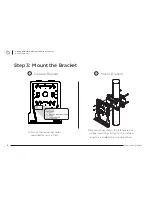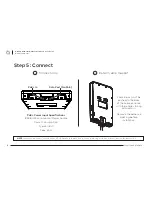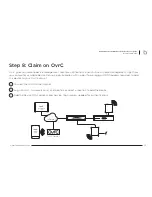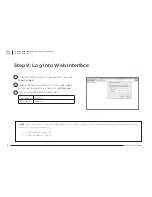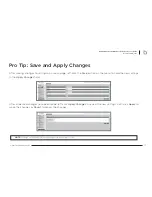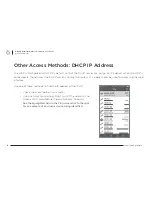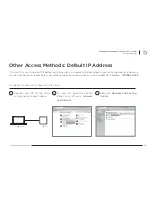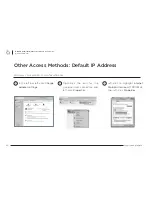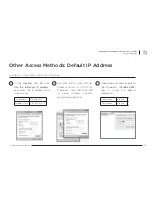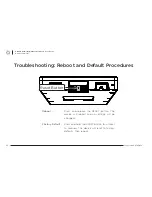Contacting Technical Support
(866) 838-5052
techsupport@araknisnetworks.com
2-Year Limited Warranty
Araknis Networks® products have a 2-Year Limited Warranty. This warranty includes parts and labor
repairs on all components found to be defective in material or workmanship under normal conditions
of use. This warranty shall not apply to products that have been abused, modified, or disassembled.
Products to be repaired under this warranty must be returned to SnapAV or a designated service center
with prior notification and an assigned return authorization (RA) number.
© 2017 Araknis Networks®
170801-1411
Summary of Contents for AN-700-AP-I-AC
Page 1: ...OUTDOOR WIRELESS ACCESS POINT Quick Start Guide AN 700 AP O AC ...
Page 2: ......
Page 23: ......