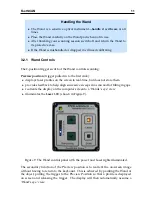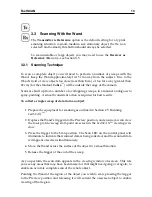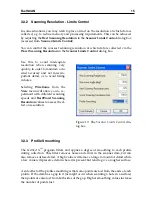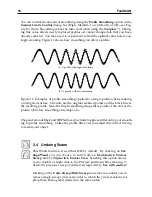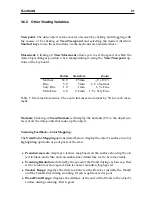6
FastSCAN
5. It is normal for Windows to report that
FastSCAN
TM
drivers have not passed
Windows Logo testing/are not digitally signed by Microsoft. Click
Continue
Anyway
each time when prompted until the drivers are installed.
Note:
This procedure needs to be repeated when plugging the scanner into a different
USB port.
For Windows Vista:
1. Before powering up the PU connected to your computer click:
Start/Settings/Control Panel
to open the
Control Panel
window.
2. Double-click on
System
.
3. In the
System
window click on
Advanced System Settings
.
4. In the
Advanced System Settings
window choose the
Windows Update Driver
Settings
button.
5. Select the middle option:
Ask me each time I connect a new device before
checking for drivers
.
6. The drivers should now automatically install when you power up the
FastSCAN
TM
system connected to your computer.
2.5
Running
FastSCAN
TM
1. Ensure the system is fully connected and the scanning environment set up as
desired.
2. Turn on the PU. The green light on the front of the PU should flash for approx-
imately 10 seconds and then stay on. If it doesn’t, check that the Wand cable
and power supply are correctly connected.
3. Start
FastSCAN
TM
by double clicking on its desktop icon. The
FastSCAN
TM
startup screen (Figure 3) will appear.