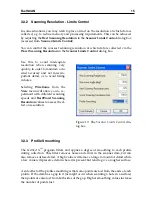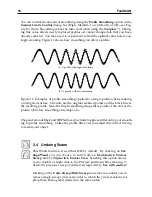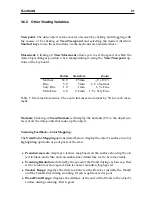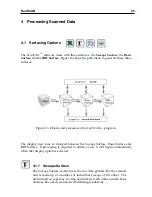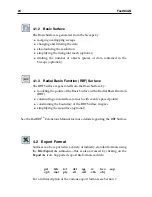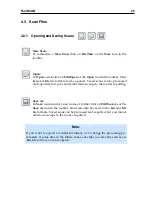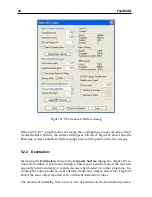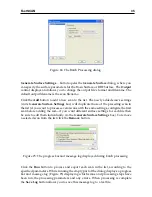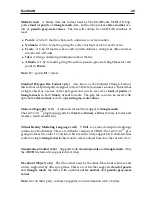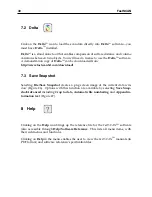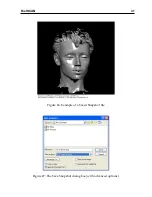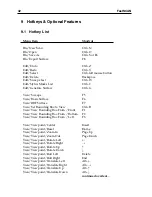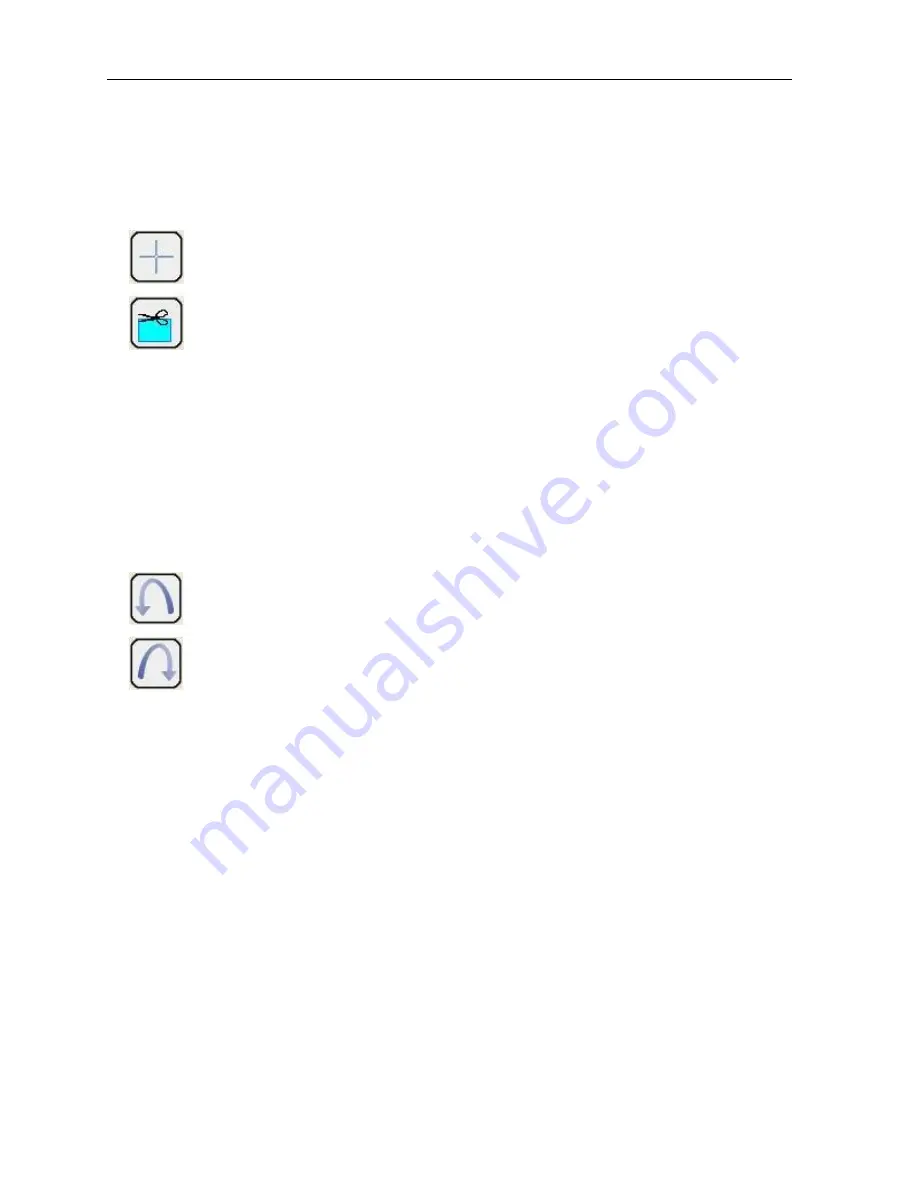
28
FastSCAN
Use the
Flip Sweep
button to turn the selected sweep(s) inside out. This reverses the
orientation of the sweeps, and can be used to make a mould with further processing.
4.4.3
Selecting and Deleting Data
It is possible to delete unwanted or inaccurate areas of the scan. Change
the cursor to a selection tool by either choosing
Edit/Select
, clicking on
the
Select
icon in the toolbar or by holding down the
Ctrl
key. Then
left-click-and-drag the mouse to enclose the area you wish to delete.
To delete either select
Edit/Delete
, click on the
Delete
icon or use the
Backspace
key. Be aware that you may be unwittingly selecting other
sweeps behind the one you intended to edit (e.g., the back of a scanned
object). To prevent this, you may want to hide all of the sweeps other
than the one to be edited by unchecking them in the left hand column in
the
Sweeps List
dialog box.
4.4.4
Undo/Redo Sweeps
The
Undo Sweeps
icon enables the removal of single sweeps from the
scan (from the most recent to the first created). The
Redo Sweeps
icon
places a single sweep back into the scan (from the last removed to first
removed).