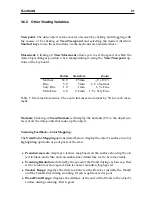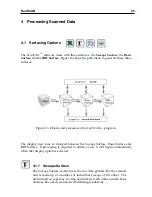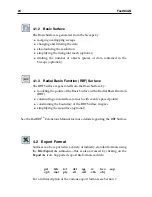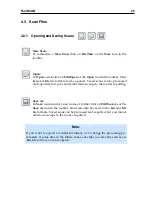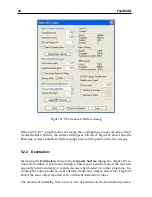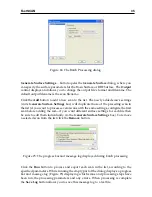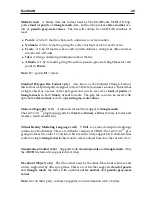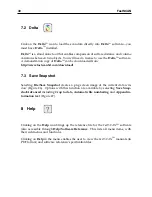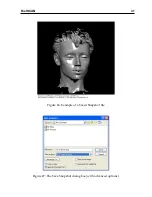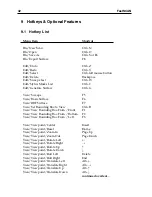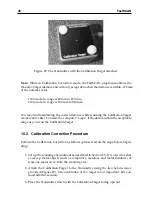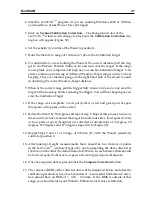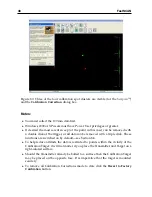FastSCAN
33
5.2.5
Apply Basic Surface:
When you have set the
Basic Surface Processing
values click on the
Apply Basic
Surface
button to generate the Basic Surface.
5.3
Registering the Sweeps
The various sweeps of the scan may not always overlap perfectly. This may be due
to:
•
small errors in the scanner measurements
•
metal objects interfering with the magnetic locater
•
the object or reference moving unintentionally during scanning.
Such errors in sweep alignment are manifested as bumpy patches or blistering on the
Basic Surface. You can attempt to correct these by selecting
Register Sweeps
from
the
Edit
menu. The process is automatic and takes just a few seconds for a typical
scan. Once you have performed sweep registration, regenerate the Basic Surface in
the normal way and see if the
RMS error
has improved. Figure 23(a) shows an object
with artifacts before
Register Sweeps
has been used and 23(b) the improved result
after it has been applied.
Occasionally
Register Sweeps
can cause deterioration in the quality of the Basic Sur-
face. If the RMS error is larger after
Register Sweeps
has been applied, choose
Un-
register Sweeps
from the
Edit
menu. The registration algorithm only applies a rapid
body transformation to each sweep, i.e. a translation and a rotation. Such transfor-
mations cannot correct misalignments due to problems that cause distortion of the
data
within
the sweep.
5.4
Surface Information
To view the statistics of your surface, open the
Generate Surface
dialog
box (Figure 19). For the raw data this shows the number of points, tri-
angles, sweeps and profiles. For the Basic and RBF Surfaces it shows the
number of points and triangles and the surface area.