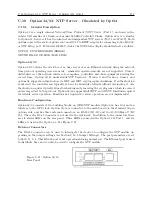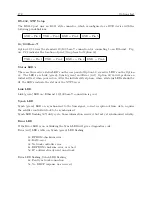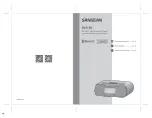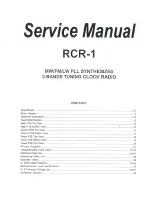C.16 Option 28: Power System Time, Frequency and Phase Monitor
157
Press ENTER, and then press the UP key until Option 28 is displayed. Press ENTER. You will
be given additional setup choices for Option 28; Set System Time Dev?, Set UTC/Local Time, Set
50/60 Hz Input, and Return to Main Menu. Select the desired choices. When complete (if this
is the first time these options have been activated), turn the clock OFF and back ON again to
initialize the Option Boards.
View the deviations on the front panel display as follows:
1. To view the System voltage and phase angle, press the EVENT/DEVIATION key on the front
panel:
System Input 114.91 V
Phase 359.60
◦
2. To view ∆ F and ∆ T, press the EVENT/DEVIATION key a second time:
System ∆ F -0.0010 Hz
∆ T +0.0000 Sec
3. To view System frequency and time, press the EVENT/DEVIATION key a third time:
System Frq 59.993 Hz
Time 19:39:25.4327
NOTE:
Selection of Option 28 results in the deactivation of the Event front panel displays. The
event displays may be re-enabled if desired, by entering the SET EVENT/DEVIATION menu and
following the procedure below. This choice is only available when Option 28 is installed in the unit.
4. Use the SETUP key and access the SET EVENT DEVIATION? setup menu. Press ENTER to
display the following:
DISPLAY OPT 28 ONLY?
UP = YES DOWN = NO
5. To view Option 28 only, press the UP key, then press the front panel key EVENT/DEVIATION
to display Option 28 measurement information.
6.
To enable Event/Deviation A and B displays as well, press the DOWN key and con-
figure the Channel Mode, Time, and Recorder Channel.
Then press the front-panel key
EVENT/DEVIATION to sequentially display all three channels. For a detailed description, re-
fer to Section 5.2.2.
Summary of Contents for 1084A
Page 4: ...iv ...
Page 6: ...vi ...
Page 18: ...xviii LIST OF FIGURES ...
Page 24: ...4 Unpacking the Clock ...
Page 36: ...16 Connecting Inlet Power Input and Output Signals ...
Page 44: ...24 GPS Antenna and Cable Information ...
Page 114: ...94 Startup and Basic Operation ...
Page 123: ...B 4 Physical Dimensions 103 Figure B 1 Suggested Mounting of the AS0094500 Surge Arrester ...
Page 124: ...104 Using Surge Arresters ...
Page 134: ...114 Options List C 6 2 Option 06 Firmware Setup Figure C 3 Option 06 Firmware Setup ...
Page 142: ...122 Options List Figure C 5 Option 06 Output Jumper Settings ...
Page 158: ...138 Options List Figure C 13 Option 17 Board Layout and Jumper Locations ...
Page 163: ...C 13 Option 20A Four Fiber Optic Outputs 143 Figure C 14 Option 20A Jumper Locations ...
Page 170: ...150 Options List Figure C 16 Option 23 Internal Jumper Setup ...
Page 172: ...152 Options List Figure C 17 Option 27 Jumper Locations ...
Page 190: ...170 Options List Figure C 20 Option 29 Connector Signal Locations ...
Page 246: ...226 Options List ...