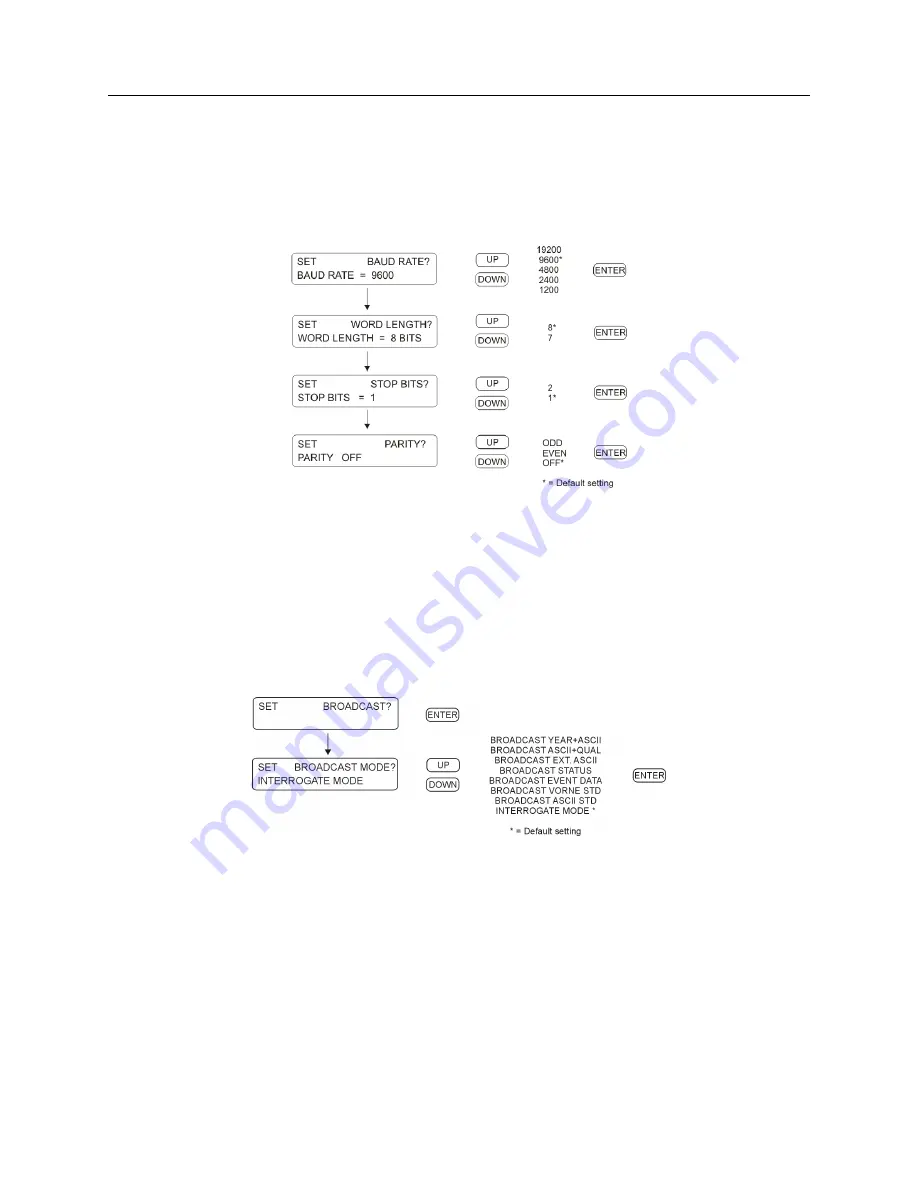
6.2 Setting the Main RS-232C Port
33
6.2.1
Setting Port Parameters
Enter this menu from the “Set Main RS-232?” menu; see Figure 6.1. The “Set Port Config” menu
allows you to configure any of the RS-232C port parameters from the front panel. Use the UP and
DOWN keys to adjust the parameter values.
RS-232C: Port parameters may not be changed from
RS-232C ports. They may only be changed with Models 1084B/C series clocks from the front panel
.
Figure 6.2: Port Parameter Setup
6.2.2
Setting the Broadcast Mode from Main RS-232
Enter this menu from the “Set Main RS-232?” menu; see Figure 6.1. The “Set Broadcast Mode”
menu allows you to configure the Model 1084A/B/C to broadcast ASCII time/date-related data
from the available RS-232C ports. With the UP/DOWN keys select the desired broadcast mode
and press ENTER to immediately start the broadcast.
RS-232C: see Section 9.2.1
Figure 6.3: Broadcast Setup
Summary of Contents for 1084A
Page 4: ...iv ...
Page 6: ...vi ...
Page 18: ...xviii LIST OF FIGURES ...
Page 24: ...4 Unpacking the Clock ...
Page 36: ...16 Connecting Inlet Power Input and Output Signals ...
Page 44: ...24 GPS Antenna and Cable Information ...
Page 114: ...94 Startup and Basic Operation ...
Page 123: ...B 4 Physical Dimensions 103 Figure B 1 Suggested Mounting of the AS0094500 Surge Arrester ...
Page 124: ...104 Using Surge Arresters ...
Page 134: ...114 Options List C 6 2 Option 06 Firmware Setup Figure C 3 Option 06 Firmware Setup ...
Page 142: ...122 Options List Figure C 5 Option 06 Output Jumper Settings ...
Page 158: ...138 Options List Figure C 13 Option 17 Board Layout and Jumper Locations ...
Page 163: ...C 13 Option 20A Four Fiber Optic Outputs 143 Figure C 14 Option 20A Jumper Locations ...
Page 170: ...150 Options List Figure C 16 Option 23 Internal Jumper Setup ...
Page 172: ...152 Options List Figure C 17 Option 27 Jumper Locations ...
Page 190: ...170 Options List Figure C 20 Option 29 Connector Signal Locations ...
Page 246: ...226 Options List ...
















































