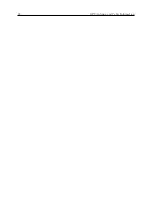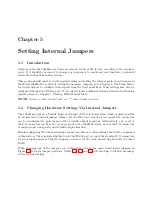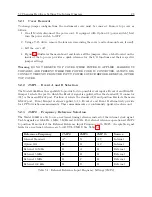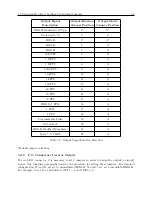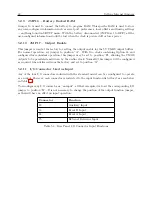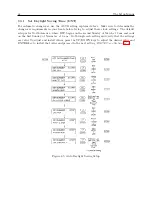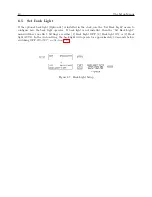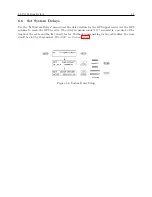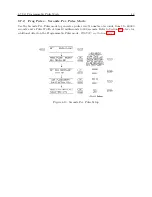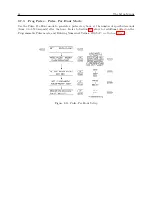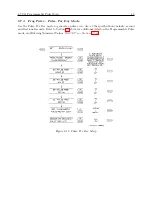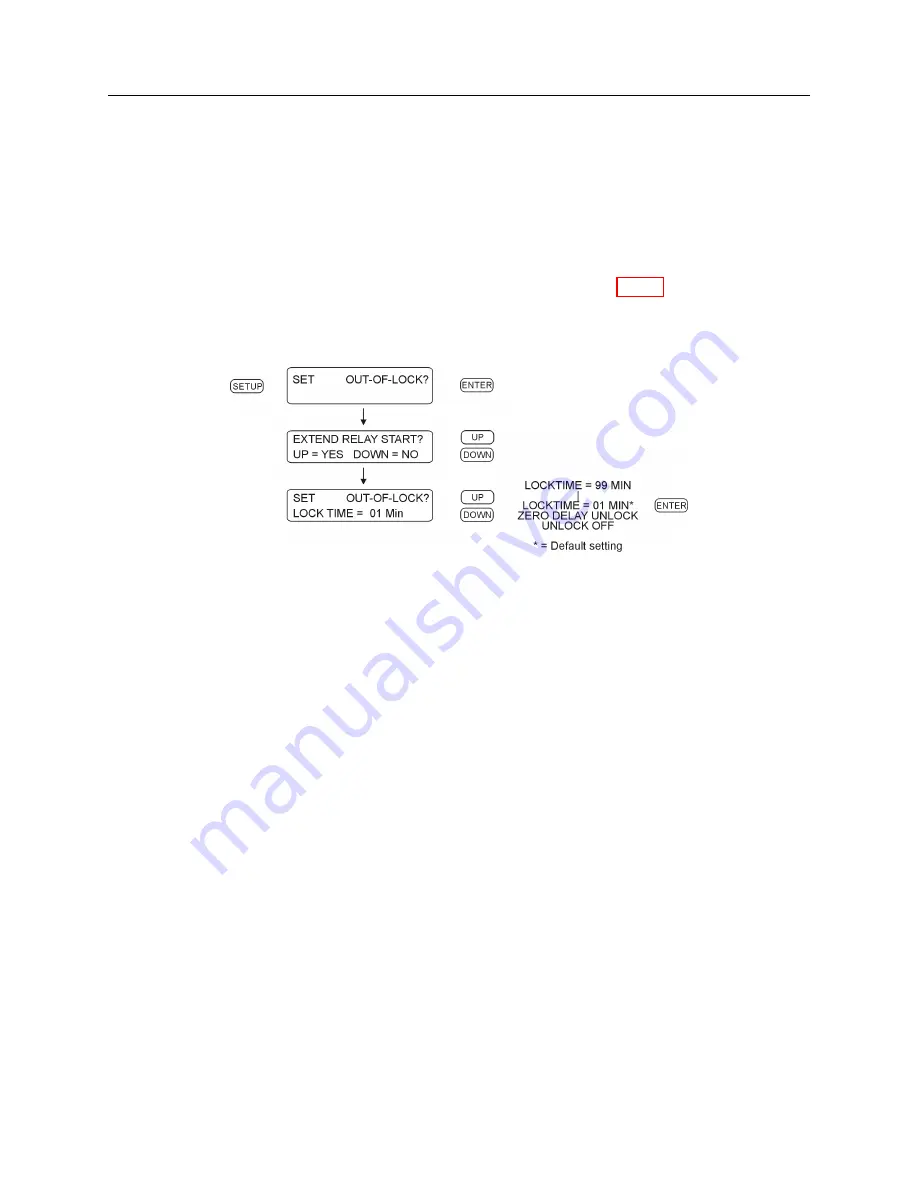
6.4 Set Out of Lock
39
6.4
Set Out of Lock
Use the “Set Out of Lock” feature to control how the clock responds to an out-of-lock condition.
Out of Lock means that the GPS receiver in the clock is no longer tracking any satellites and that
the time may drift according to characteristics of the internal clock and environmental conditions.
Adjust these settings so that, in the event of an out-of-lock condition, you will be notified in a
reasonable amount of time. The default setting is for the clock to alarm after being unlocked for a
period of one minute. Unlocked indications include the red UNLOCKED LED being ON, and (if
equipped) the Out-of-Lock relay changing state.
RS-232C: see Section 9.2.12
Figure 6.6: Out-of-Lock Setup
Extend Relay Start means that the clock will extend the time that the clock is not considered
stabilized, the unlocked LED is lit, and (if equipped) the out-of-lock relay indicates an out-of-lock
condition. Choose NO for the standard (shorter) indication, or YES to lengthen the out-of-lock
indication to approximately 5 minutes under good satellite reception. Note that when choosing
the extended relay start condition, the clock may be tracking sufficient satellites to be considered
“locked” however it does not indicate that it is until completing the internal counting function.
Summary of Contents for 1088A
Page 4: ...iv ...
Page 6: ...vi ...
Page 18: ...xviii LIST OF FIGURES ...
Page 23: ...1 4 Attaching Rack Mount Ears to 1088A B Series Clocks 3 Figure 1 2 Attaching Rack Mount Ears ...
Page 24: ...4 Unpacking the Clock ...
Page 32: ...12 Front and Rear Panels ...
Page 38: ...18 Connecting Inlet Power Input and Output Signals ...
Page 46: ...26 GPS Antenna and Cable Information ...
Page 48: ...28 Setting Internal Jumpers Figure 5 1 Model 1088B Main Board ...
Page 76: ...56 The Setup Menus ...
Page 112: ...92 Serial Communication and Command Set ...
Page 127: ...B 4 Physical Dimensions 107 Figure B 1 Suggested Mounting of the AS0094500 Surge Arrester ...
Page 128: ...108 Using Surge Arresters ...
Page 145: ...C 5 Option 04 Parallel BCD Output 125 Figure C 4 Option 04 Output Jumper Settings ...
Page 146: ...126 Options List Figure C 5 Option 04 Board Layout and Jumper Locations ...
Page 166: ...146 Options List Figure C 12 Option 17 Board Layout and Jumper Locations ...
Page 187: ...C 16 Option 20A Four Fiber Optic Outputs 167 Figure C 22 Option 20A Jumper Locations ...
Page 194: ...174 Options List Figure C 24 Option 23 Internal Jumper Setup ...
Page 196: ...176 Options List Figure C 25 Option 27 Jumper Locations ...
Page 214: ...194 Options List Figure C 28 Option 29 Connector Signal Locations ...
Page 270: ...250 Options List ...