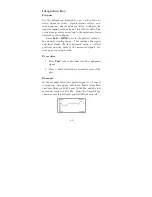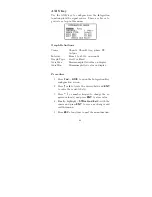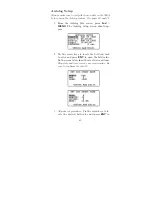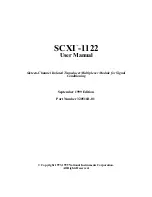3. Click the “Configure User Screens” button.
4. To add new fields, select the desired fields in the
Possible Fields box and click the right arrows.
Figure 10:
Configure User Screens Window
NOTE:
Each user screen allows a maximum of
seven items - the maximum number of lines on
the 928A display.
5. To remove fields, select the desired fields in the
Selected Fields box and click the left arrow.
6. To change the order in the Selected Fields win-
dow, select the desired field in the Selected Fields
box and click either the Up or Down arrow to
change the order.
7. Click OK to close the Configure window.
74
Summary of Contents for 928A
Page 1: ...MODEL 928A USER S MANUAL Arbiter Systems Inc Paso Robles CA 93446 U S A ...
Page 6: ...vi ...
Page 12: ...xii ...
Page 14: ...xiv ...
Page 57: ...Channel B Combined Caution For current probe use see CT Probe Use on page 4 43 ...
Page 112: ...CT Cable Connector Figure 16 CT Cable Connector side view Figure 17 CT Connector End View 98 ...
Page 114: ...100 ...
Page 115: ...CE Mark Certification ...