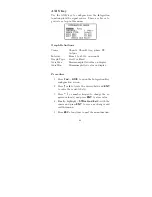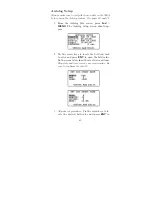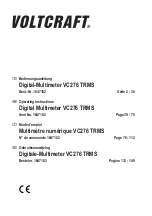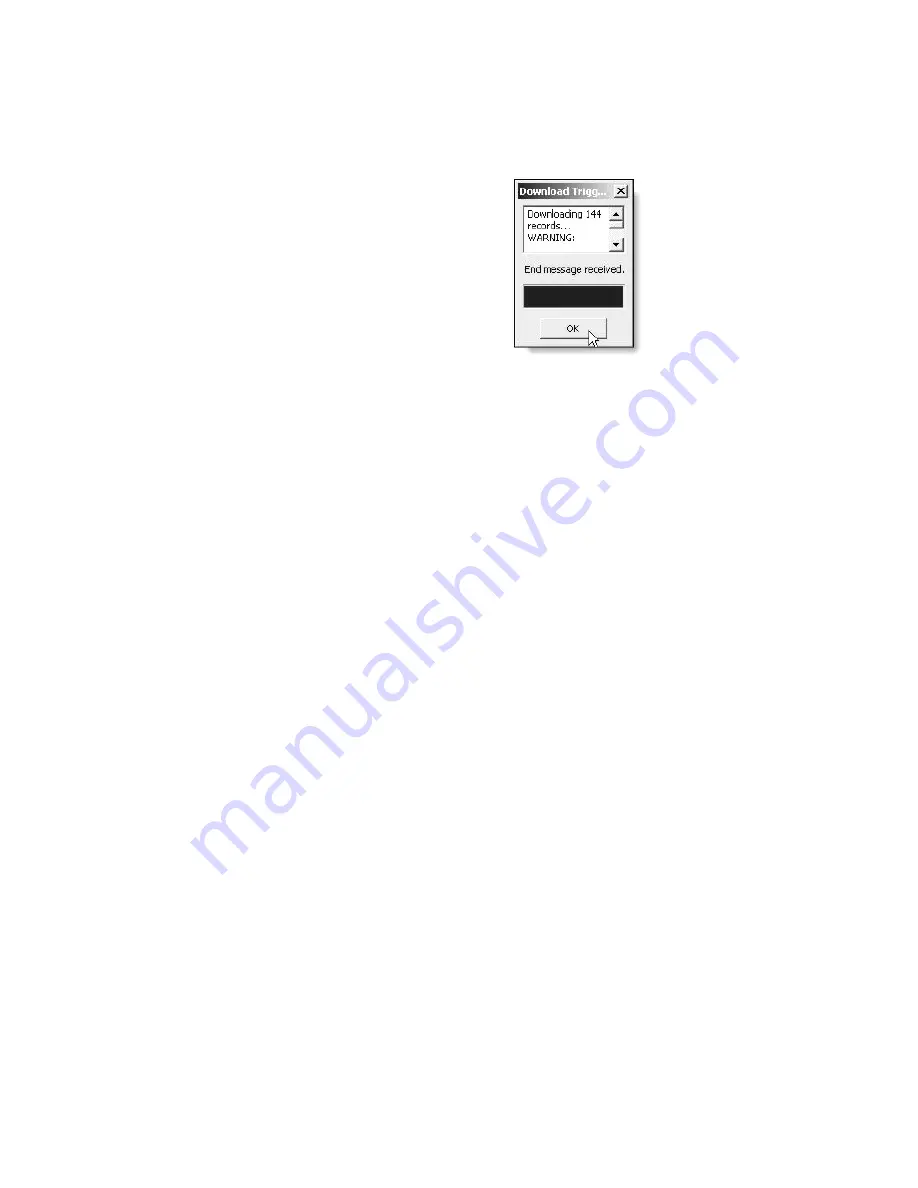
Download Trigger Records
The 928A allows you to quickly move event-triggered
records to your pc using Mlink. Triggers must first
be defined and activated in the 928A - see “TRIG –
Working with Triggers” on page 54.
Figure 11:
Download
Triggers Window
1. Power on the 928A and connect the USB cable
between the 928A and the computer.
2. Start Mlink and check for a green connection
light! If red, go back to “Startup - USB Con-
nection.”
3. Click the “Download Trigger Records” button.
4. If the 928A has Trigger Records to download, a
Save Log As window should appear with supplied
filename for the data. Click the Save button, or
type in another filename and click Save.
5. A Download records window should display the
progress or will say, Nothing to Download.
6. Wait for the download to finish and click OK to
close the Download Triggers window.
75
Summary of Contents for 928A
Page 1: ...MODEL 928A USER S MANUAL Arbiter Systems Inc Paso Robles CA 93446 U S A ...
Page 6: ...vi ...
Page 12: ...xii ...
Page 14: ...xiv ...
Page 57: ...Channel B Combined Caution For current probe use see CT Probe Use on page 4 43 ...
Page 112: ...CT Cable Connector Figure 16 CT Cable Connector side view Figure 17 CT Connector End View 98 ...
Page 114: ...100 ...
Page 115: ...CE Mark Certification ...