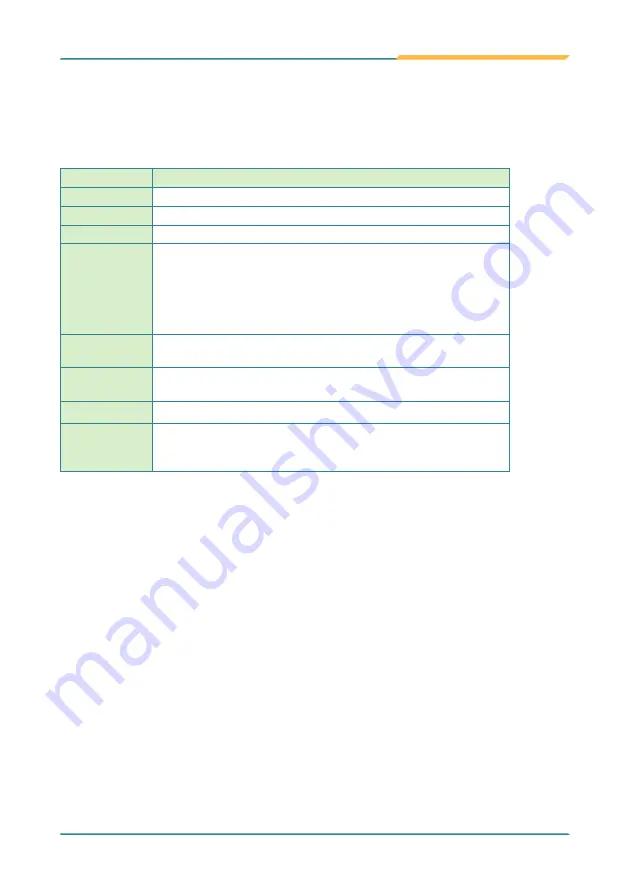
- 57 -
BIOS
Key Commands
The BIOS Setup utility relies on a keyboard to receive user’s instructions. Hit the following
keys to navigate within the utility and configure the utility.
Keystroke
Function
← →
Moves left/right between the top menus.
↓ ↑
Moves up/down between highlight items.
Enter
Selects an highlighted item/field.
Esc
On the top menus:
Use
Esc
to quit the utility without saving changes to CMOS.
(The screen will prompt a message asking you to select
OK
or
Cancel
to exit discarding changes.
On the submenus:
Use
Esc
to quit current screen and return to the top menu.
Page Up / +
Increases current value to the next higher value or switches between
available options.
Page Down / -
Decreases current value to the next lower value or switches between
available options.
F1
Opens the
Help
of the BIOS Setup utility.
F10
Exits the utility saving the changes that have been made. (The
screen then prompts a message asking you to select
OK
or
Cancel
to exit saving changes.)
Note: Pay attention to the “WARNING” that shows at the left pane onscreen when
making any change to the BIOS settings.
This BIOS Setup utility is updated from time to time to improve system performance and
hence the screenshots hereinafter may not fully comply with what you actually have
onscreen.
Summary of Contents for ARTS-4770
Page 2: ...2 Revision History Version Release Time Description 1 0 May 2014 Initial release...
Page 10: ...viii This page is intentionally left blank...
Page 11: ...1 1 Chapter 1 Introduction Chapter 1 Introduction...
Page 16: ...6 This page is intentionally left blank...
Page 17: ...7 2 Chapter 2 Getting Started Chapter 2 Getting Started...
Page 22: ...12 This page is intentionally left blank...
Page 23: ...13 3 Chapter 3 System Configuration Chapter 3 System Configuration...
Page 27: ...17 System Configuration PBC 1916 Board Bottom...
Page 36: ...26 System Configuration Board Bottom...
Page 52: ...42 This page is intentionally left blank...
Page 53: ...43 4 Chapter 4 Installation and Maintenance Chapter 4 Installation and Maintenance...
Page 65: ...55 5 Chapter 5 BIOS Chapter 5 BIOS...
Page 88: ...78 This page is intentionally left blank...
Page 89: ...79 Appendices Appendices...
















































