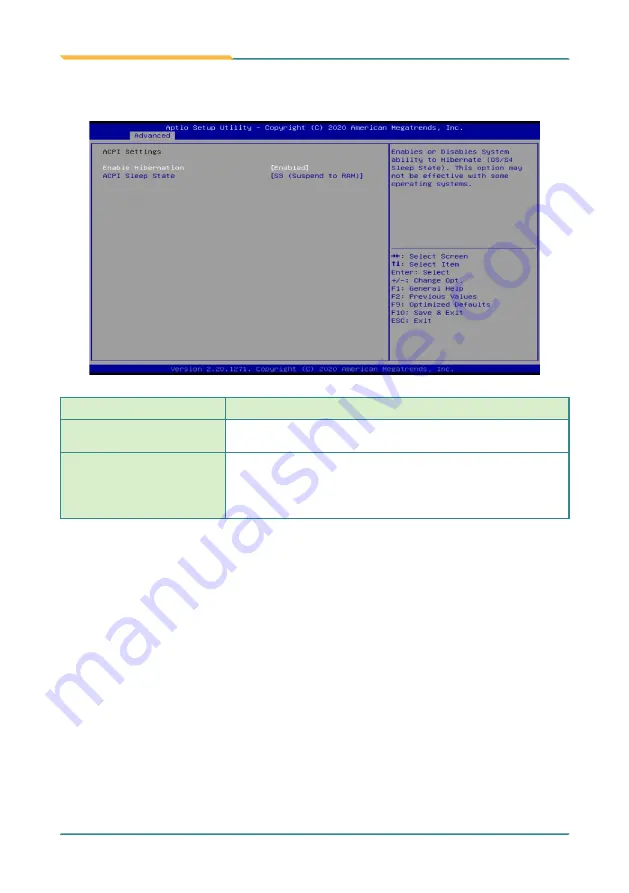
- 52 -
BIOS
5.2.3. ACPI Settings
Setting
Description
Enable Hibernation
Enables
(default) or
Disables
System ability to Hibernate (OS/
S4 Sleep State). This option may be not effective with some OS.
ACPI Sleep State
Select ACPI sleep state the system will enter when the
SUSPEND button is pressed.
►
Options: Suspend Disabled
and
S3 (Suspend to RAM)
(default)
Summary of Contents for ELIT-1270
Page 2: ... II Revision History Version Date Description 1 0 2020 05 Initial release ...
Page 10: ... viii This page is intentionally left blank ...
Page 11: ... 1 1 Chapter 1 Introduction Chapter 1 Introduction ...
Page 16: ... 6 This page is intentionally left blank ...
Page 17: ... 7 2 Chapter 2 Getting Started Chapter 2 Getting Started ...
Page 21: ... 11 3 Chapter 3 Engine of the Computer Chapter 3 Engine of the Computer ...
Page 40: ... 30 This page is intentionally left blank ...
Page 41: ... 31 4 Chapter 4 Installation Maintenance Chapter 4 Installation and Maintenance ...
Page 54: ... 44 This page is intentionally left blank ...
Page 55: ... 45 5 Chapter 5 BIOS Chapter 5 BIOS ...
Page 67: ... 57 BIOS 5 2 8 IDE Configuration Access this submenu to view the SATA device information ...
















































