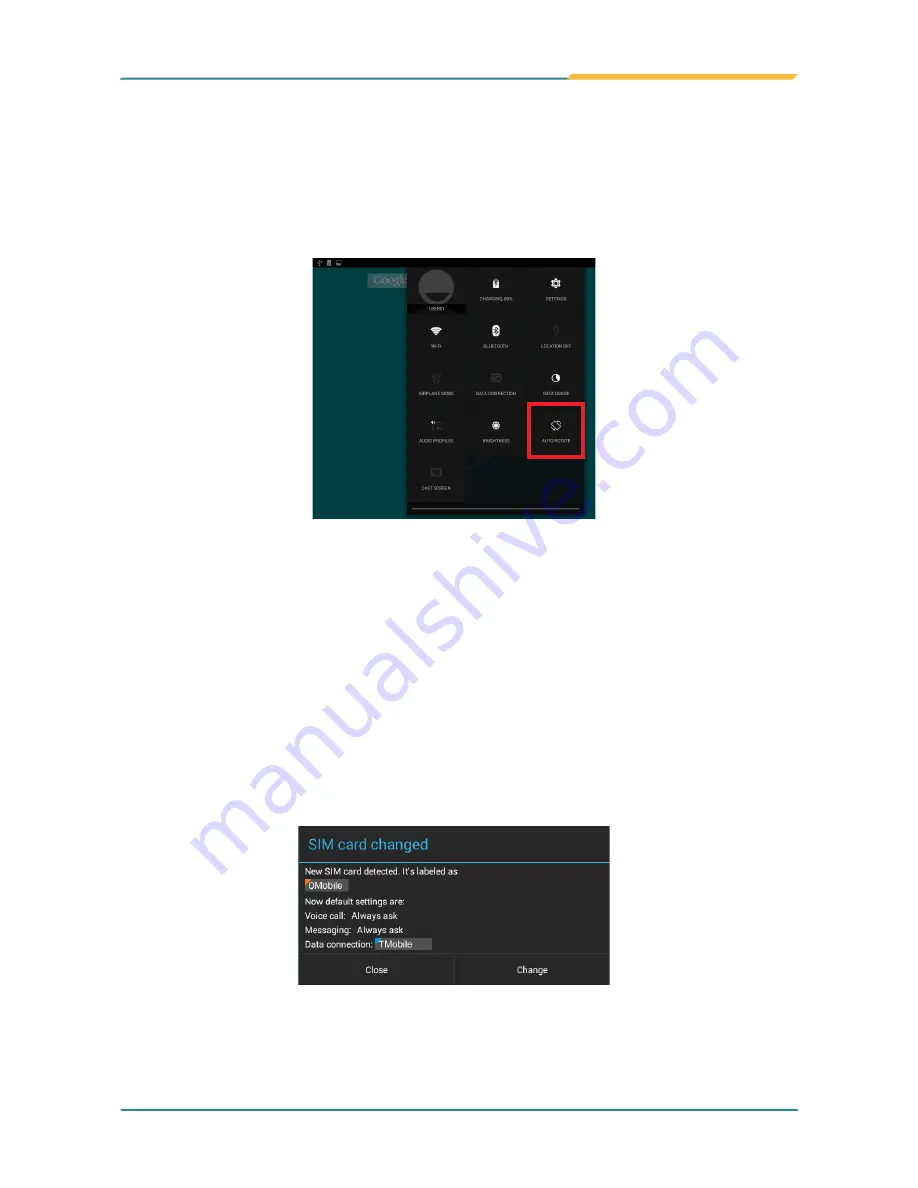
- 23 -
Using the Rugged Handheld Device
3.2.3 Enabling/Disable Screen Rotation
The Gladius 10 automatically rotates the display when tilted sideways. You
may enable or disable the auto rotation function as need. To do so, swipe down
the
Status bar
and tap the
AUTO ROTATE
tile to enable or disable the auto
rotation function.
3.3 Using Cellular Network
After you insert the SIM card(s) to the Gladius 10 for the first time and power
on the Gladius 10, depending on your mobile network carrier you might be
guided to activate the account and connect to your mobile network. If you are
asked for a PIN to unlock the SIM card when powering on the Gladius 10,
contact your cellular network carrier for the default PIN.
When a new SIM card is detected by the Gladius 10, you will be prompted to
configure its usage, including voice call, messaging and data connection. You
can configure it now or change the settings later.
Featuring dual-SIM card slots, the Gladius 10 supports dual-SIM mobile
connection, allowing you to enjoy constant and seamless Internet connection.
Summary of Contents for Gladius 10
Page 2: ... II This page is intentionally left blank ...
Page 16: ... xiv This page is intentionally left blank ...
Page 17: ... 1 1 Chapter 1 Introduction Chapter 1 Introduction ...
Page 20: ... 4 Introduction 1 4 Dimensions 278 4 190 7 22 9 Unit mm ...
Page 23: ... 7 2 Chapter 2 Getting Started Chapter 2 Getting Started ...
Page 32: ... 16 This page is intentionally left blank ...
Page 33: ... 17 Chapter 3 Using the Rugged Handheld Deivce 3 Chapter 3 Using the Rugged Handheld Device ...
















































