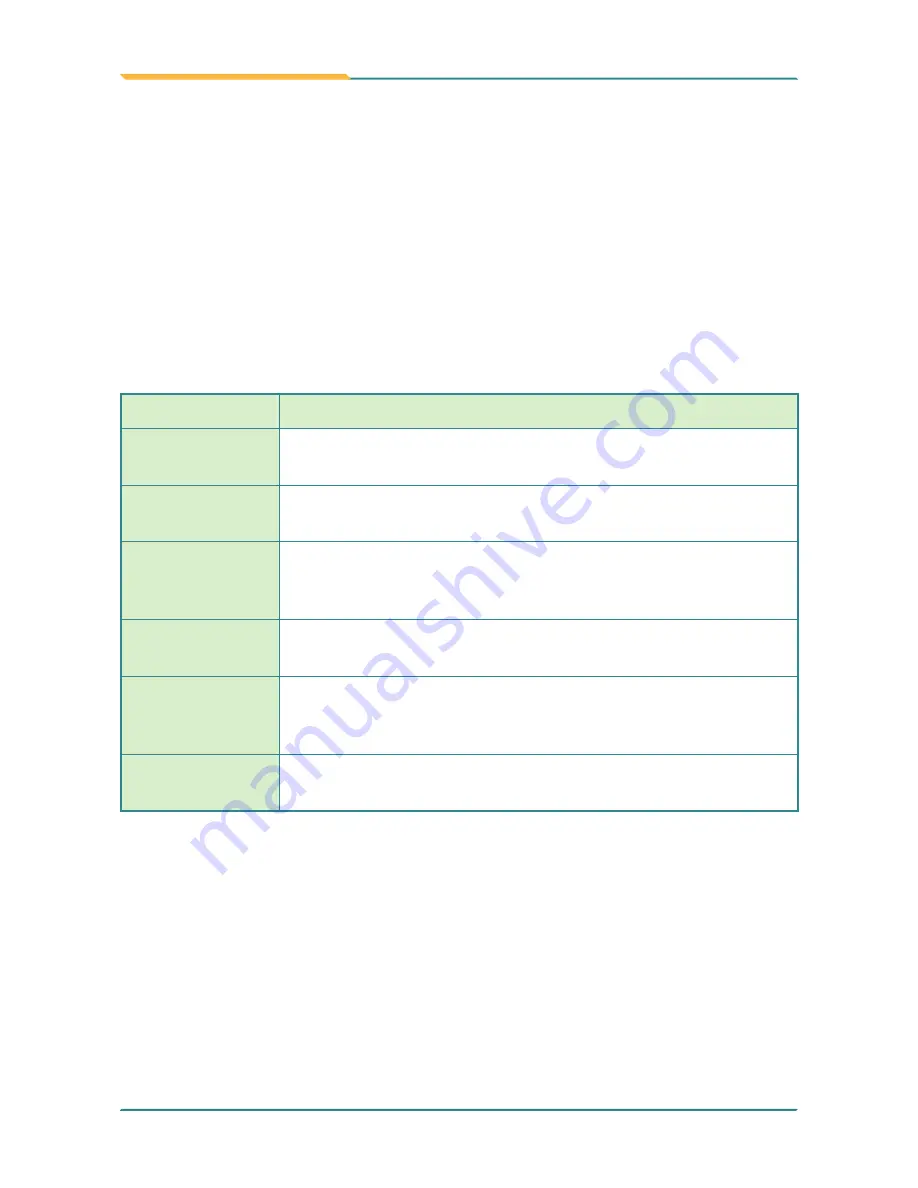
- 20 -
Using the Rugged Handheld Device
3.1 Using Touch Screen
The GT-500 comes with a projected capacitive multi-touch screen. Touch
control is the main way to interact with the GT-500. Users are able to
manipulate icons, graphic buttons, menus, the onscreen keyboard or any
onscreen items with touch control. This chapter will walk you through the basic
operations.
3.1.1 Basic Operations
The table below provides instructions on how to use the multi-touch screen:
Operation
Description
Tap
Tap an item and quickly release to select an item, launch an
application, or open a menu.
Tap and hold
Tap and hold an item or a blank area on the screen for a few
seconds until a menu opens or an option appears.
Drag
Tap and hold on an item, such as an image or an icon, then
move it to the target position. While dragging, do not release
until you have reached the target position.
Swipe
Move your finger horizontally or vertically across the screen to
scroll through the screen, App menu, pages, lists and so on.
Zoom in / out
Move two fingers closer together on an item, such as a picture,
web page, or map, to zoom out, or move two fingers apart to
zoom in.
Double Tap
For some applications, quickly tap twice on an item to zoom in
and double-tap again to zoom out.
Summary of Contents for GT-500
Page 1: ...I 2016 09 GT 500 5 Rugged Android Handheld Device with LTE solution User s Manual Version 1 0...
Page 2: ...II This page is intentionally left blank...
Page 3: ...i Revision History Version Release Time Description 1 0 2016 09 Initial release...
Page 16: ...xiv This page is intentionally left blank...
Page 17: ...1 1 Chapter 1 Introduction Chapter 1 Introduction...
Page 21: ...5 Introduction 1 4 Dimensions 165 8 25 6 86 Unit mm...
Page 24: ...8 This page is intentionally left blank...
Page 25: ...9 2 Chapter 2 Getting Started Chapter 2 Getting Started...
Page 34: ...18 This page is intentionally left blank...
Page 35: ...19 Chapter 3 Using the Rugged Handheld Deivce 3 Chapter 3 Using the Rugged Handheld Device...








































