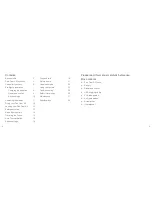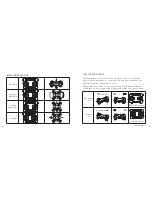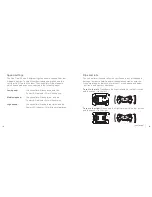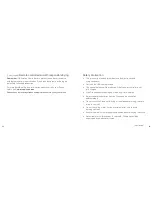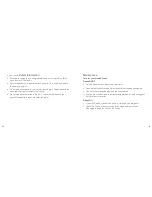User Manual
All trademarks are acknowledged as the property of their respective owners.
Unless otherwise stated their use does not imply that the trademark owner
is affiliated with Kondor or endorses the products herein.
Contents may vary to image shown.
JB. 6004 -A / ARCPCM20 / Made in China / © kit: is a trademark of Kondor Limited, 2017.
Christchurch, Dorset, BH23 4FL, UK
Please recycle this packaging responsibly.
Do not dispose of Lithium coin cell batteries with general waste.
Please return it to battery recycling collection point.
Your product and batteries must be recycled or disposed of properly.
Products showing the ‘Crossed Through’ wheelie bin symbol must be recycled separately from
household waste at the end of their useful life. Please DO NOT dispose of this appliance in normal
household waste. Your local appliance retailer may operate a ‘take-back’ scheme when you are ready to
purchase a replacement product, alternatively contact your local government authority for further help
and advice on where to take your appliance for recycling.