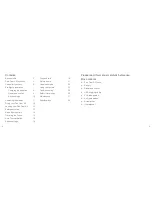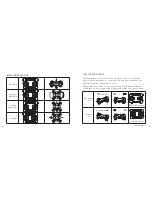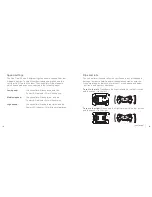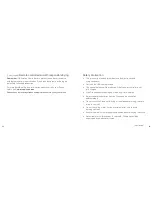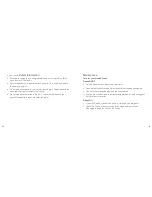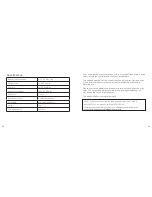22
23
[
…
continued]
Return home
The Drone remembers which direction was originally forward. So, if you
were to take off and then spin the Drone 90 degrees to face to the right,
when you press the Left throttle (11) for 3 seconds, the Drone will fly to
its right.
Set ‘forward’
direction
Fly Drone to face a
different direction
Press one key
return button
Drone moves backwards
from set forward
direction
ON
OFF
OFF
ON
ON
OFF
OFF
ON
ON
OFF
OFF
ON
Note:
this Drone does not have GPS and so cannot return to its starting position.
Headless mode
When first turning on the Drone, it will start with Headless mode turned off.
This means that when you change direction on the controller, the Drone will
respond by moving in relation to the way it is facing. E.g.:
ON
OFF
OFF
ON
Drone facing right
Select backwards
direction
Drone moves backwards from
way its facing
ON
OFF
OFF
ON
Sometimes this can be tricky to fly the Drone, especially when the Drone is
facing a different way to you. To help make flying the Drone easier, you can turn
on Headless mode. This mode means that the Drone will fly in relation to you.