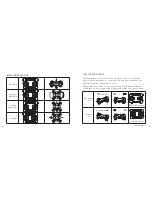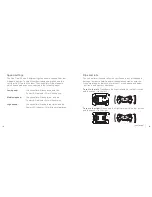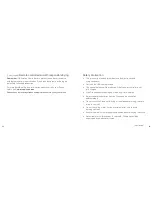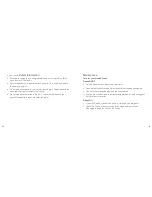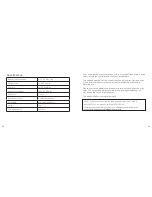32
33
Specifications
Battery type and capacity
3.7 V, 150 mAh, LiPo
Charging time
up to 45 minutes
Play time
up to 5.5 minutes
Camera specifications
640 x 480 @ 30 fps
Frequency
2.4 GHz
Controller batteries
4 x AA (not included)
Dimensions
H30 x W90 x D90 (mm)
Weight
19 g
Operation distance
up to 50 m
If you experience any unusual issues with your Arcade Drone, bring it down
safely, turn off the controller and the Drone immediately.
The use and operation of this Drone is beyond our control. Warranty of the
Drone is limited to defects caused by faulty manufacture or defects in
materials only.
Please ensure you operate this product with total care and attention at all
times. We cannot be held responsible for any damage whatsoever that
may be caused to you or anyone else.
This does not affect your statutory rights.
Hereby, Kondor Ltd declares that the radio equipment type, Pico Cam 2.0
ARCPCM20, is in compliance with Directive 2014/53/EU.
The full text of the EU declaration of conformity is available at the following internet
address:
http://kondor.co.uk/product-documents