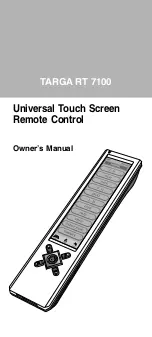8
Locking/Unlocking a specific
Device Mode
When you first unpack your CR402 and insert the
batteries, it is able to control certain Arcam components
automatically (e.g. BD players, Amplifiers, Tuners and
CD Players). We achieve this by programming specific
Arcam device codes onto the relevant Device Mode
keys, then locking the Device Modes so you don’t
reprogram them inadvertently.
If you want to override these locked default settings – to
control a third-party DVD/BD player, for example – you
will first need to unlock DVD Mode before setting up
the CR402 using one of the learning methods described
on the previous page.
Here are the factory default settings:
Device Mode Default status
Default codes
AMP
Locked
001 (Arcam code 16)
DVD
Locked
001 (Arcam)
AV
Unlocked
108 (Philips TV)
VCR
Unlocked
Code learning only
SAT
Unlocked
128 (Sky+ Digital, from
SAT database)
PVR
Unlocked
018 (Humax PVR, from
SAT database)
CD
Locked
001 (Arcam)
Alternative codes are available for multi-room solutions,
or in the case of code clashes with other manufacturer’s
products.
For example:
AMP
(system code 19) : 002
Note that you need to change the system code on the
product you wish to control, as well as the CR402.
1.
AMP
,
DVD
and
CD
are the Device keys that may be
Locked or Unlocked.
Lock and Unlock are toggles (they change from Lock
to Unlock to Lock, etc.).
2. Press and hold the Device and
6
keys together for
three seconds.
The power LED stays lit, showing that it is in Lock/
Unlock setup mode.
2. Press and hold down the key on which you want to
delete the data for three seconds. The LED blinks
twice
**
. If any further key press is made, the
remote escapes from erase mode without deleting
the learned data.
3. If any further key press is not made for 30 seconds,
the LED blinks twice
**
, the remote get out of
the erase mode automatically without deleting the
learned data.
4. If you press the Device key together with the
3
key
again within 30 seconds after the LED blinks twice,
the data learned for that key is deleted and you leave
erase mode. The LED blinks three times
***
in
confirmation.
Reading stored code numbers
1. Press the Device key for the product that you want
to set up together with the
4
key. Hold down both
keys for three seconds until the LED stays lit.
2. Press the
i
key and count the number of blinks
(
*
=1,
**
=2,
***
=3, etc.). There is a time
gap between digits. (Note that ‘0’ is represented by
ten blinks:
**********
.)
3. If there is no further key input for 30 seconds, the
LED goes off and the remote leaves Lock/Unlock
setup mode.
4. To verify the status of a device, press the
3 6 9
keys in sequence:
If Lock is set, the LED blinks three times:
***
.
If Unlock is set, the LED blinks five times:
*****
.
8. If you press a valid Device key within 30 seconds,
the LED blinks three times:
***
and the
remote leaves Lock/Unlock setup mode.
Controlling the volume of other
devices
By default, the volume keys and mute key (
"
,
/
and
@
) control the amplifier volume.
You can configure these buttons so they send volume
commands to another device. In the following example,
the volume commands are sent to a linked AV device
(your television, for instance):
1. Press
a
+
5
for three seconds, until the LED lights
and stays on.
2. Press
"
.
3. Press
a
again. The LED blinks three times
***
.
The
"
,
/
and
@
keys will now send the volume
commands to the TV.
To set the volume buttons to control the amplifier once
more, repeat the above steps, except press
A
in step 3.
Extended commands
A
+
'
: sends a Power On command
A
+
,
: sends a Power Off command
A
+
O
: sends a Zone command
A
+
>
: sends a Resolution command
A
+
T
: sends a Red command to the Arcam amp
A
+
x
: sends a Green command to the Arcam amp
A
+
N
: sends a Yellow command to the Arcam amp
A
+
y
: sends a Blue command to the Arcam amp
c
+
'
: to send a Power On command
c
+
,
: to send a Power Off command
B
+
'
: to send a Power On command
B
+
,
: to send a Power Off command
B
+
>
: to send a Resolution command
Factory default reset
You can reset your remote to the original factory default
settings.
Press and hold both the
.
(home) and
U
keys for
about five seconds until the power LED blinks five times
*****
.
All programming and setup codes that you have entered
into the remote are erased and the remote returns to the
original factory default settings.
Device codes
The tables that begin on the next page list 3-figure codes
for different manufacturers’ devices.
Use these when setting your CR402 up to control your
devices, as described in Direct code setup: Method 1
(see previous page).
If more than one code number is listed, try the first
number. If the results are unsatisfactory, continue trying
the numbers for that manufacturer to get the best ‘fit’
with the functionality required.
If the manufacturer of your equipment is not listed, you
can try Library search setup: Method 2 (see previous
page). This method allows you to scan through every
code contained in the CR402’s memory.