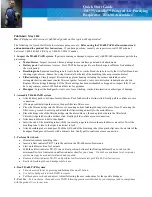6
HomeWhiz function
26
HomeWhiz feature allows you to control your
air conditioner and monitor the room
temperature from your phone.
HomeWhiz setup & user account settings
To use the HomeWhiz feature of your air
conditioner, you need to install HomeWhiz
from the application market for your smart
device. To use the app, ensure your smart
device is connected to the internet. If you
have not used the product before, you first
need to sign up within the app with your e-
mail address. Once registration is complete,
you can use your account with all
HomeWhiz-enabled appliances in your
home. To see appliances paired with your
account, tap "Add/Remove Appliance" from
the "Appliances" tab on the app. Here, you
can assign appliances to users.
1.
On your smart device, go to wireless
settings and connect to the Wireless
network you want to connect your air
conditioner.
2.
Tap "Add/Remove Appliance" on the
HomeWhiz app.
3.
Tap "Set up a new appliance".
4.
On the screen that appears, choose
"Air Conditioner".
5.
Read the on-screen instructions, then
tap "Start Setup".
6.
On the AC remote, press “Enerji Tasarrufu”
and “H
ı
zl
ı
” buttons at the same time and
hold down for 5 seconds.
7.
"Wireless Connection Indicator" should
start blinking after the indicator beep.
8.
Go to the next step at the HomeWhiz
app and connect your smart device to
"HomeWhiz_xxxx" network as per the
instructions. You should then see the
network password on the HomeWhiz
app. Return to HomeWhiz app after
connecting to HomeWhiz network.
9.
Choose the network you want to
connect your air conditioner, then enter
the password for the network.
10.
"Wireless Connection Indicator" blinks
while connection between your AC and
network is in progress. The light stays
on after the connection is made.
11.
Once your connection between AC and
your selected network is established,
you will need to do the same on your
smart device. If your smart device has
not set up the connection automatically,
you need to go to wireless network
settings on your smart device and
connect to the same network as the AC.
12.
On the HomeWhiz app, enter a name
for your AC. You can see the appliance
you added on the "Appliances" tab.
13.
"Wireless Connection Indicator" flashes as
long as your AC stays powered-on and
connected to the internet. "Wireless
Connection Indicator" should be off
when the AC is not working.