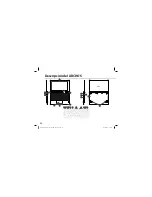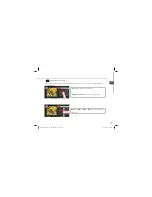60
Fehlersuche
Das Gerät reagiert nicht mehr:
Halten Sie die EIN/AUS-Taste 10 Sekunden lang gedrückt oder verwenden Sie den
Hardware-Reset. Um den Hardware-Reset auszuführen, führen Sie einen spitzen Gegenstand, wie
etwa eine Büroklammer, in die dafür vorgesehene Öffnung des Gehäuses und drücken Sie so die
Büroklammer- Reset-Taste.
Wenn sich das Gerät nicht wieder einschaltet:
1. Laden Sie das Gerät auf.
2. Halten Sie die EIN/AUS-Taste 10 Sekunden lang gedrückt oder verwenden Sie den
Hardware-Reset – wie zuvor beschrieben.
Akkulaufzeit verlängern:
Verringern Sie die Bildschirmhelligkeit und schalten Sie die WiFi(WLAN)-Verbindungen aus, wenn
diese nicht verwendet werden.
Das Gerät ist zu langsam:
Schließen Sie alle Anwendungen, die nicht verwendet werden.
WiFi(WLAN)-Empfang ist zu schwach:
Stellen Sie sicher, dass Sie sich in Reichweite eines WiFi(WLAN)-Hotspots befinden. Aktualisieren Sie
die Firmware des Gerätes: http://www.archos.com/support. Setzen Sie die WiFi-Verbindung zurück.
Kontaktieren Sie Ihren WiFi(WLAN)-Provider.
Wenn das Produkt zurückgesetzt werden soll (Passwort vergessen? Löschen Ihrer
Einstellungen?):
1. Legen Sie eine Büroklammer in der Rückstelltaste.
2. Halten Sie die Büroklammer in der Rückstelltaste und verbinden Sie das Stromkabel mit dem
ARCHOS.
UserGuide_Archos_101_DroidBook_book.indd 60
03/04/2014 18:57:57