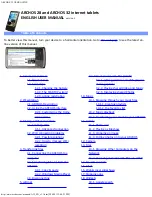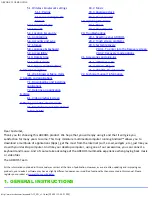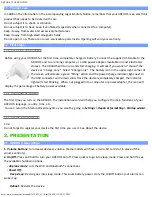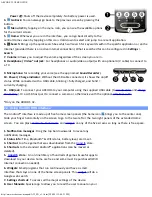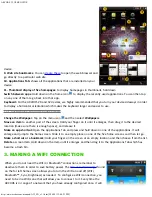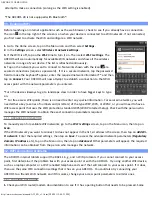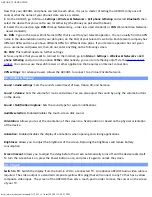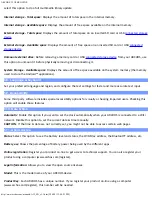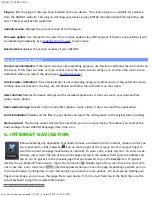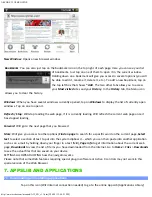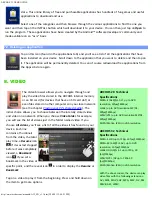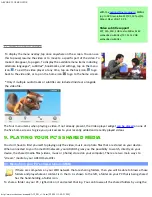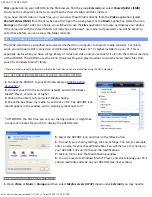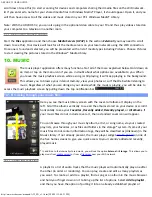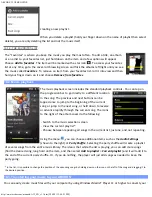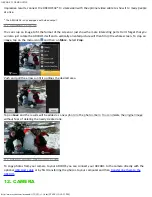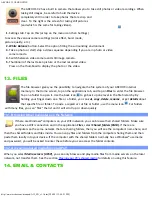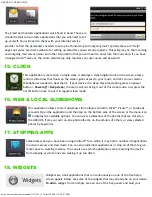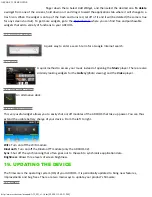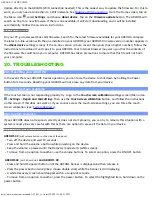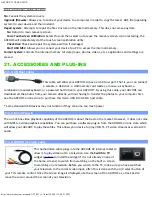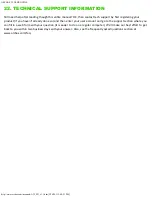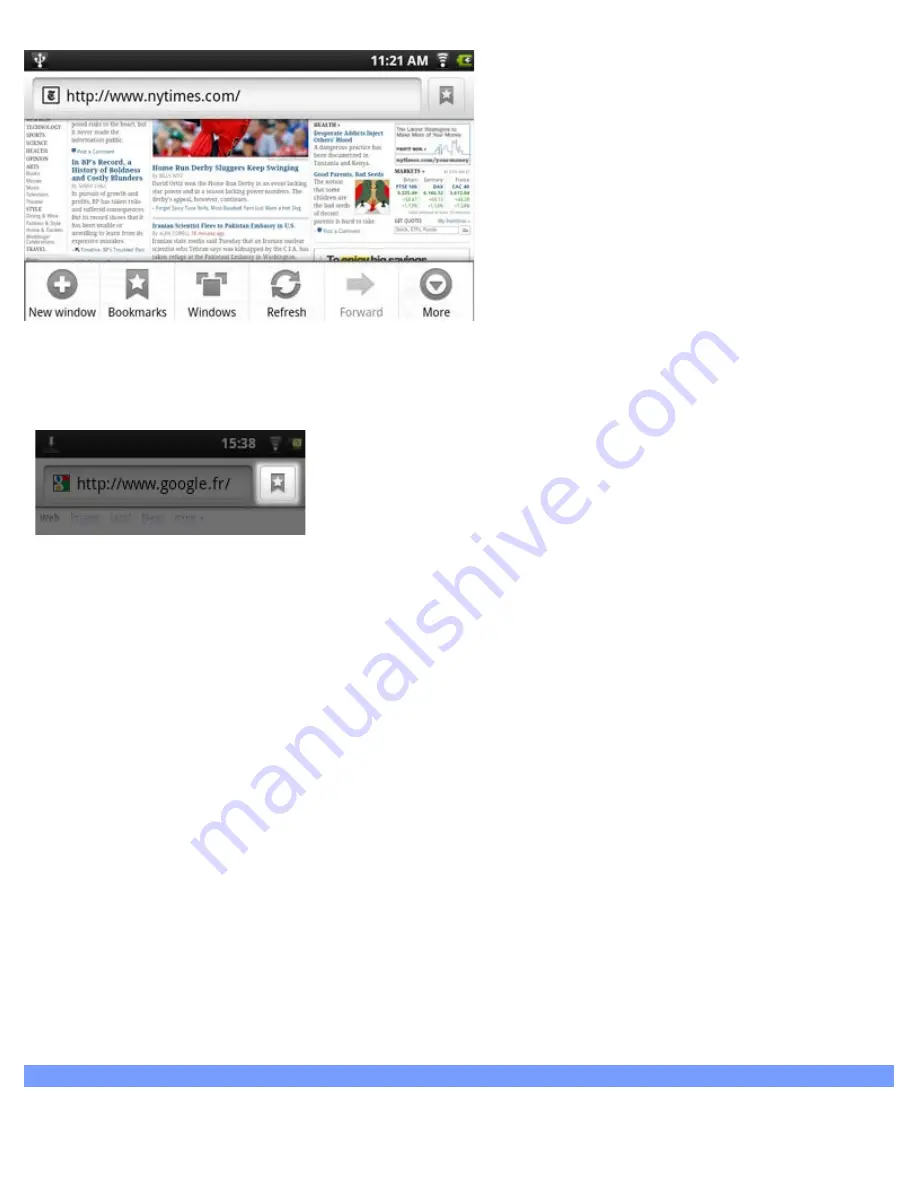
ARCHOS 32 USER GUIDE
http://www.archos.com/manuals/A32_EN_v1.1.htm[2/24/2011 2:40:21 PM]
New Window
: Opens a new browser window.
Bookmarks
: You can also just tap on the bookmark icon on the top right of each page. Here you can see your list
of bookmarks. Just tap on one of them to open it in the current window.
Holding down on a bookmark will give you access to several options (you will
be able to edit it, rename it, delete it, etc.). To add a new bookmark, tap on
the top left box that shows
* Add
. The two other tabs allow you to access
your
Most visited
sites and your
History
. In the
History
tab, the Menu icon
allows you to clear the history.
Windows
: When you have several windows currently opened, tap on
Windows
to display the list of currently open
windows. Tap on one to open it.
Refresh / Stop
: Will stop loading the web page, if it is currently loading. Will refresh the current web page once it
has stopped loading.
Forward
: Will go to the next page that you browsed.
More
: Will give you access to other options (
Find on page
to search for a specific word on the current page,
Select
text
to select a section of text to put into the system clipboard -- which you can then paste into another application
such as an e-mail by holding down your finger in a text field),
Page info
to get information about the current web
page,
Downloads
to view the list of items you have downloaded from the Internet. Go to
Home
>
Files
>
Downloads
to see the actual files that are saved on your device.
SETTINGS ALLOWS ADJUSTING how the navigator works.
Please note that some Web features requiring special plug-in software or Active X controls may not work in this
special version of the Web Browser.
7. APPSLIB AND APPLICATIONS
7.1. Downloading and installing applications
Tap on this icon (WiFi Internet connection needed) to go to the online AppsLib (Applications Library)