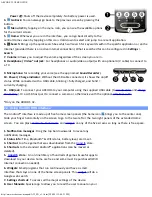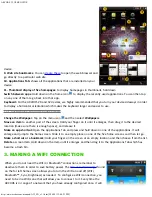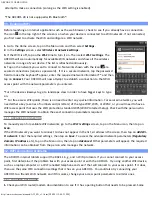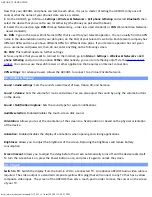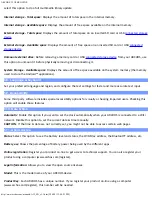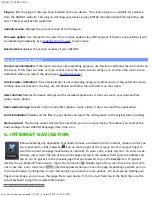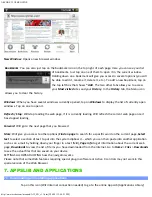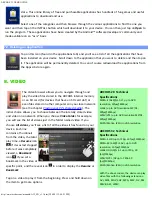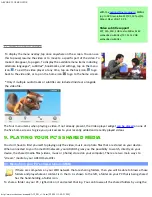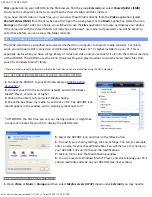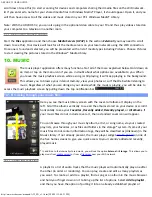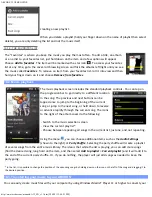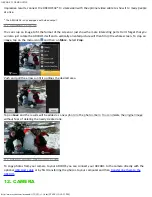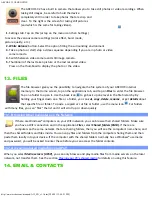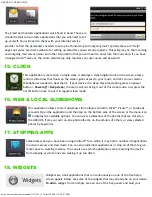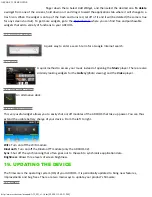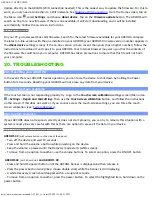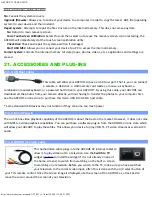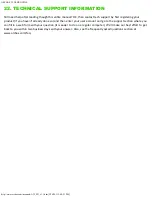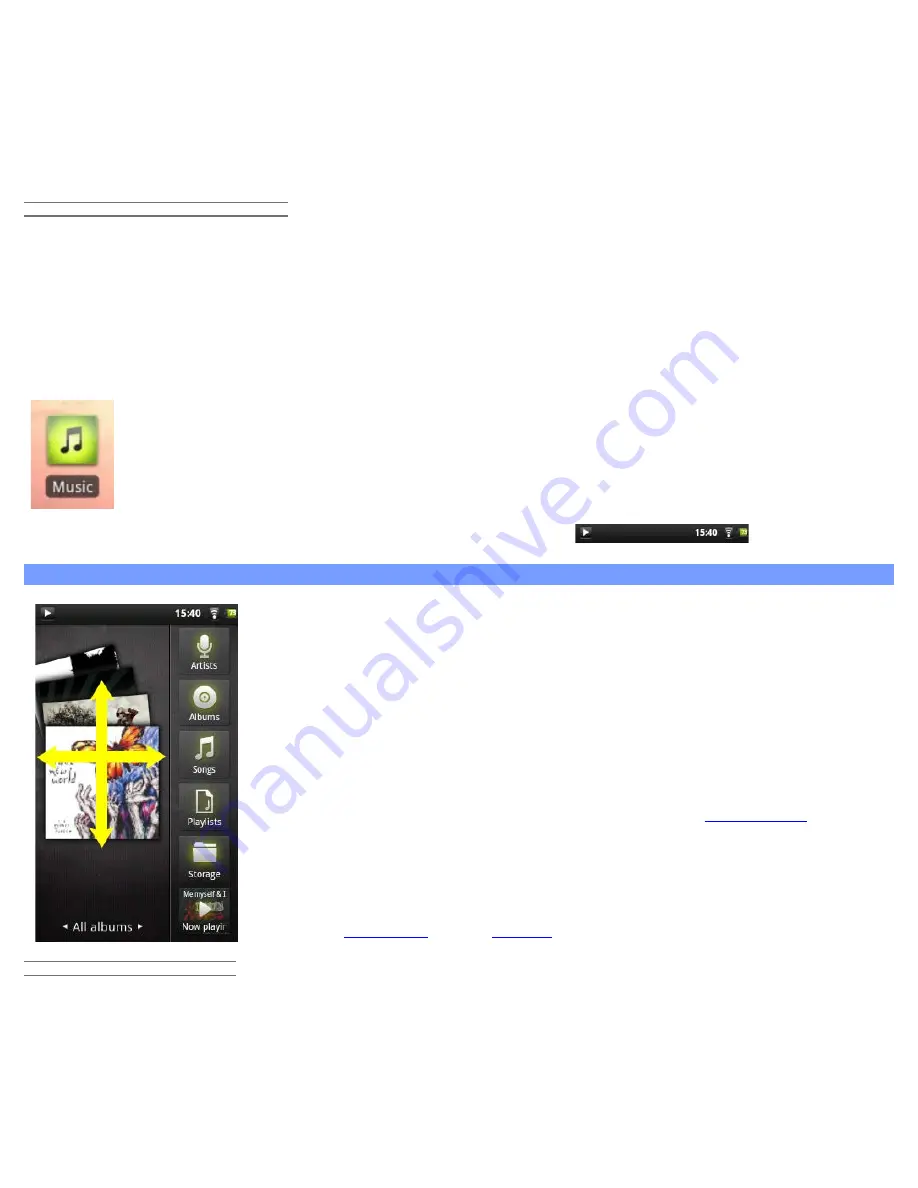
ARCHOS 32 USER GUIDE
http://www.archos.com/manuals/A32_EN_v1.1.htm[2/24/2011 2:40:21 PM]
scroll down to see this) to start scanning for devices and computers sharing their media files on the WiFi network.
2. If you entered a name for your shared media files in Windows Media® Player, it should appear. Open it, and you
will then have access to all the videos and music stored in your PC’s Windows Media® Library.
Note: With the ARCHOS 32, you can also plug in the optional video cable to your TV and thus play videos stored on
your computer to a television in another room.
9.2.3. DISPLAYING SHARED PHOTOS
Start the
Files
application and then choose
Media Servers (UPnP)
in the section
External
(you may need to scroll
down to see this). Your device will look for all the media servers on your local network using the WiFi connection.
Once one is found and selected, you will be presented with a list of media types including
Pictures
. Choose
Pictures
to start viewing the pictures stored in the Windows® Media Library.
10. MUSIC
The music player application offers many functions. Not all of them are explained below. Hold down on
an item or tap on the menu icon if you are in doubt about what options are available to you. When
you leave the music playback screen while a song is still playing, it will keep playing in the background.
This allows you to browse your internal memory, view your photos or surf the Web while listening to
music. Regardless of what you are doing on your device while the music is playing, you will be able to
access the music playback screen by pulling down the top notification bar
.
10.1. Browsing through your music files
Here you see the music library screen with the cover-roll album art display on the
left. Scroll the albums vertically to see all the albums stored on your device or scroll it
horizontally to see your
Favorites
,
Recently added
,
Recently played
, or
All albums
. If
your music files do not include cover art, then a standard cover icon will appear.
You can browse through your music by album, artist, or song name, via your created
play lists, your favorites, or as files and folders in the storage* system. If some of your
music files do not contain information tags, they will be classified as (Unknown) in the
Music Library. If not already present, the music player widget
can be placed
on one of
the five home screens to give you quick access to your recently added and recently
played music.
* In addition to the internally stored music, you will see the option External in Storage. This allows you to
play music from
media servers
or from a
file server
over your WiFi network.
10.1.1. CREATING PLAYLISTS
A playlist is a list of audio tracks that the music player will automatically play one after
the other (in order or randomly). You can play, create and edit as many playlists as
you want. To create or add to a playlist, find a song or an album in the music browser
and hold your finger down on it to bring up the list of options. Select
Add to playlist
,
and then you have the option of putting it into an already established playlist or