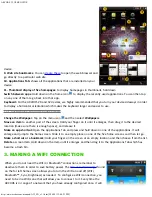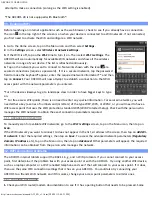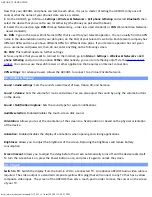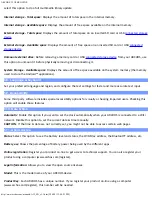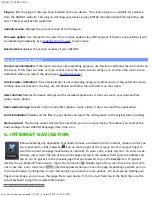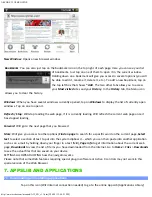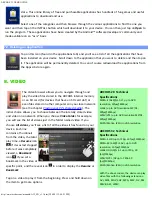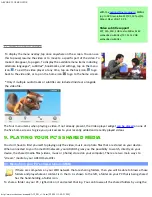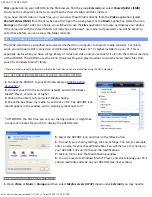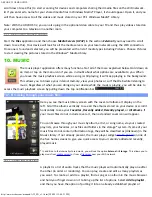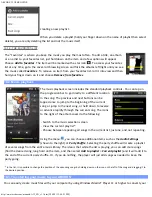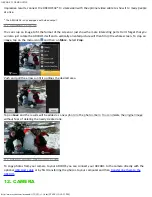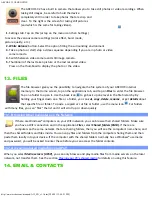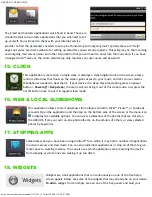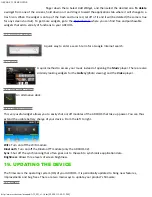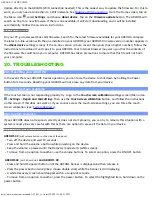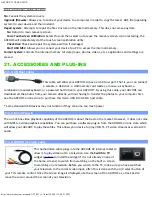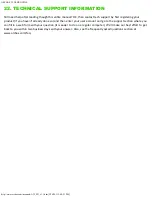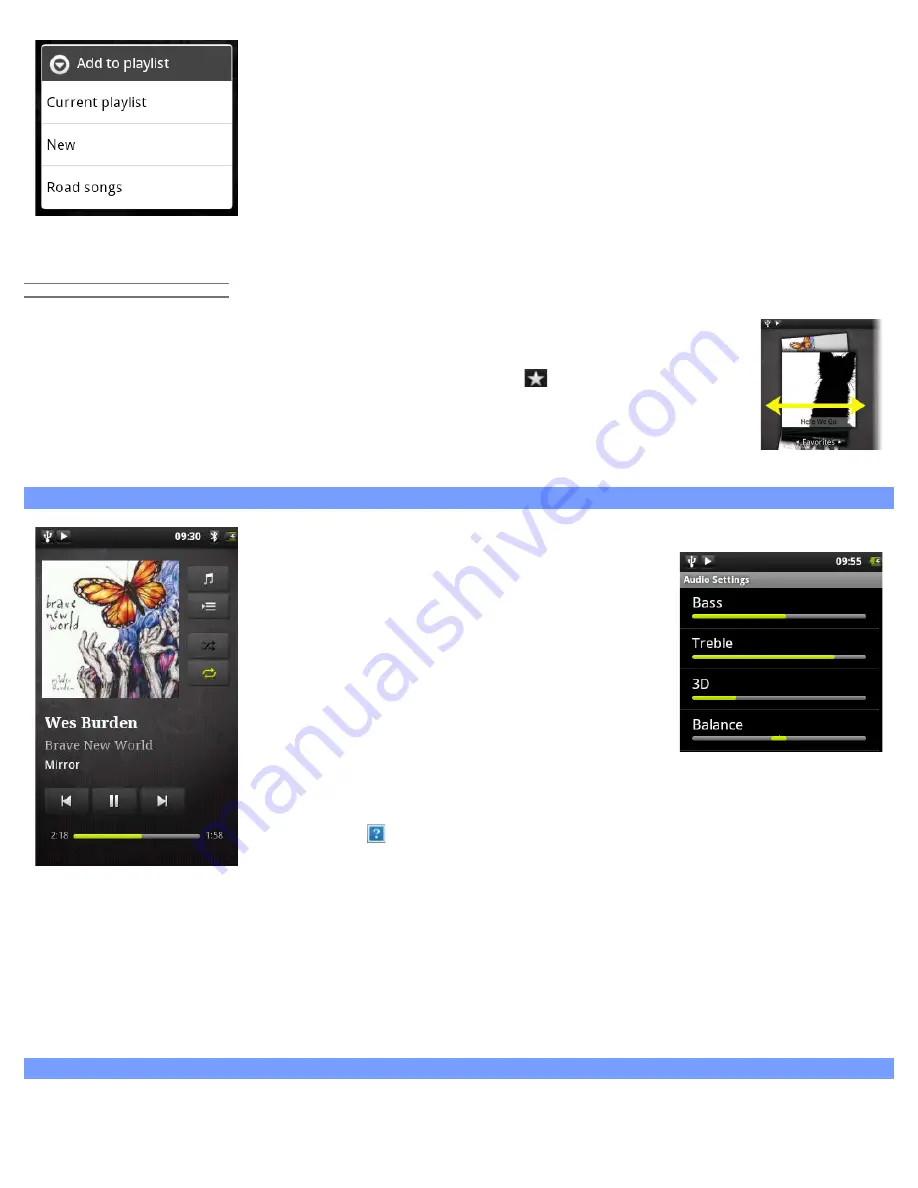
ARCHOS 32 USER GUIDE
http://www.archos.com/manuals/A32_EN_v1.1.htm[2/24/2011 2:40:21 PM]
creating a new play list.
When you delete a playlist (hold your finger down on the name of playlist then select
delete), you are only deleting the list and not the music itself.
10.1.2. THE FAVORITES LIST
The "Favorites" is where you keep the music you play the most often. To add a title, an album,
or an artist to your favorites list, just hold down on the item and a few options will appear.
Choose
Add to favorites
. The item will be marked with a star icon
. To access your favorites
list at any time, go to the cover-roll browsing screen and flick the albums left/right until you see
the music called
Favorites
. To remove an item from your favorites list, roll it into view and then
hold your finger down on it and choose
Remove from favorites
.
10.2. Music playback
The music playback screen includes the standard playback controls. You can tap on
the progression bar to go directly to a different location
in the song. The previous and next buttons can be
tapped once to jump to the beginning of the current
song or jump to the next song, or held down to reverse
or advance rapidly through the current song. The icons
to the right of the album cover do the following:
- Switch to the music selection screen
- View the current play list*
- Choose between repeating all songs in the current list, just one, and not repeating.
Using the menu , you can choose additional items such as the
Audio Settings
(shown to the right) or
Party Shuffle
. Selecting the party shuffle will create a playlist
of several songs from the entire music library. The idea is that while the list is playing, you can add more songs
(find the desired song, long hold on the item, and then select
Add to playlist
>
Current playlist
) and it will add it to
the end of the current party shuffle. Or, if you do nothing, the player will just add songs as needed to keep the
party going.
* In the list, it is possible to change the position of the upcoming songs by holding down on the icon on the left of the song and dragging it to
the desired position.
10.3. Transferring your music to your ARCHOS
You can easily create music files with your computer by using Windows Media® Player 11 or higher to convert your