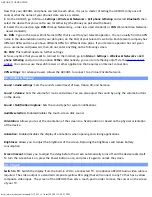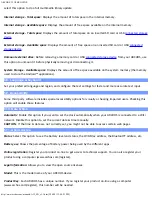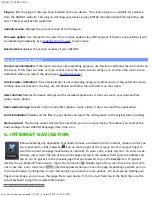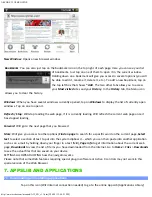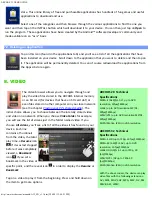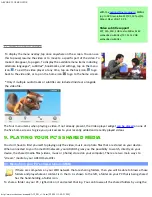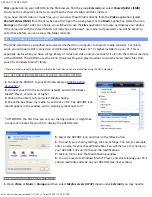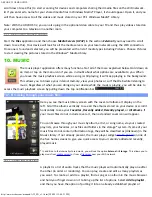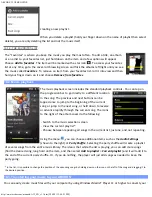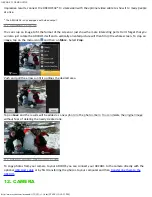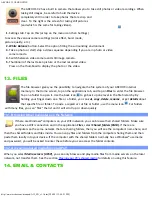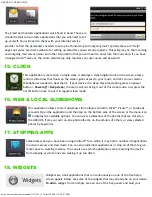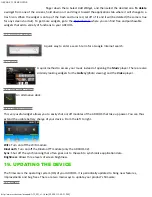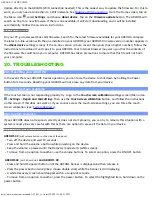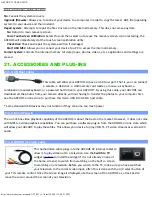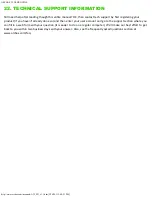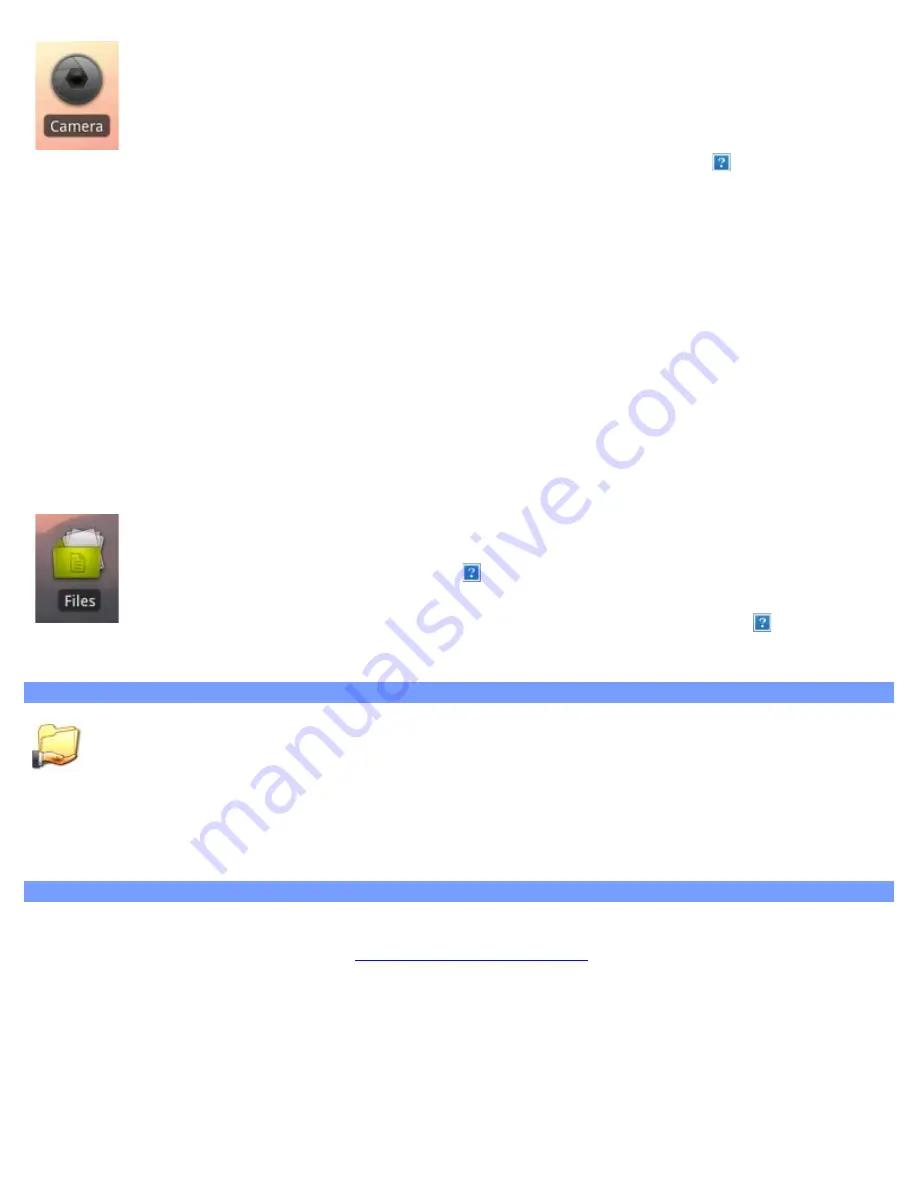
ARCHOS 32 USER GUIDE
http://www.archos.com/manuals/A32_EN_v1.1.htm[2/24/2011 2:40:21 PM]
The ARCHOS 32 has a built in camera that allows you to take still photos or video recordings. When
taking still images, be careful to hold the device
completely still in order to take photos that are crisp and
clear. To the right is the screen for taking still pictures
(and which is the same for taking videos).
1. Settings tab. Tap on this (or tap on the menu icon then Settings)
to access the various camera settings (color effect, burst mode,
picture quality, etc.).
2.
White Balance
button. Select the option fitting the surrounding environment.
3. Take a photo or start/stop a video sequence depending if you are in photo or video
camera mode.
4. Switch between video camera and still image camera.
5. Thumbnail of the last taken picture or the last recorded video.
Press on the thumbnail to display the photo or the video.
13. FILES
The file browser gives you the possibility to navigate the file system of your ARCHOS' internal
memory. In the Home screen, tap on the applications tab, and tap on
Files
to enter the file browser.
Tap on a folder to open it. Use the back icon to go back up one level in the file hierarchy. By
holding your finger down on a file or a folder, you can
cut
,
copy
,
delete
,
rename
, or get
details
about
that specific file or folder. To paste a copied or cut file or folder, use the menu icon . For folders
with many files, you can "flick" the list and it will scroll up or down quickly.
13.1. Browsing Other Computers on the Network
If there are Windows® computers on your WiFi network, you can browse their shared folders. Make sure
you have a WiFi connection and in the application
Files
, select
Shared folders (SMB)
. If there are
computers on the same network that are sharing folders, then you will see the computer's name here, and
then the shared folders and files inside. You can copy files and folders from the computer sharing them and then
paste them locally into your device. If the computer with the shared folders normally has a Windows® username
and password, you will be asked to enter these before you can access the folder contents.
13.2. Accessing shared media files via UPnP
When you select
Media servers (UPnP)
, you can only browse and play media files from media servers on the local
network, not transfer them. See the section
Playing your PC’s shared media
for details on using this feature.
14. EMAIL & CONTACTS