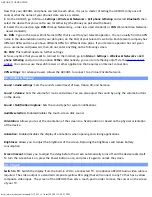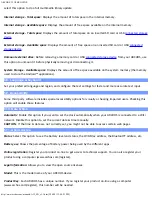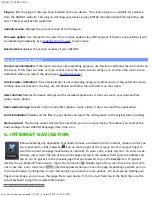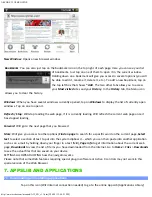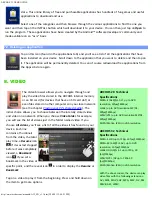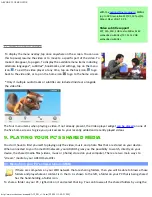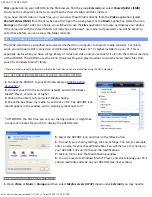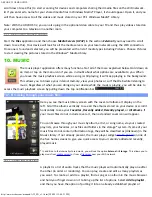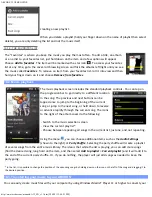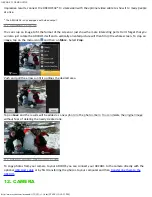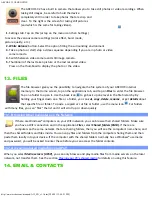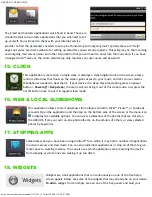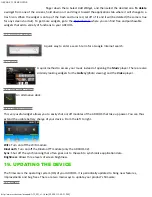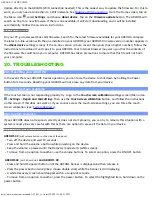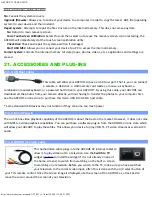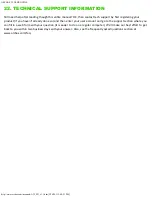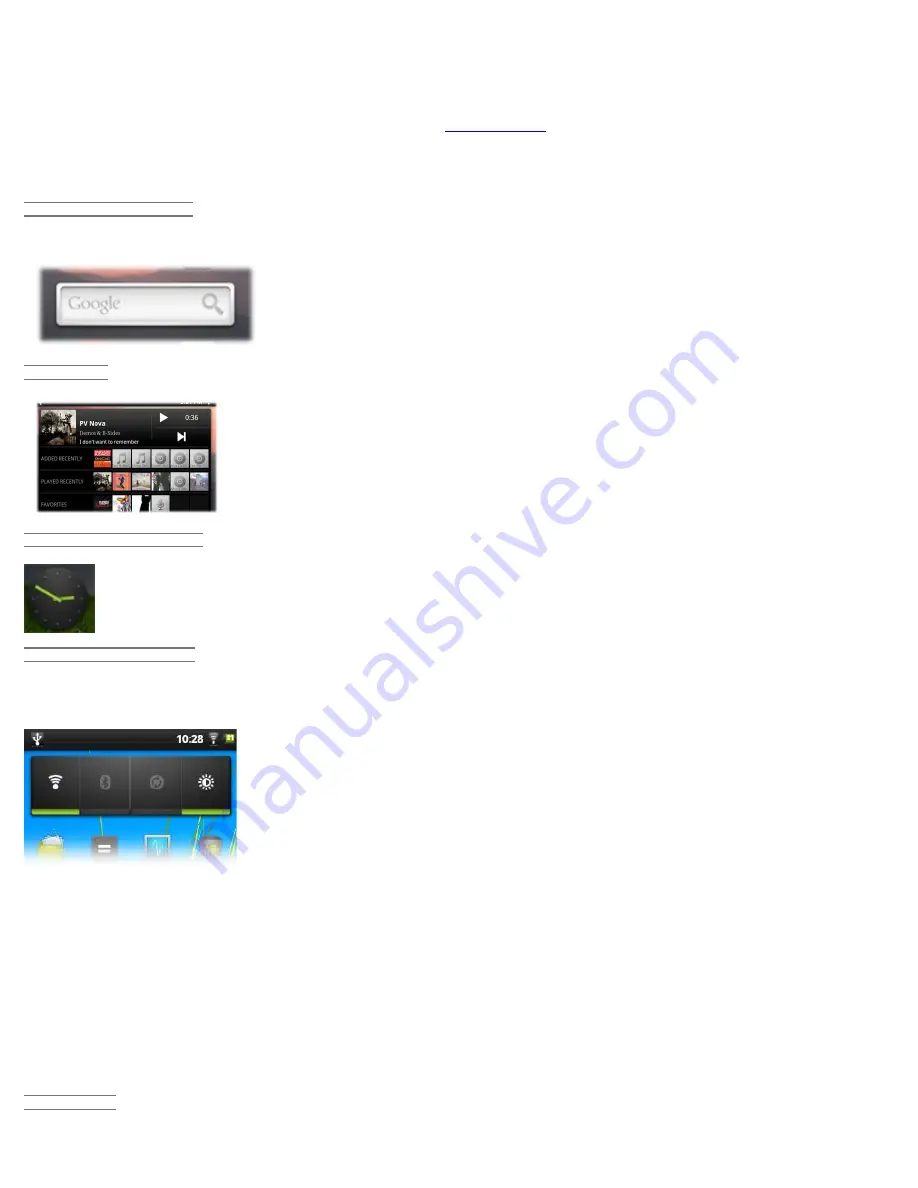
ARCHOS 32 USER GUIDE
http://www.archos.com/manuals/A32_EN_v1.1.htm[2/24/2011 2:40:21 PM]
finger down there. Select Add Widget, and then select the desired one. To delete
a widget from one of the screens, hold down on it and drag it toward the applications tab where it will change to a
trash icon. When the widget is on top of the trash and turns red, let off of it and it will be deleted (the same is true
for any screen shortcut). To get more widgets, go to the
AppsLib store
where you can find free and purchasable
widgets that add a variety of functions to your ARCHOS.
18.1. GOOGLE SEARCH
A quick way to enter a search term for a Google Internet search.
18.2. MUSIC
A quick method to access your music instead of opening the
Music
player. There are also
similarly looking widgets for the
Gallery
(photo viewing) and the
Video
player.
18.3. ANALOGUE CLOCK
An alternative clock.
18.4. POWER CONTROL
This very useful widget allows you to easily shut on/off modules of the ARCHOS that take up power. You can thus
extend the usable battery charge of your device. From the left to right.
WiFi: Turn on/off the WiFi module.
Bluetooth: Turn on/off the Bluetooth® module (only the ARCHOS 32).
Sync: Shut off the synchronizing that often goes out to the web to synchronize application data.
Brightness: Allows three levels of screen brightness.
19. UPDATING THE DEVICE
The firmware is the operating system (OS) of your ARCHOS. It is periodically updated to bring new features,
improvements and bug fixes. There are two main ways to update your product’s firmware:
19.1. DIRECT