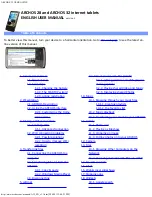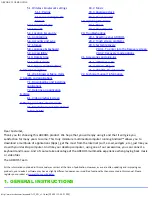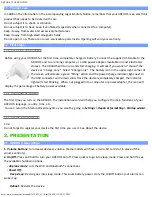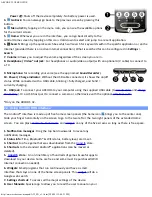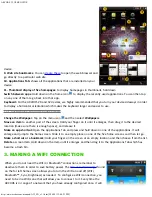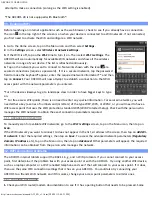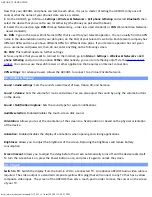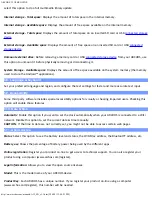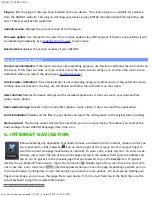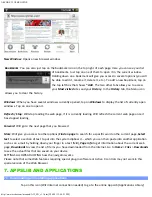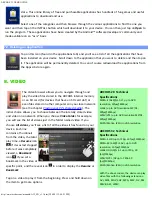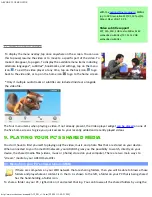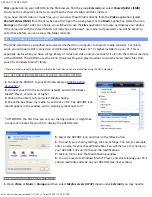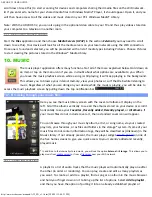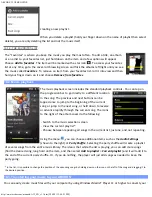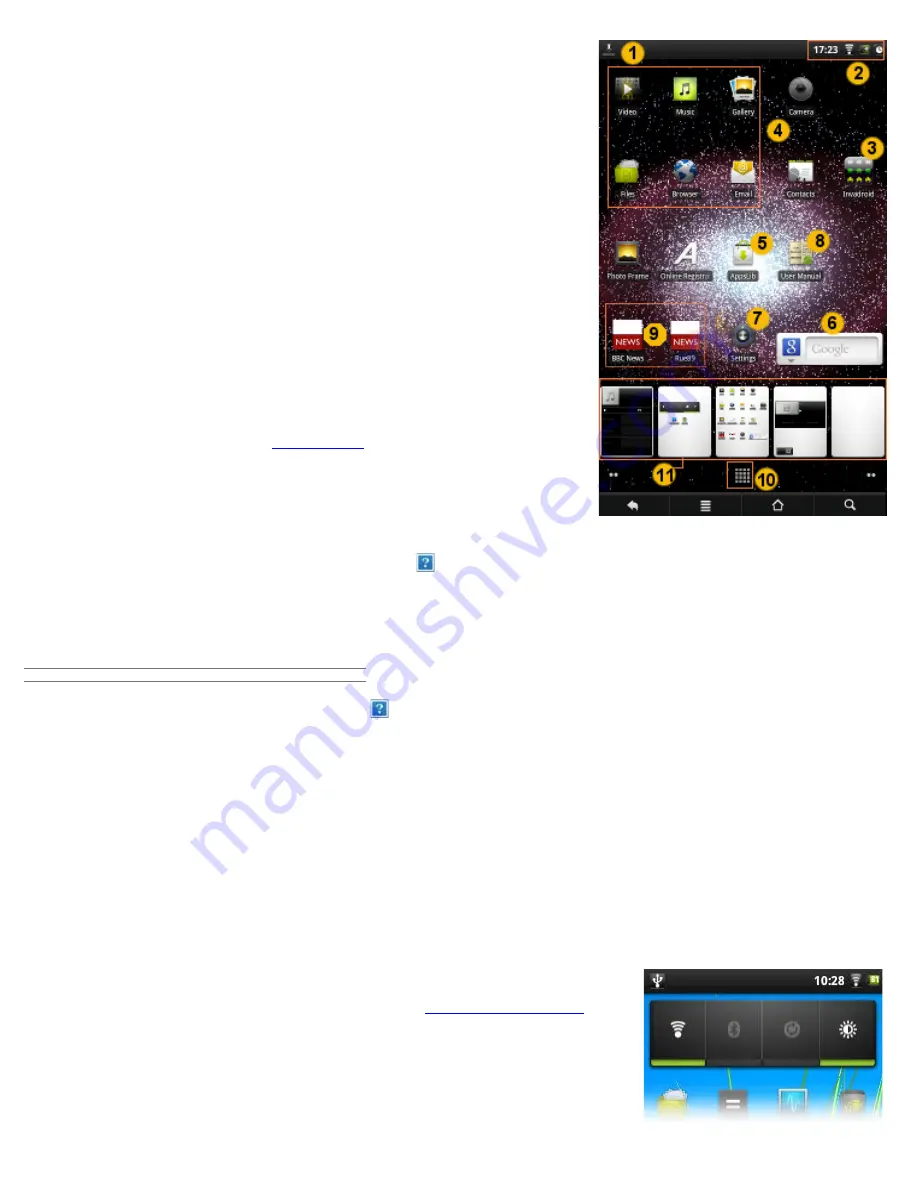
ARCHOS 32 USER GUIDE
http://www.archos.com/manuals/A32_EN_v1.1.htm[2/24/2011 2:40:21 PM]
device.
9. Web site bookmarks: You can
create these
to open the web browser and
go directly to a particular web site.
10. Applications Tab: shows all the applications that are installed on your
device.
11. Thumbnail display of five homepages: to display homepages in thumbnails, hold down .
Switch between apps: Hold down on the home icon to display the recently used applications. You can then tap
on any one of them to go back into that app.
Keyboard: For the ARCHOS 28 and 32 devices, we highly recommended that you turn your device sideways in order
to display a horizontal orientation which makes the keyboard larger and easier to use.
2.2.1. CUSTOMIZING THE HOME SCREEN ITEMS
Change the Wallpaper: Tap on the menu icon and then select
Wallpapers
.
Move an item to another part of the screen. Hold your finger on it until it enlarges, then drag it to the desired
location (make sure there is enough space), and release it.
Make an app shortcut: Open the Applications Tab and press and hold down on one of the applications. It will
enlarge and jump to the home screen. Slide it to an empty place on one of the five home screens and then let go.
Make a shortcut or a bookmark: Hold your finger on the screen at an empty location and then choose from the list.
Delete a screen item: Hold down on the item until it enlarges and then drag it to the Applications Tab which has
become a trash bin.
3. MAKING A WIFI CONNECTION
When you do not need the WiFi or Bluetooth® connections, remember to
deactivate them in order to save battery power. The
Power control widget
found
on the far left home screen allows you to turn the WiFi on and off (WiFi,
Bluetooth®*, Sync, Brightness) as needed. To configure a WiFi connection, you
need to be in a WiFi zone that will allow you to connect to it. Every time the
ARCHOS is in range of a network that you have already configured once, it will