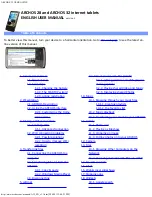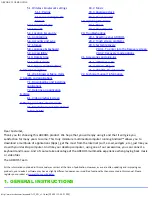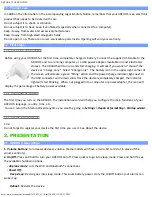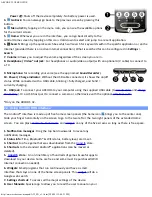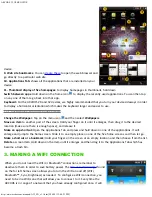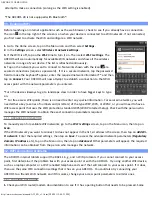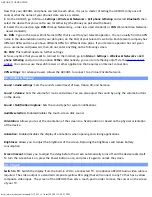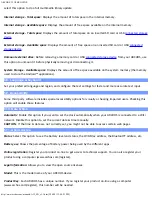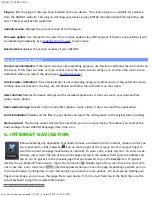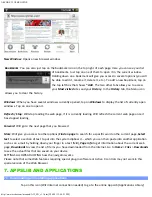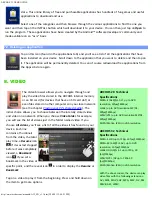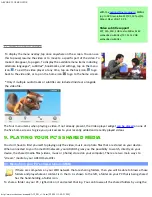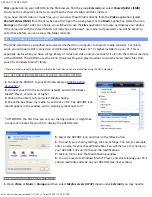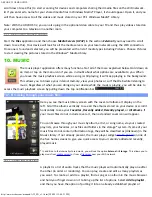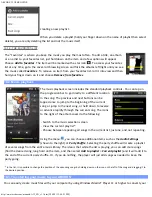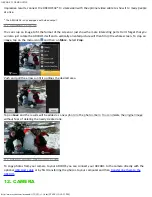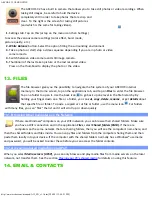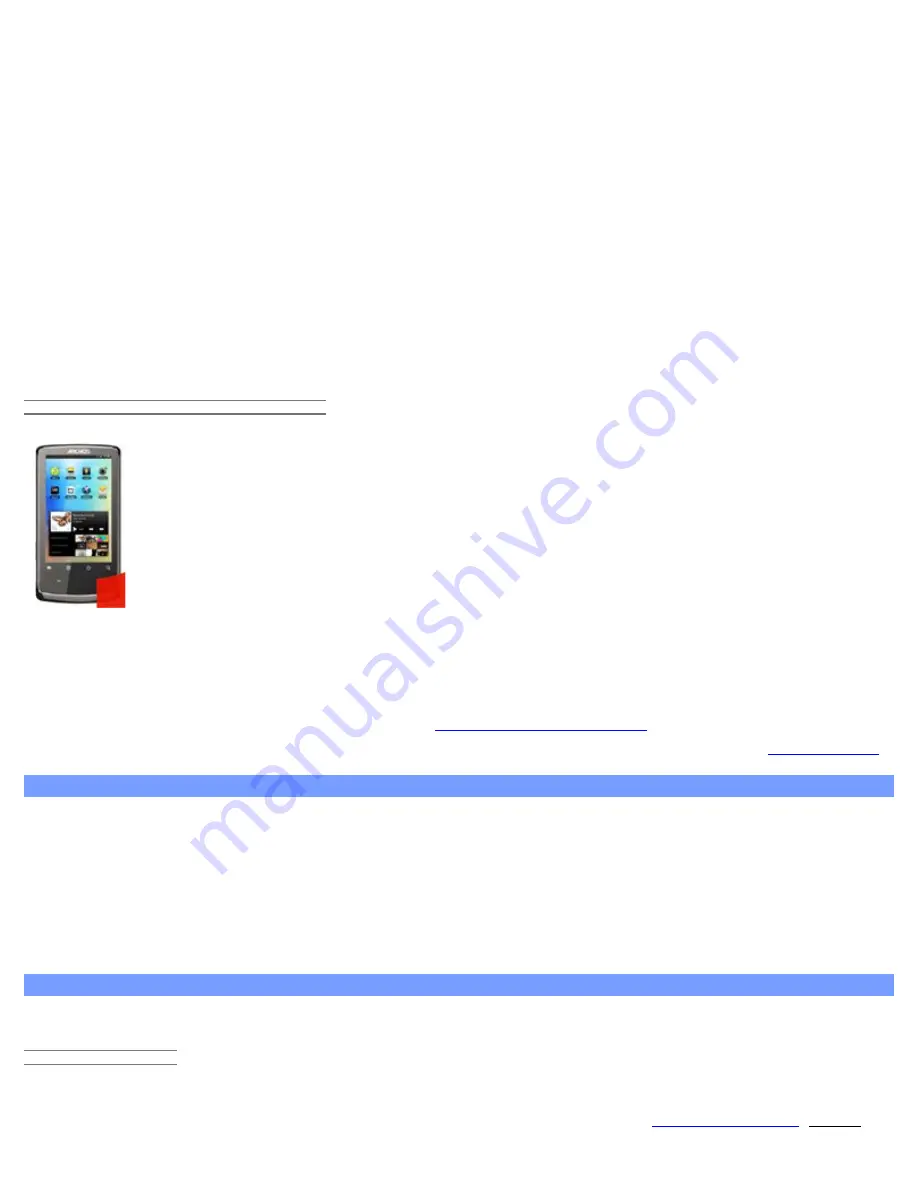
ARCHOS 32 USER GUIDE
http://www.archos.com/manuals/A32_EN_v1.1.htm[2/24/2011 2:40:21 PM]
modems have such a button that must be pressed the very first time you try to make a WiFi connection with a new
device.
2. If you have to enter a password (a security code of type WEP or WPA) be very careful that you do not confuse a
1 and I (one and letter “I”), a 0 and O (zero and letter “O”), or U and V. These are common mistakes.
3. When entering a security code for your WiFi access, check the box
Show password
which will allow you to see
exactly what you are typing in. This will avoid any mistakes.
4. Some access points use what is known as MAC filtering. That means, the WiFi access point has a list of access
numbers (every hardware device has a unique MAC number) which are the only ones allowed to access to the WiFi
point. The person managing the WiFi modem/router should shut off this MAC filtering system to see if this solves
the problem. It is recommended to shut off MAC filtering in general as this is now known to be an outdated and
ineffective system for WiFi security. If you must use it, you can find your device's specific MAC address by going to
Settings
>
Wireless & Networks
>
Wi-Fi settings
> Menu >
Advanced
. It will look something like 00:16:dc:5e:9e:39.
5. Try temporarily shutting off the encryption system of your WiFi router/modem to see if the problem has to do
with the encryption system you are using. The preferred encryption system is the WPA2.
3.2.2. HOW TO IMPROVE WIFI RECEPTION
In order to improve your device’s WiFi reception, avoid placing your fingers in front of the WiFi
antenna area (zone in red).
4. TRANSFERRING FILES
When you want to transfer files to or from the ARCHOS (photos, documents, music, video, or applications (.apk
files)) you can transfer them via the USB cable or via a
wireless network connection
. It is also possible to transfer
files directly to/from a camera, USB stick, powered hard drive, or an MP3 player using the optional
USB host cable
.
4.1. Connecting the ARCHOS to a computer
1. Connect the supplied USB cable to the ARCHOS.
2. Plug the USB end of the cable into your computer.
3. The ARCHOS will turn on and ask you if you want to connect it (Mount) or not. Choose to
Mount
it.
4. If you choose to just let it charge, you can always drag the top notification bar downwards to reveal the USB
notification message and choose to connect.
5. The ARCHOS will appear in your computer's file browser as an external hard drive, ARCHOS (E:) for example.
4.2. Transferring files to/from the ARCHOS
There are two main methods to transfer your files to the ARCHOS:
4.2.1. COPY & PASTE
Use Windows® Explorer (the Finder on Mac, or the Linux file browser) to copy and paste your files between your
ARCHOS and your computer. When finished copying or moving files, make sure you
disconnect properly
. Do not just