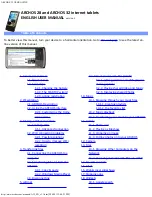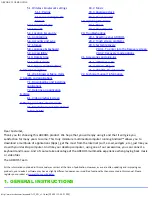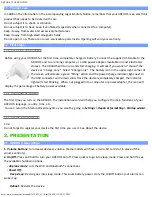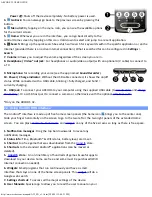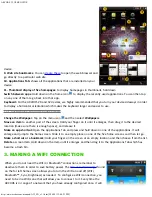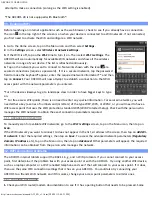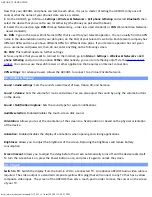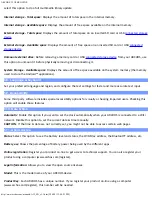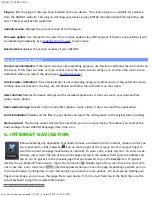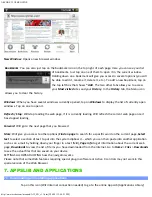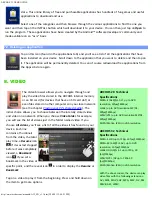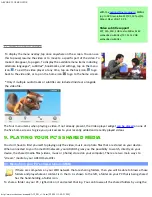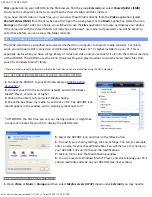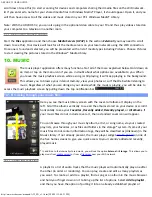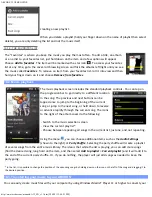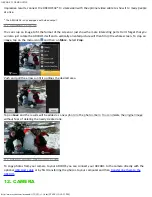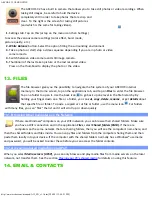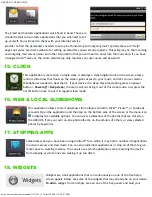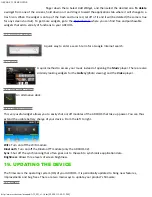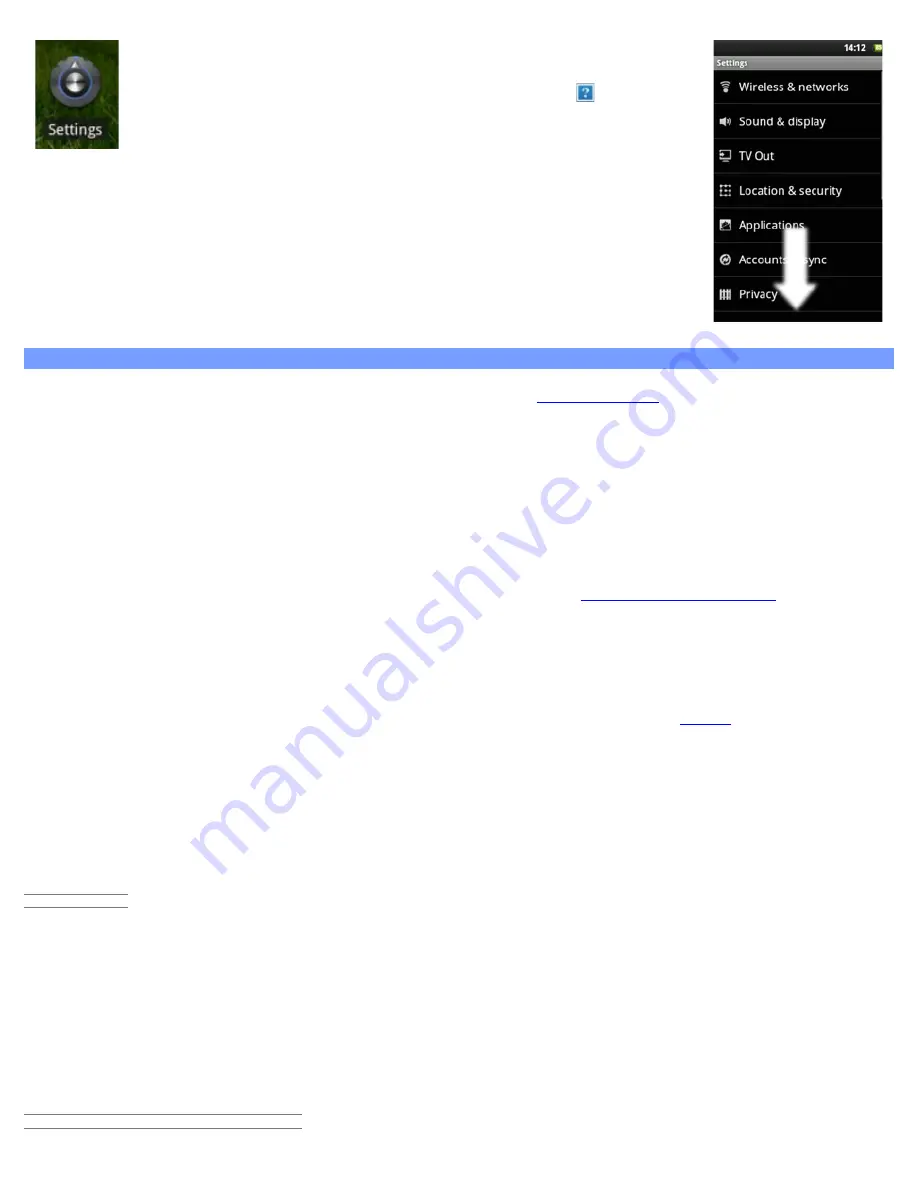
ARCHOS 32 USER GUIDE
http://www.archos.com/manuals/A32_EN_v1.1.htm[2/24/2011 2:40:21 PM]
initially see. When it is possible, you can use the Menu icon to access
more options within one of the settings.
5.1. Wireless & network settings
When you do not need the WiFi or Bluetooth® connections, you can
deactivate them
in order to save battery
power.
Airplane mode:
This cuts the WiFi and Bluetooth® connections. This is typically required when onboard airplanes in
order not to interfere with the aircraft’s sensitive instruments.
Wi-Fi
: Tap on this line to enable or disable the WiFi connection.
Wi-Fi settings
: Allows you to set up and manage your WiFi networks. See:
Making a WiFi Connection
.
Bluetooth
: tap on this line to enable or disable the Bluetooth® connection.
Bluetooth settings
: Allows you to set up your device’s name (the name that will appear on your different Bluetooth®
devices), make it discoverable or hidden, scan for Bluetooth® devices in range, etc. See
Pairing
below. The ARCHOS
is compatible with the Bluetooth® standards A2DP, DUN, PAN, OBEX.
Cell phone tethering
: Allows you to use your cell (mobile) phone as a modem to connect to the Internet when you
are not in range or do not want to connect via a WiFi access point. Your telephone subscription will need to include
a data plan. There may be certain extra costs associated with this. To tether (connect) your ARCHOS to your phone
and thus be able to connect to the Internet do the following:
5.1.1. PAIRING
1. On your phone (or other device you want to pair), turn on Bluetooth® "detectable."
2. On the ARCHOS, select Menu
> Settings > Wireless & Networks > Bluetooth
and turn it on.
3. Still on the ARCHOS, tap on
Bluetooth settings
, select
Scan for devices
, then select your telephone which will be
shown under
Bluetooth devices
.
4. Give a connection code, “1234” will be fine.
5. On your phone, you will now see that the ARCHOS is requesting to be paired. Type in the same code “1234”.
Your phone and ARCHOS now know each other. They are "paired."
5.1.2. CONNECTING TO THE INTERNET