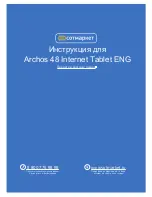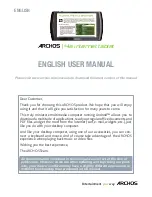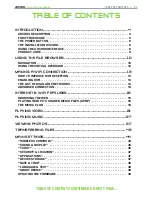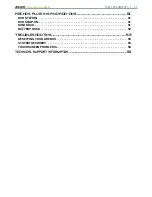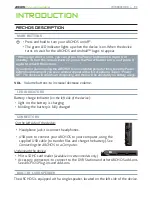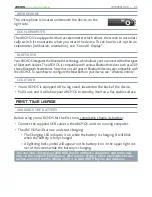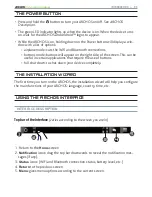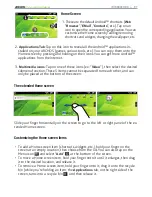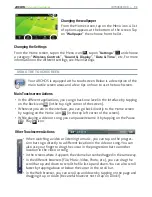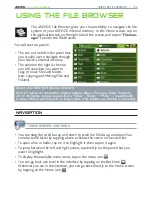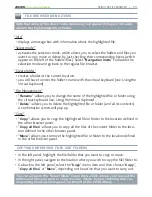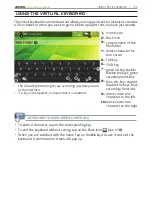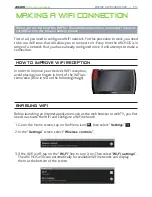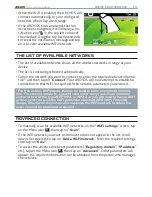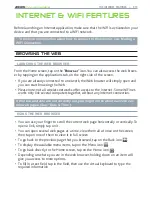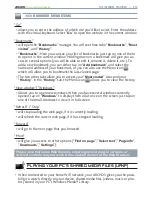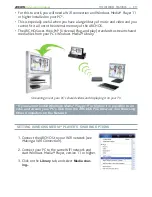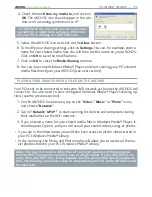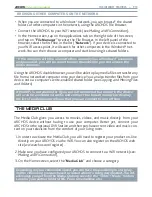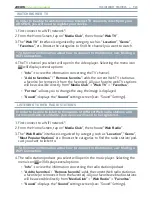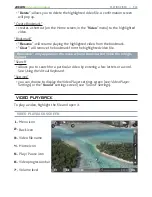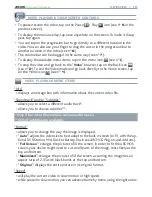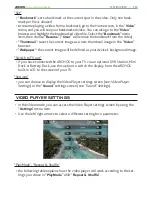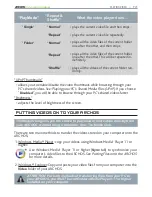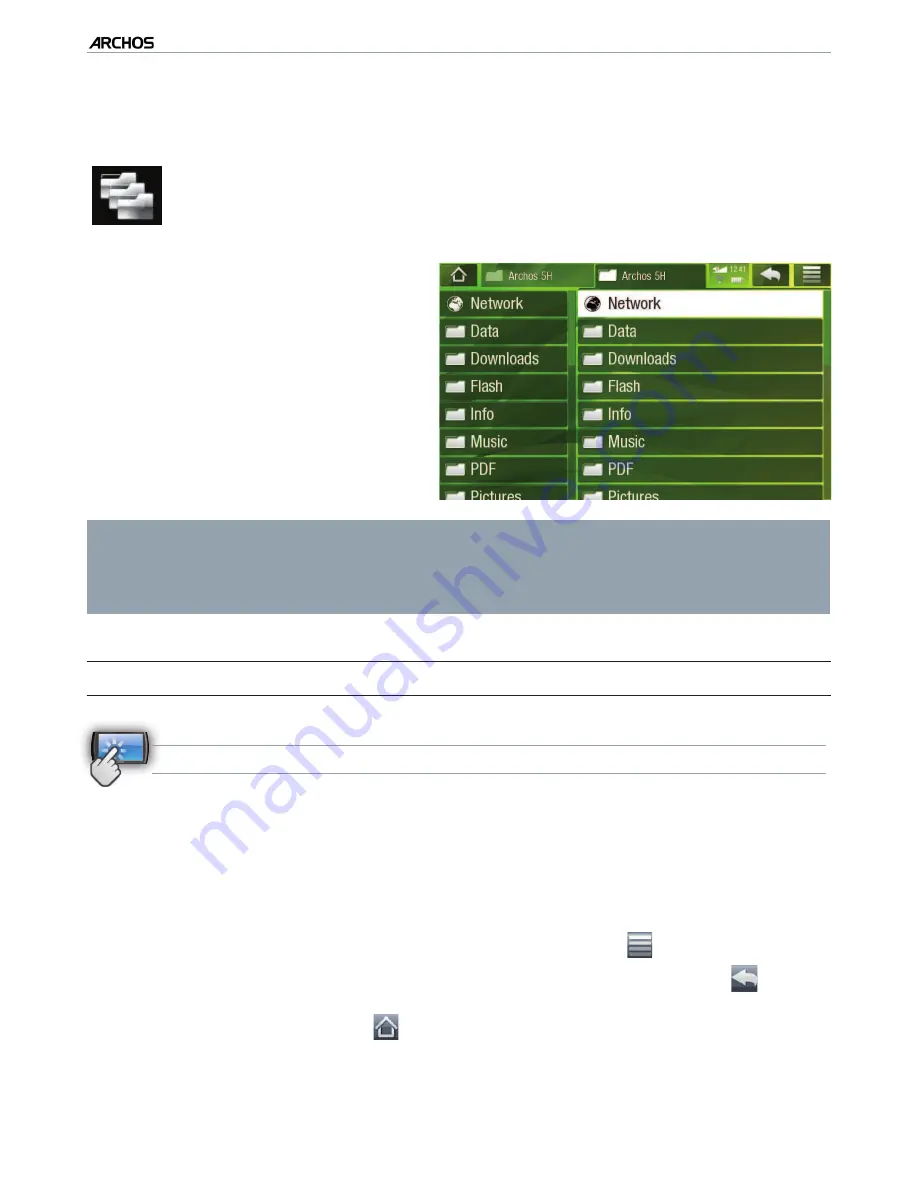
|
4
8 internet tablet
USING THE FILE BROWSER > P. 10
USING THE FILE BROWSER
The ARCHOS File Browser gives you the possibility to navigate the ile
system of your ARCHOS internal memory. In the Home screen, tap on
the applications tab, on the right side of the screen, and tap on “
File man-
ager
” to enter the File Browser.
You will see two panels:
The one on the left is the panel that
you usually use to navigate through
your device’s internal memory.
The panel on the right is the one
you will use when you want to
copy or move iles and folders
(see:
Copying and Moving Files and
Folders
).
•
•
About your ARCHOS internal memory:
DO NOT delete or rename the original folders: Music, Pictures, Video, Playlists,
etc. In the Home screen, several icons “Video”, “Music”, “Photo”...) lead directly
to these folders and they will no longer work if the folders are deleted or renamed.
NAVIGATION
TOUCHSCREEN CONTROLS
You can drag the scroll bar up and down to scroll the ile list up and down. You
can also scroll faster by tapping above or below the cursor in the scroll bar.
To open a ile or folder, tap on it to highlight it, then tap on it again.
To jump between the left and right panels, tap directly on the panel that you
want to highlight.
To display the available menu items, tap on the menu icon
.
You can go back one level in the interface by tapping on the Back icon
.
Wherever you are in the interface, you can go back directly to the Home screen
by tapping on the Home icon
.
•
•
•
•
•