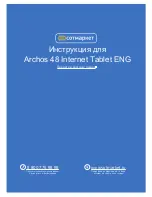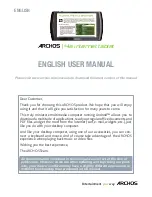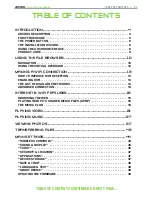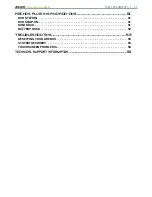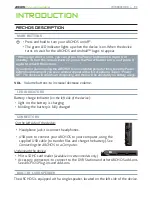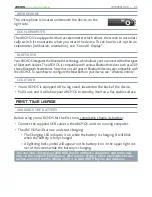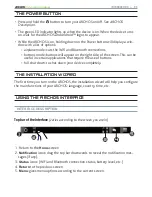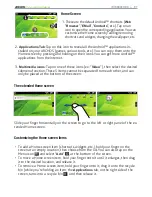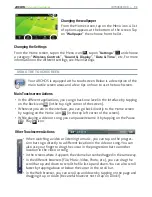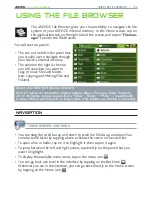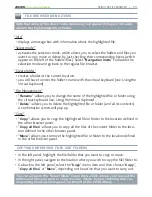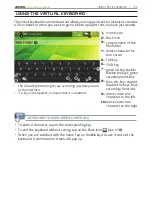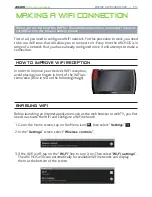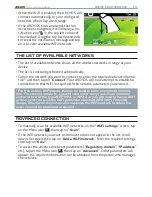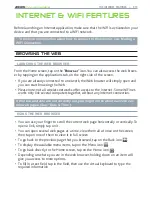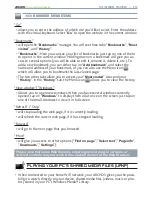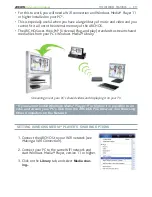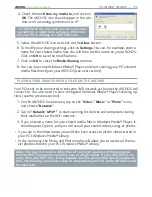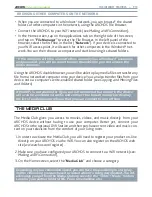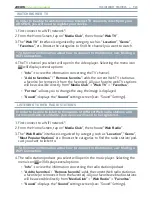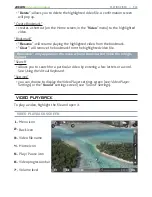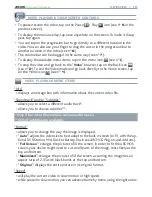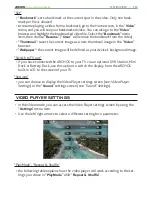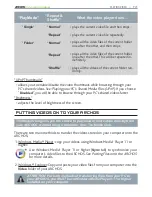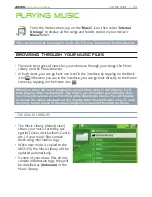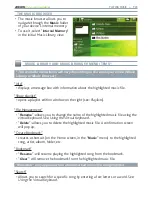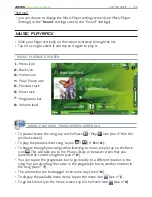|
4
8 internet tablet
MAKING A WIFI CONNECTION > P. 14
When the WiFi is enabled, the ARCHOS will
connect automatically to your conigured
networks when they are in range.
If the ARCHOS inds a network that has
never been conigured, it will display a no-
tiication icon
in the top left corner of
the interface. Drag the top bar downwards
to reveal the notiication message and tap
on it to view available WiFi networks.
•
•
THE LIST OF AVAILABLE NETWORKS
The list of available networks shows all the wireless networks in range of your
device.
The list is constantly refreshed automatically.
Tap on the network you want to connect to, enter the required network informa
-
tion* and then tap on “
Connect
”. Your ARCHOS will now attempt to establish a
connection to that WiFi hot spot with the network parameters you entered.
* For free access WiFi points, there is no need to enter any special informa-
tion. For secured networks, you will need either a key (a series of numbers
and/or letters) of the type WEP, WPA, or WPA2, or you will need to have a WiFi
access point that uses the WiFi protection standard WPS (WiFi Protected
Setup). Check with the person who manages the WiFi network to obtain the
exact connection parameters required.
ADVANCED CONNECTION
To manually scan for available WiFi networks, on the “
Wi-Fi settings
” screen, tap
on the Menu icon
, then tap on “
Scan
”.
If the WiFi network you want to connect to does not appear in the list, scroll
down the screen, then tap on “
Add a Wi-Fi network
”. Enter the required settings,
then tap on “
Save
”.
To access the advanced network parameters (“
Regulatory domain
”, “
IP address
”,
etc), tap on the Menu icon
, then tap on “
Advanced
”. Other parameters will
appear: the required information can be obtained from the person who manages
the network.
•
•
•
•
•
•