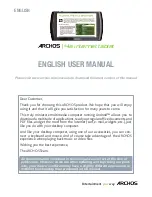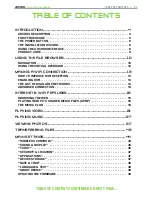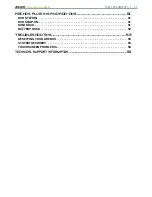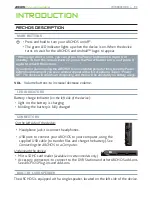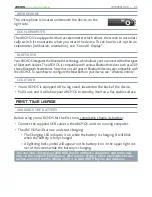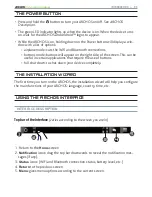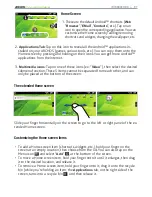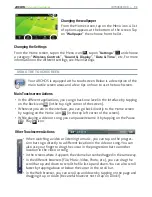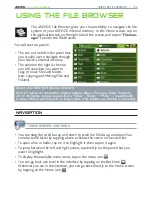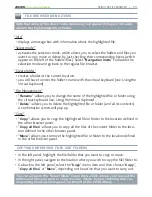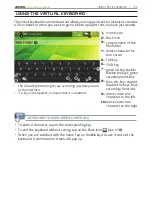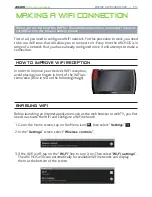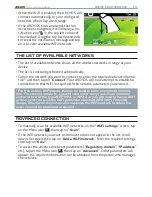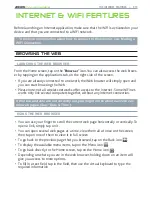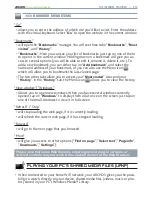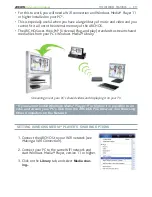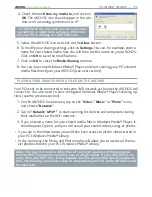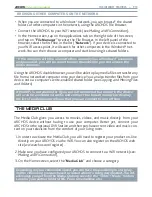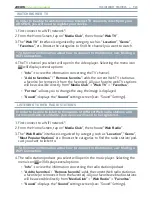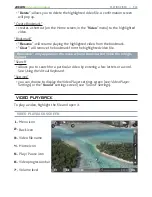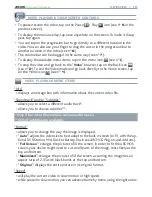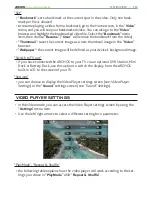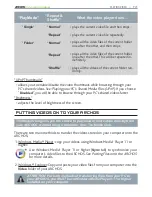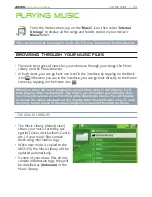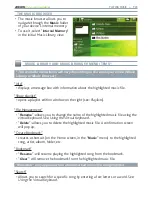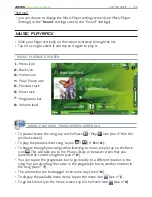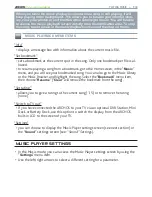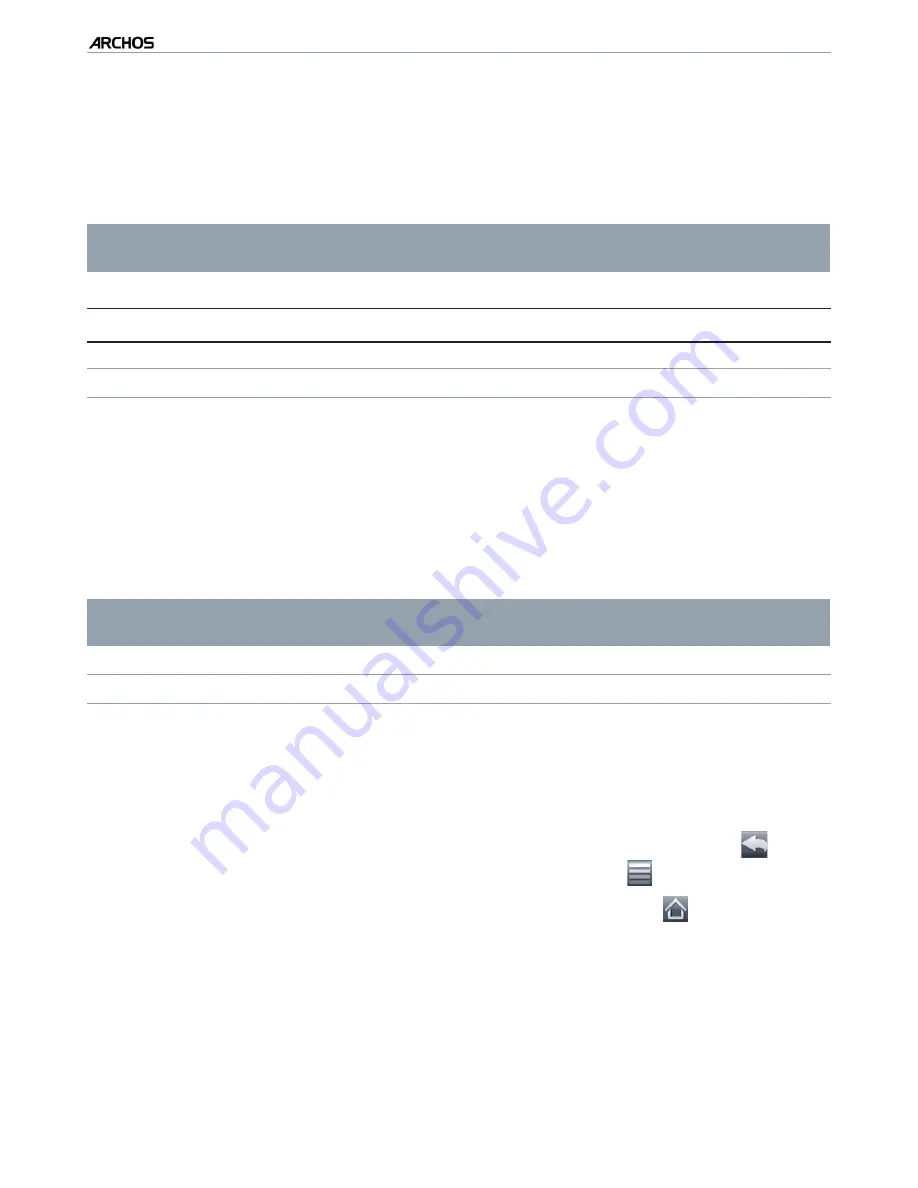
|
4
8 internet tablet
THE INTERNET FEATURES > P. 15
INTERNET & WIFI FEATURES
Before launching an Internet application, make sure that the WiFi is activated on your
device and that you are connected to a WiFi network.
* To ind more information about how to connect to the Internet, see:
Making a
WiFi Connectio
n.
BROWSING THE WEB
LAUNCHING THE WEB BROWSER
From the Home screen, tap on the “
Browser
” icon. You can also access the web brows
-
er by tapping on the applications tab, on the right side of the screen.
If you are already connected to a network, the Web browser will simply open and
you can start browsing the Web.
Please note: not all wireless networks offer access to the Internet. Some WiFi net-
works only link several computers together, without any Internet connection.
If the time and date are not correctly set, you might not be able to access cer-
tain web pages (See:
“Date & Time
”
).
USING THE WEB BROWSER
You can use your inger to scroll the current web page horizontally or vertically. To
open a link, simply tap on it.
You can open several web pages at a time, view them all at once on the screen,
then tap on one of them to view it in full screen.
To go back to the previous page that you browsed, tap on the Back icon
.
To display the available menu items, tap on the Menu icon
.
To go back directly to the Home screen, tap on the Home icon
.
Depending on where you are in the web browser, holding down on an item will
give you access to more options.
To ill in a text ield, tap in the ield, then use the virtual keyboard to type the
required information
•
•
•
•
•
•
•
•
•