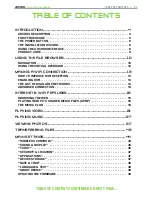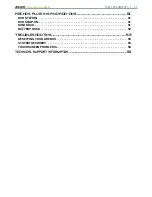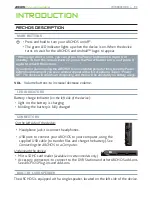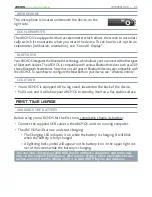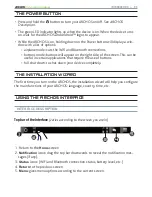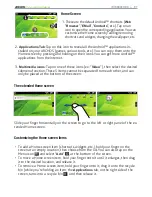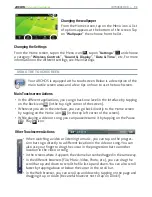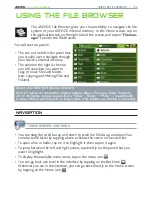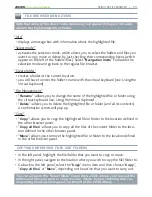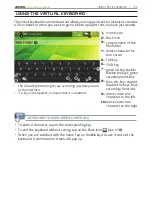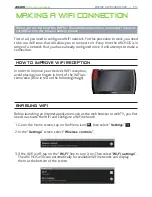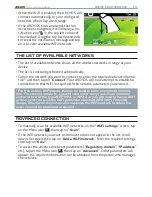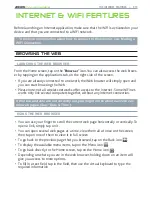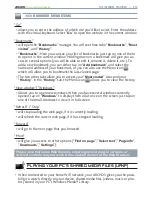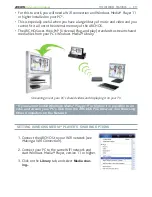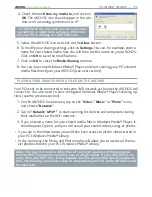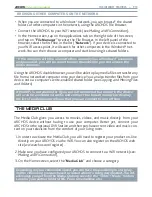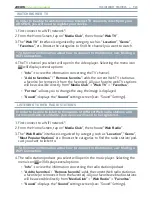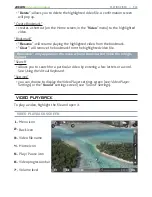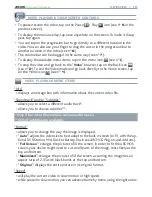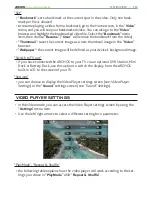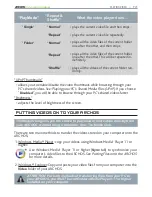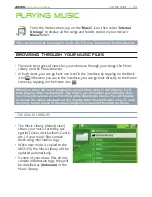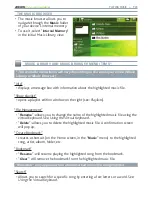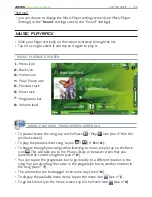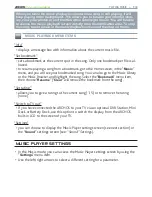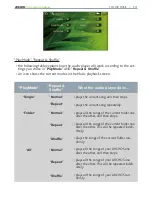|
4
8 internet tablet
THE INTERNET FEATURES > P. 16
WEB BROWSER MENU ITEMS
BROWSER MENU ITEMS
“Go”
allows you to enter the address of a Web site you’d like to visit. Enter the address
with the virtual keyboard. Select “
Go
” to open the website in the current window.
“Bookmarks”
will open the “
Bookmarks
” manager. You will see three tabs: “
Bookmarks
”, “
Most
visited
”, and “
History
”.
“
Bookmarks
”: Here you can see your list of bookmarks. Just tap on one of them
to open it in the current window. Holding down on a bookmark will give you ac
-
cess to several options (you will be able to edit it, rename it, delete it, etc.). To
add a new bookmark, you can either tap on “
Add bookmark
“ and select the
name and address of your bookmark, or you can also use the Menu icon
,
which will allow you to bookmark the last-viewed page.
The two other tabs allow you to access your “
Most visited
” sites and your
“
History
”. In the “
History
” tab, the Menu icon
allows you to clear the history.
“New window”/”Windows”
Allows you to open new windows. When you have several windows currently
opened, tap on ”
Windows
” to display them all at once on the screen. Just tap on
one of the small windows to view it in full screen.
“Refresh” / “Stop”
will stop loading the web page, if it is currently loading.
will refresh the current web page, if it has stopped loading.
“Forward”
will go to the next page that you browsed.
“More”
will give you access to other options (“
Find on page
”, “
Select text
”, “
Page info
”,
“
Downloads
”, “
Settings
”).
Please note that some Web features requiring special plug-in software or
Active X controls may not work in this special version of the Web Browser.
PLAYING YOUR PC’S SHARED MEDIA FILES (UPNP)
When connected to your home WiFi network, your ARCHOS gives you the possi
-
bility to watch, directly on your device, shared media iles (videos, music or pho-
tos) stored in your PC’s Windows Media® Library.
-
-
-
-
-
-
-
-
-
•