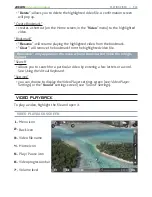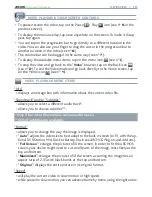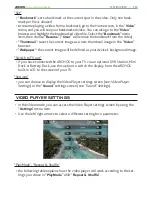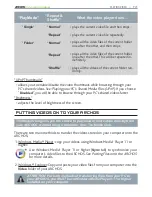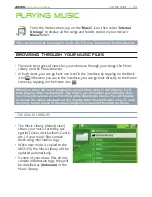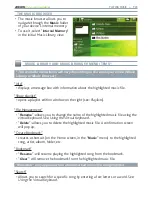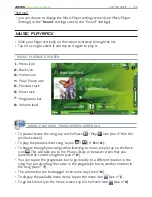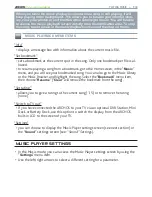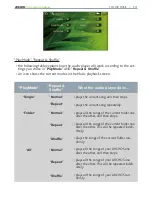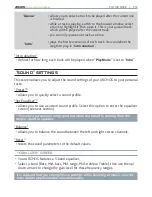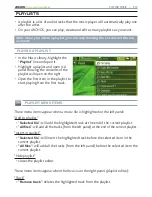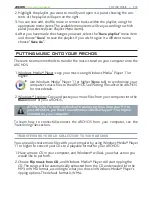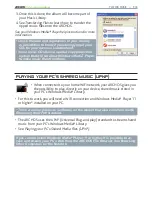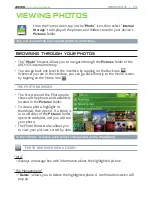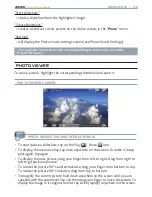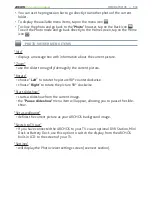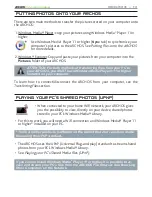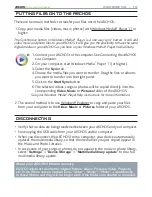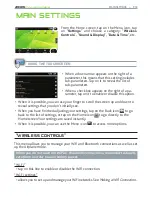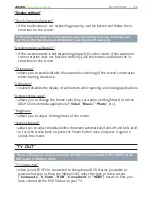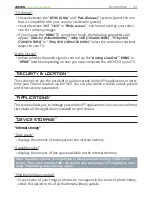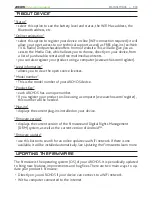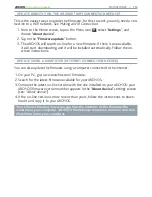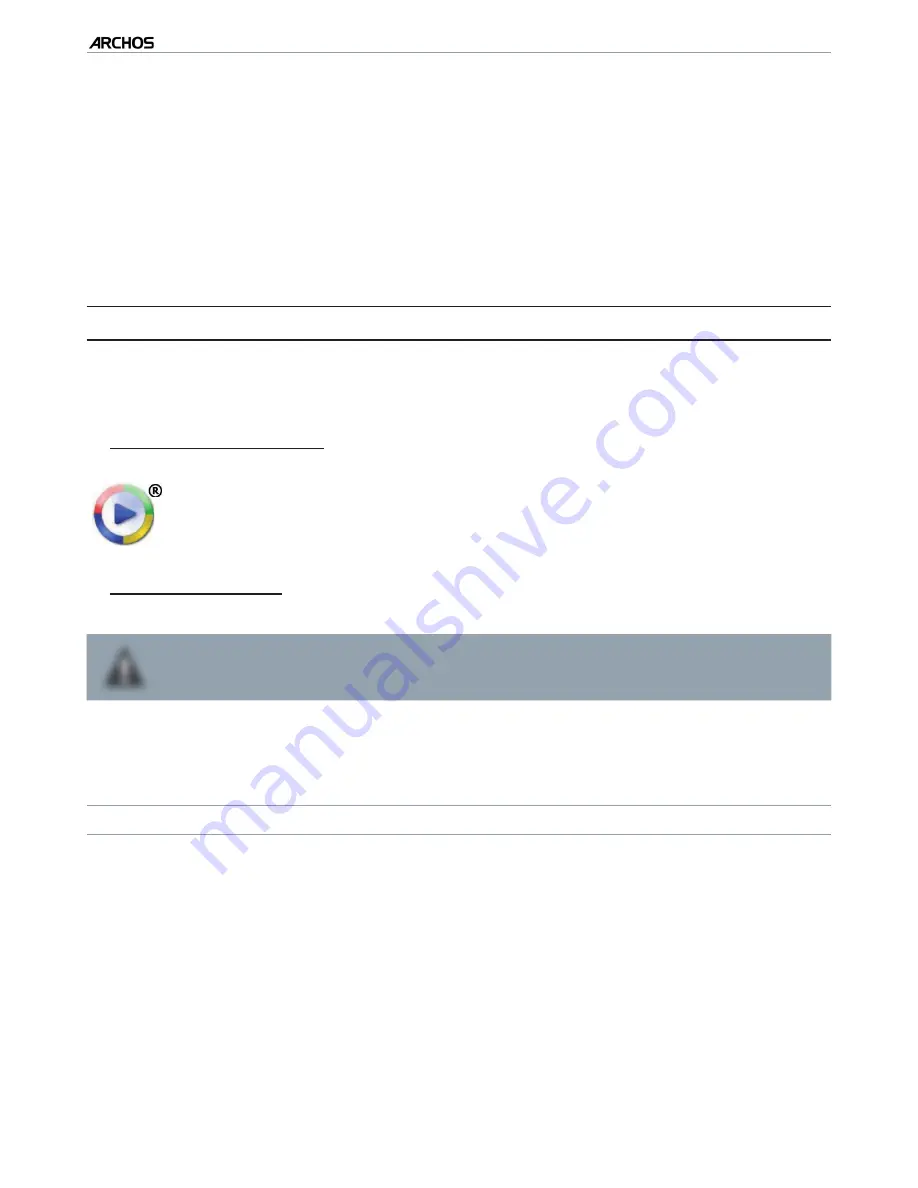
|
4
8 internet tablet
PLAYING MUSIC > P. 35
Highlight the playlist you want to modify and open it. A panel showing the con
-
tents of the playlist will open on the right.
You can now add, shufle, move or remove tracks within the playlist, using the
appropriate menu items. The available menu items will vary according to which
panel you selected (see:
Playlist Menu Item
s
).
After you have made the changes you want, select the “
Save playlist
” menu item
and choose “
Save
” to save the playlist. If you wish to give it a different name,
choose “
Save As
”.
PUTTING MUSIC ONTO YOUR ARCHOS
There are two main methods to transfer the music stored on your computer onto the
ARCHOS:
Windows Media® Player
: copy your music using Windows Media
®
Player 11 or
higher:
Use Windows Media
®
Player 11 or higher (
Sync
tab) to synchronize your
computer’s music iles to the ARCHOS. See
Putting Files onto the ARCHOS
for more details.
Windows®
Explorer
: Copy and paste your music iles from your computer into the
Music
folder of your ARCHOS.
`
!
ATTENTION: For both methods of transferring iles from your PC to
your ARCHOS, you MuST have Windows Media Player® 11 or higher
installed on your computer.
To learn how to connect/disconnect the ARCHOS from your computer, see the
Transferring Files section.
TRANSFERRING YOUR CD COLLECTION TO YOUR ARCHOS
You can easily create music iles with your computer by using Windows Media® Player
11 or higher to convert your CDs to a playable format for your ARCHOS:
Place a music CD in your computer, and Windows® will ask you what action you
would like to perform.
Choose
Rip music from CD
, and Windows Media® Player will start ripping the
CD. The songs will be automatically extracted from the CD and encoded into the
MP3 or WMA format, according to what you chose in Windows Media® Player’s
ripping options. The default format is WMA.
2.
3.
4.
1.
2.
1.
2.