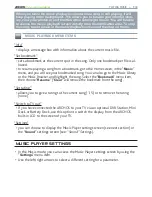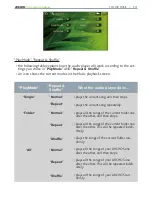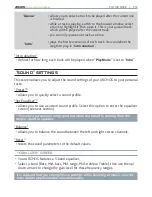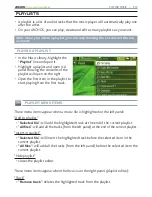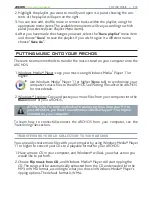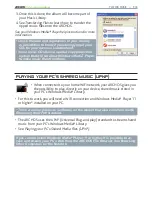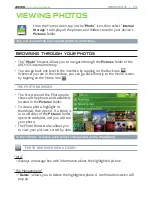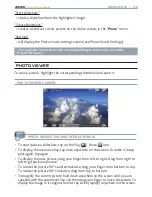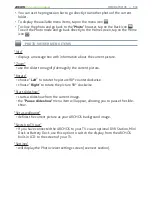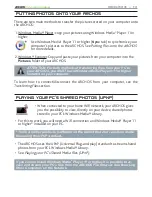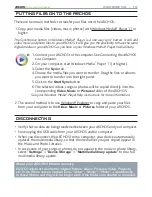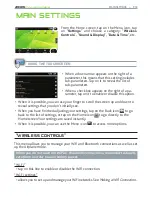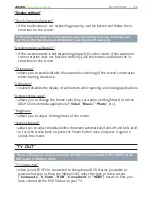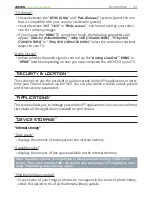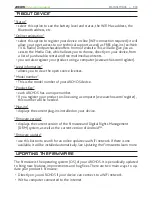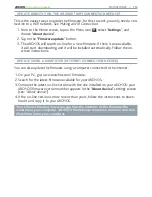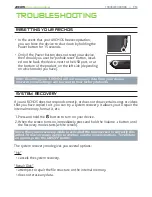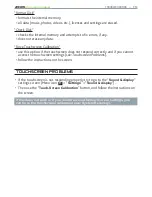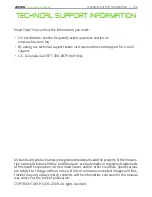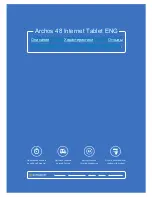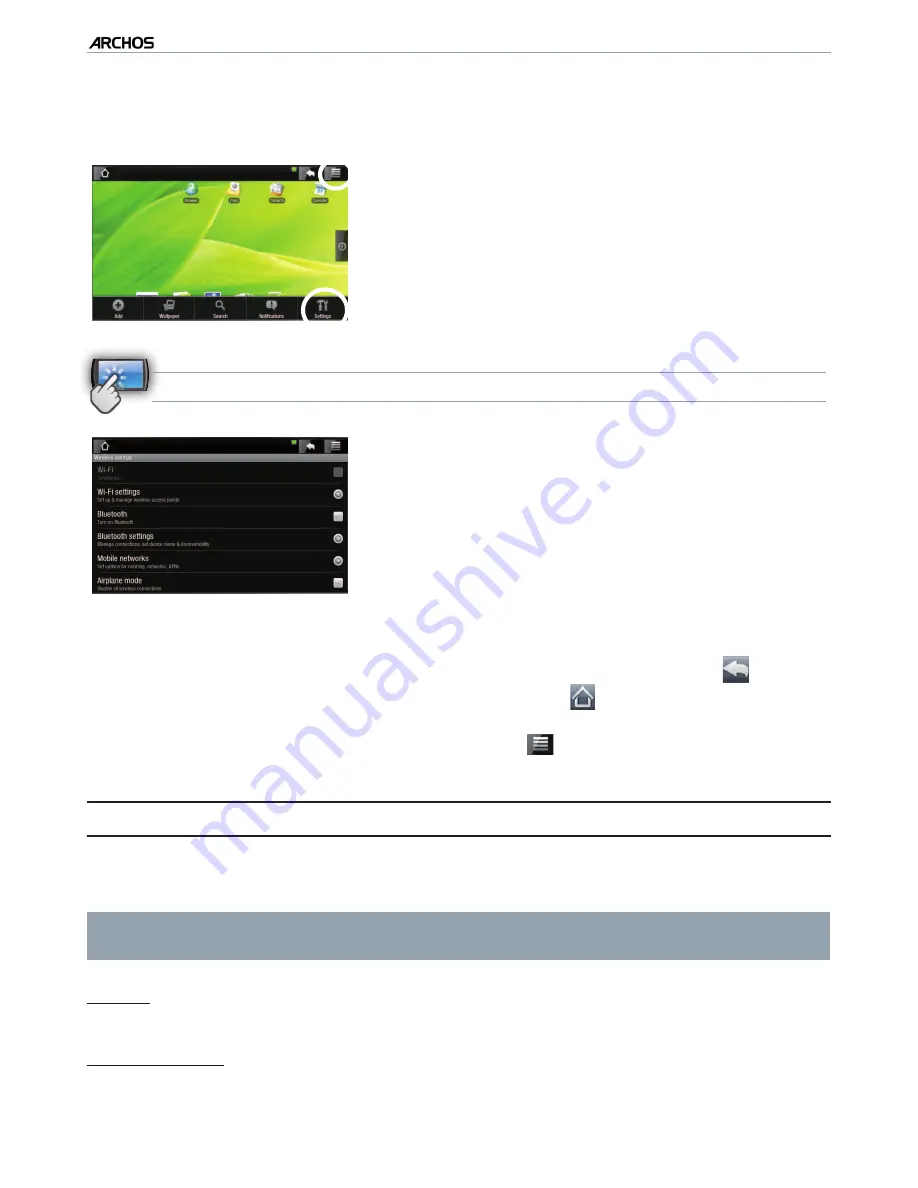
|
4
8 internet tablet
MAIN SETTINGS > P. 44
MAIN SETTINGS
From the Home screen, tap on the Menu icon, tap
on “
Settings
”
and choose a category: “
Wireless
Controls
”
,
“
Sound & Display
”
,
“
Date & Time
”, etc.
USING THE TOUCHSCREEN
When a down arrow appears on the right of a
parameter, this means that this setting includes
sub-parameters. Tap on it to reveal the list of
sub-parameters.
When a check box appears on the right of a pa
-
rameter, tap on it to enable or disable this option.
•
•
When it is possible, you can use your inger to scroll the screen up and down to
reveal settings that you don’t initially see.
When you have inished adjusting your settings, tap on the Back icon
to go
back to the list of settings, or tap on the Home icon
to go directly to the
Home screen. Your settings are saved instantly.
When it is possible, you can use the Menu icon
to access more options.
“WIRELESS CONTROLS”
This menu allows you to manage your WiFi and Bluetooth connections as well as set
up the Airplane mode.
When you do not need the WiFi or Bluetooth connections, remember to deacti-
vate them in order to save battery power.
“Wi-Fi”
tap on this line to enable or disable the WiFi connection.
“Wi-Fi settings”
allows you to set up and manage your WiFi networks. See:
Making a WiFi Connection.
•
•
•
-
-