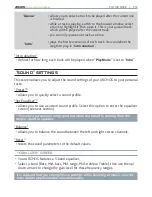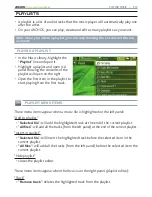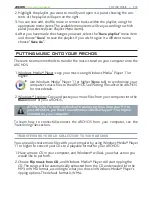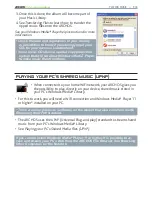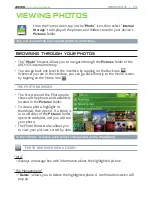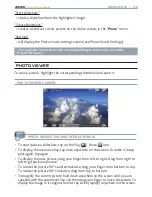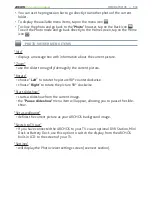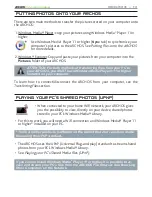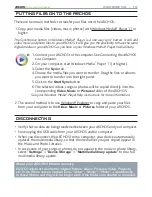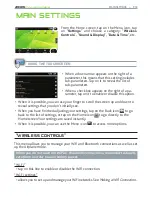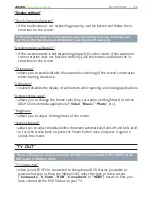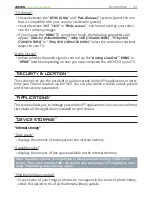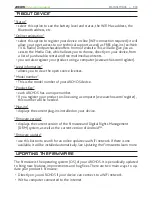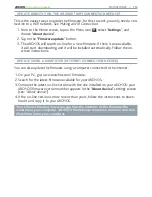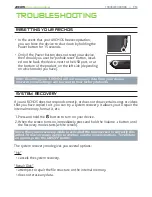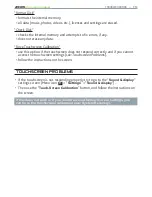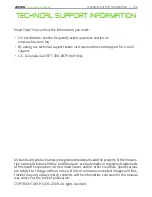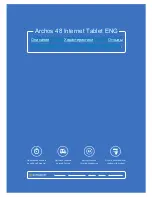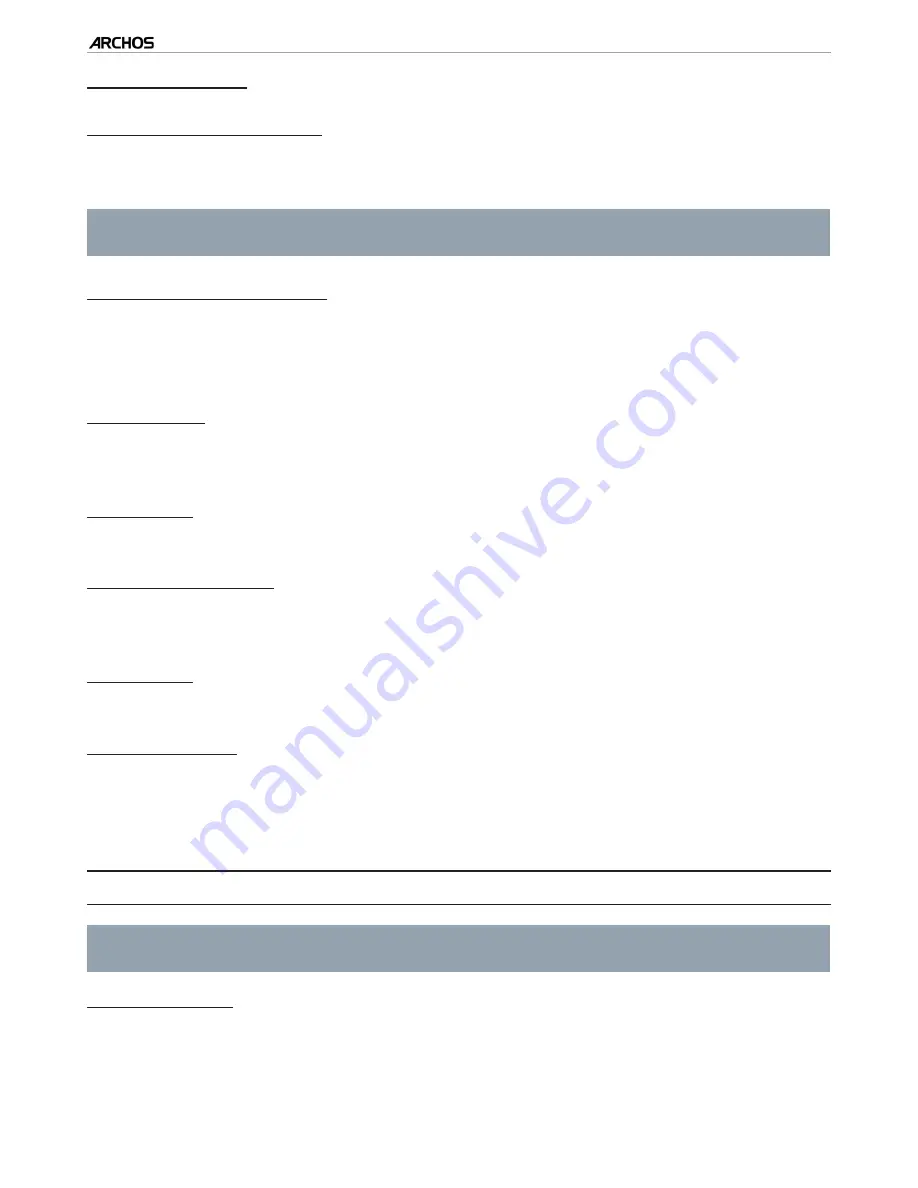
|
4
8 internet tablet
MAIN SETTINGS > P. 46
“Display settings”
“Touch-Screen Calibration”
If the touchscreen is not responding properly, use this button and follow the in-
structions on the screen.
If this does not work or if you cannot access the touchscreen settings, you
can force the touchscreen calibration (see:
System Recover
y
).
“Accelerometer calibration”
If the accelerometer is not responding properly (in other words, if the automatic
screen rotation does not function correctly), use this button and follow the in-
structions on the screen.
“Orientation”
allows you to enable/disable the automatic switching of the screen’s orientation
when rotating the device
“Animation”
enables/disables the display of animations when opening and closing applications.
“Archos theme color”
allows you to change the theme color (hue, saturation and brightness) of all the
ARCHOS multimedia applications (“
Video
”, “
Music
”, “
Photo
”, etc.).
“Brightness”
allows you to adjust the brightness of the screen.
“Screen timeout”
allows you to adjust the delay before the screen automatically turns off and locks itself.
to turn the screen back on, press the Power button once, and press it again to
unlock the screen.
“TV OUT”
These settings are useful when the ARCHOS is connected to the DVR Station,
Mini Dock or Battery Dock.
“TV Connection”
when your ARCHOS is connected to the optional DVR Station (available at
www.archos.com or from the Media Club), select the type of video output
(“
Composite
”, “
S-Video
”, “
RGB
”, “
Component
” or “
HDMI
”), based on how you
have connected the DVR Station to your TV.
-
-
-
-
-
-
-
-
-