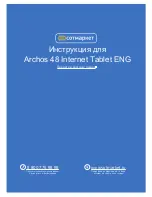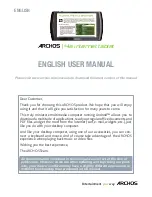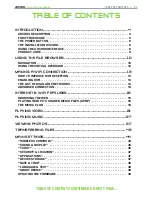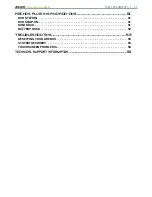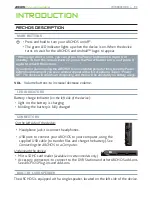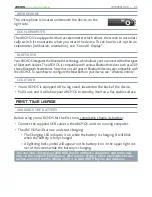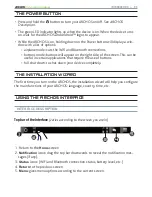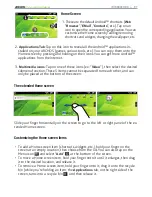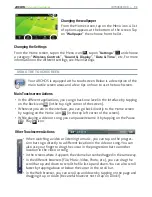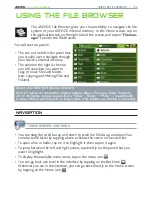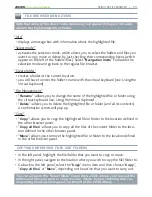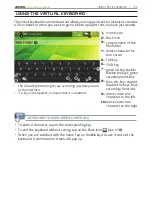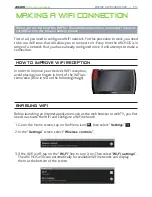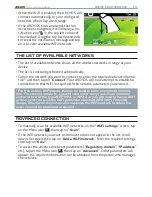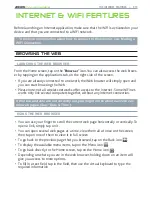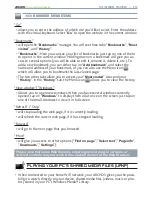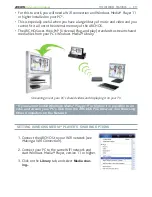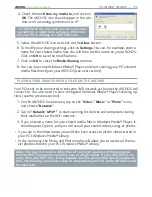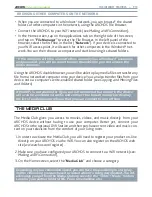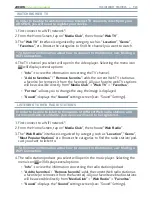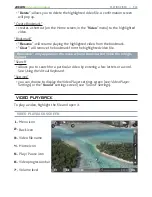|
4
8 internet tablet
INTRODUCTION > P. 7
Home Screen
These are the default Android™ shortcuts (
Web
“
Browser
”, “
”, “
Contacts
”, etc.). Tap on an
icon to open the corresponding application. You can
customize the Home screen by adding/removing
shortcuts and widgets, changing the wallpaper, etc.
1.
Applications Tab
: Tap on this icon to reveal all the Android™ applications in
-
stalled on your ARCHOS (games, various tools, etc.). You can copy them onto the
Home screen by pressing and holding on their icons. You can get more Android™
applications from the Internet.
Multimedia icons
: Tap on one of these icons (ex: “
Video
”), then select the desired
submenu function. These 5 items cannot be separated from each other, and can
only be placed at the bottom of the screen.
The extended Home screen
Slide your finger horizontally on the screen to go to the left or right panel of the ex-
tended Home screen.
Customizing the Home screen items
To add a Home screen item (shortcuts, widgets, etc.), hold your finger on the
screen at an empty location, then choose from the list. You can also tap on the
Menu icon
and select “
Add
”
, at the bottom of the screen.
To move a Home screen item, hold your finger onto it until it enlarges, then drag
it to the desired location, and release it.
To remove a Home screen item, hold your finger onto it, drag it onto the recycle
bin (while you’re holding an item, the
Applications
tab, on the right side of the
screen, turns into a recycle bin
) and then release it.
2.
3.
•
•
•