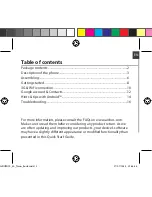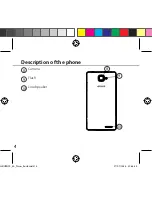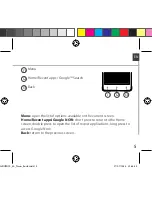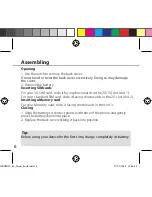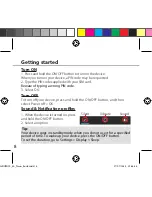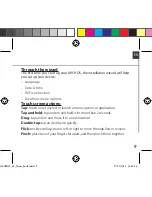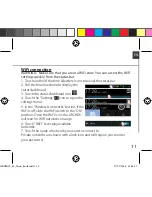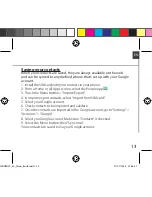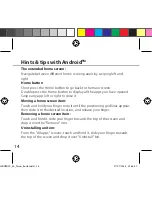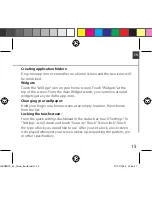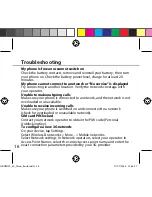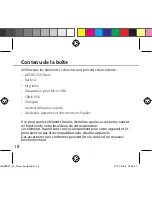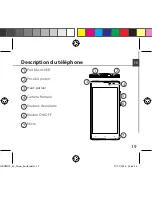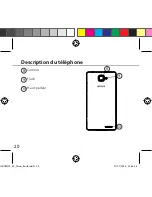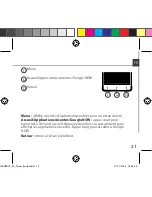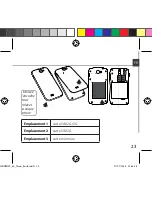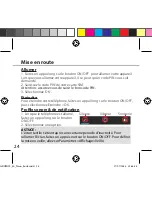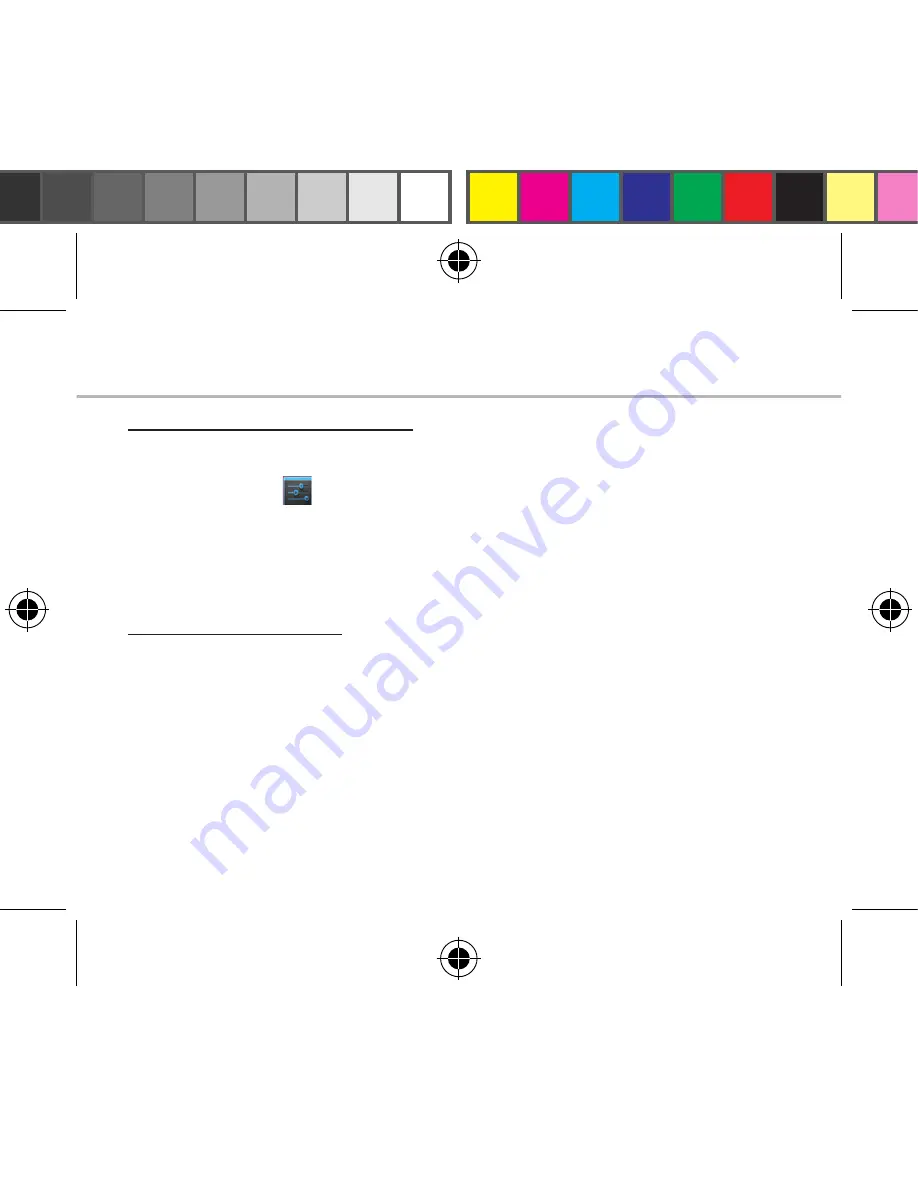
12
Adding a Google account
A Google account lets you take full advantage of any Google apps and
services that you may want to use.
1. Go to “Settings”
> “Accounts” > “Add account”.
2. Select the account type “Google” to add.
3. Follow the onscreen instructions to enter information about the account.
Once the account is created, you can access Play Store, Gmail, Hangouts,
Maps and many other apps.
Synchronizing info
Information must be sync to be saved. Your data are backed up on
Google servers.
1. Go to “Settings” > “Accounts” > “Google”.
2. Select your account.
The list of information that can be sync are displayed.
3. Check all information in order to sync them.
You can get them back in case of loss of your device or SIM card.
When your Google account is added to a new device, all your saved
information are collected.
Google & Contacts
ARCHOS_50_Neon_book.indd 12
17/07/2014 12:46:17
Summary of Contents for 50 Neon
Page 114: ...114 ARCHOS 50 Neon Micro SIM USB ARCHOS_50_Neon_book indd 114 17 07 2014 12 46 29...
Page 116: ...116 9 8 10 8 10 9 ARCHOS_50_Neon_book indd 116 17 07 2014 12 46 29...
Page 118: ...118 1 2 SIM 3GSIM 2G 3G 1 SIM 2G 2 3 1 4 2 ARCHOS_50_Neon_book indd 118 17 07 2014 12 46 29...
Page 121: ...121 RU ARCHOS Wi Fi 2 ARCHOS_50_Neon_book indd 121 17 07 2014 12 46 30...
Page 126: ...126 Home Remove Uninstall AndroidTM ARCHOS_50_Neon_book indd 126 17 07 2014 12 46 31...