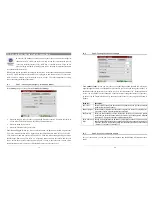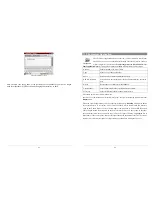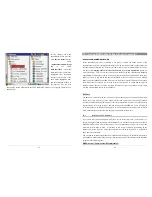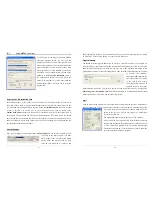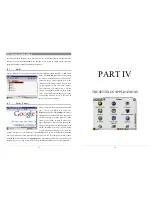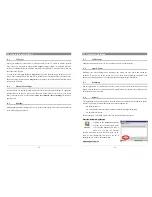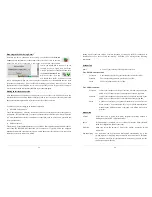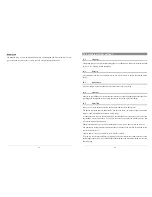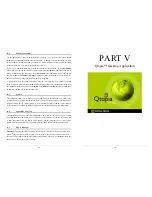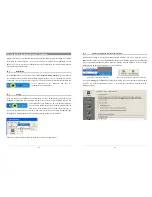35
9 VideoCorder Application
This is the video recorder application. Connect your TV Cradle to your home
entertainment system as shown in the
TV Cradle
manual. Once this is done, you
can use the VideoCorder application to make recordings like you do with a video
cassette recorder (VCR), either by manually starting and stopping the recording, for a fixed
amount of time, or scheduled for when you are away. When you click on this icon, you will go
directly to the pre-recording screen. From this screen you can instruct the PMA430 exactly how
and when you want your video recording to be made.
Manual Recording
If you click on the Record button on the bottom right of the screen, your recording will start. Click
on the Stop button next to it when you want to stop your recording. You will find your recorded
video in the folder /Video/recordings.
Use the RIGHT and LEFT buttons to adjust the volume level input, or drag the control on the left
bottom of the screen. You can see current sound levels on the VU meters in the center bottom of
the screen.
On the top left of the screen, you will see the recording signal type NTSC (North America) or
PAL (Europe), the input signal COMP (composite input – yellow connector) or S-VIDEO (S-
Video input), the Format 16:9, 4:3, or 2.35 (aspect ratio of recorded image), and the resolution
LCD (320x240 pixels) or TV (512 x 386 pixels).
36
Fixed Time Recording
Use the + and – buttons to adjust the length of the recording. As shown in this picture, the
recording was set for a fixed time of 5 minutes. When you click on the record button, the
PMA430 will start recording and stop automatically after 5 minutes. Notice the white and red
counters at the top right of the screen. They tell you how much time has elapsed and how much
time is left to record. You can increase or decrease this time even once your recording begins.
Fixed time recording of 5 Minutes
Scheduled Recordings
On the menu bar click the item Program Schedule. This will
open and show the current scheduled programs. You can add
new programs to record or modify (edit) the scheduled items
that have not yet started.
Scheduler with two items
Click on the Add button to add another recording.