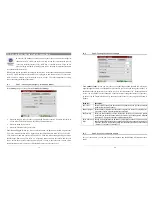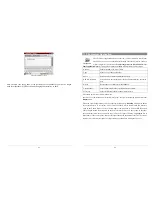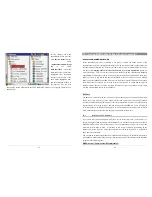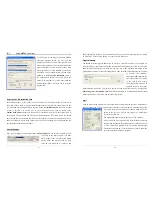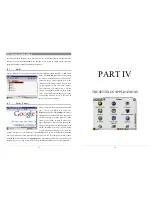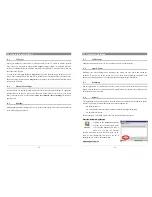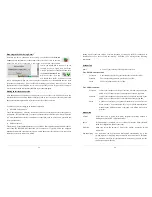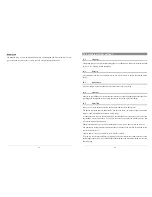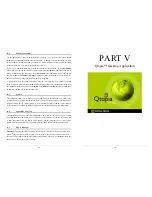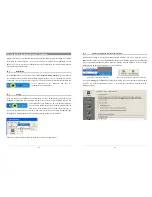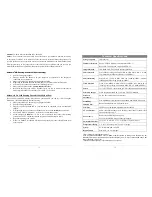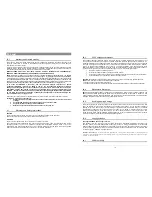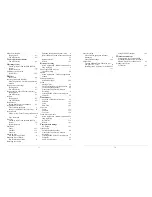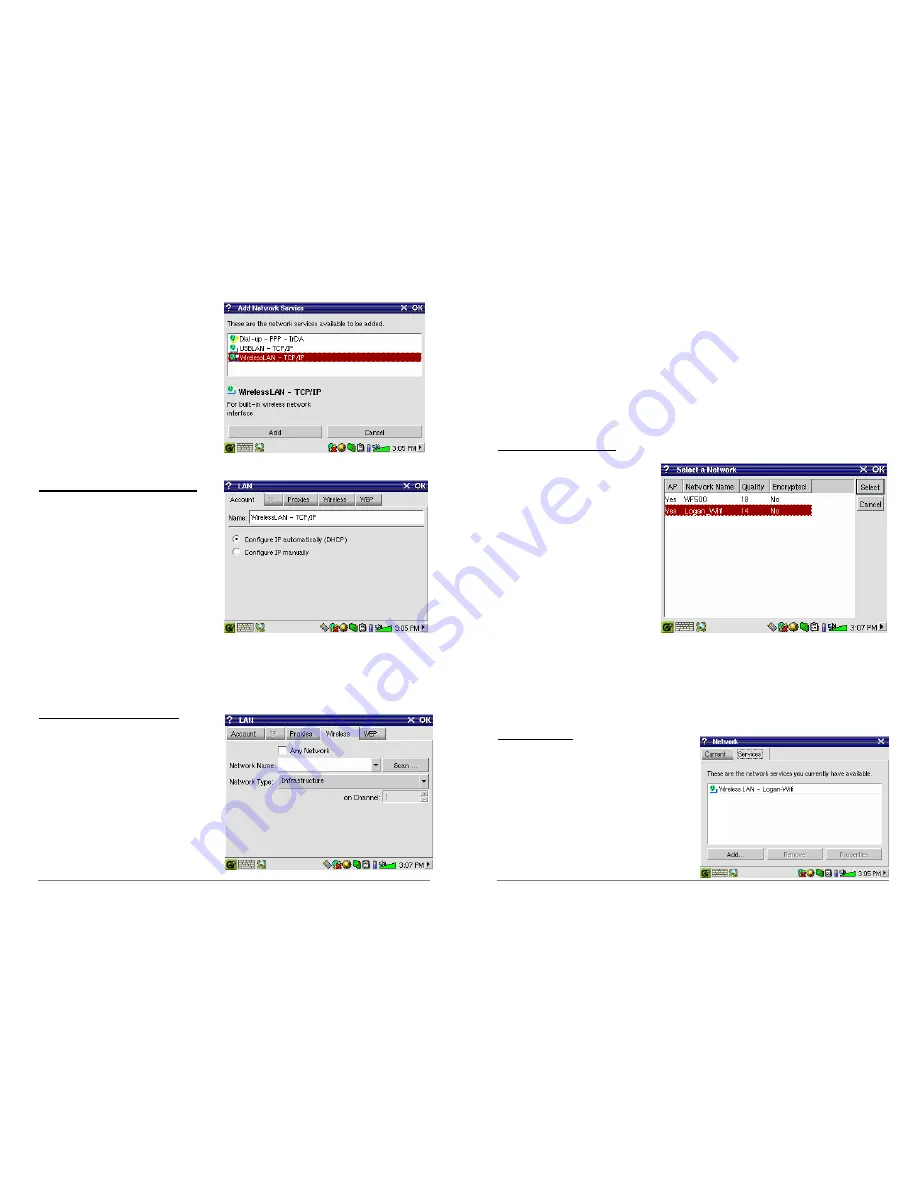
57
This next screen allows you to choose your
hardware connection type.
•
Infrared port (IrDA)
•
USB port (when an optional ARCHOS
USB/Ethernet cable is connected)
•
built-in Wifi card.
Click on
WirelessLAN
and then click on
Add
.
Choose the IP Configuration Type
Typically there are two types of Wifi
connections, one at home or work, and one
at a public Wifi hot spot. Public Wifi spots
will assign your device an IP number. You
simply select
Configure IP automatically
and when the connection to the hot
spot/public Wifi point is made, it will assign
your PMA430 an IP address. On the other
hand, in a home network situation or in a
work environment (check with your system administrator), you might have to configure the IP
address by hand. In this case,
click on Configure IP manually. Ask the person who set up your
Wifi network for an IP address for your PMA430 to connect to the local network.
Scan for active Access Points
Click now on the
Wireless
tab. You now
click on the
Scan…
button to scan for an
active WiFi access point that is
broadcasting. If you have a home network,
make sure that your WiFi device has the
SSID set to On. This means that your Wifi
access point is broadcasting a message
telling any device in the area that it is
available for a network connection. Several
58
access points could be available, but if the access point is not broadcasting its availability, the
Scan function will not ‘see’ it.
The network type will usually be
Infrastructure
. If you want to connect Wifi devices to talk to
each other, such as for networked game playing, then choose the
Ad Hoc
option. This is a
connection between local devices. Click on
Any Network
if you just want to accept the first
network access point that your PMA430 can find.
Choose the Access Point
There may be more than one access
point in your vicinity. In this
example, there are two. Let’s choose
the one called
Logan_Wifi
. You will
notice that the connection quality is
lower than that of the access point
named
WF500
. This is because the
WF500 access point is getting a better
signal (probably due to less
obstructions between you and the
access point). The lower the quality of
the connection, the slower the data
transfer speed and thus the slower your web pages or e-mail will load. Highlight the access point
you want to use and click on
Select
. If the access point shows
Encryption
as
Yes
, than you will
have to contact the access provider or system administrator for the encryption (WEP) parameters,
which you can set on the WEP tab. Your connection is now set. Click on
OK
to exit.
Service Created
Your service has now been created. The next
time you go to the Services tab, you will see all
the services that you have previously created.
When you are connected to a network, you can
open the
Network
application and see the
current quality of the data transmission signals
by looking at the
Current
tab.