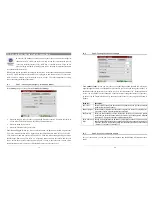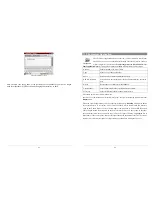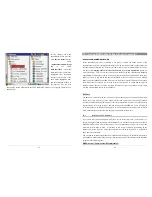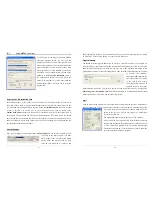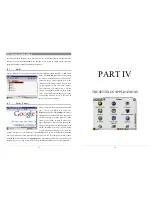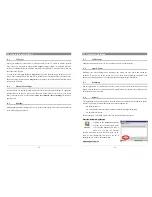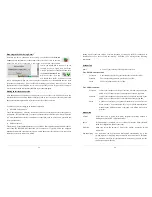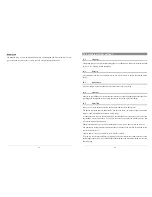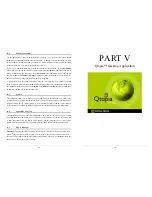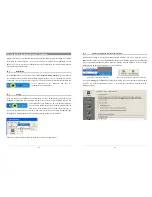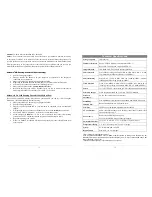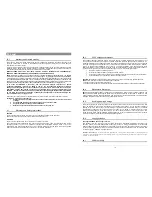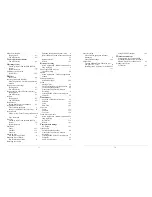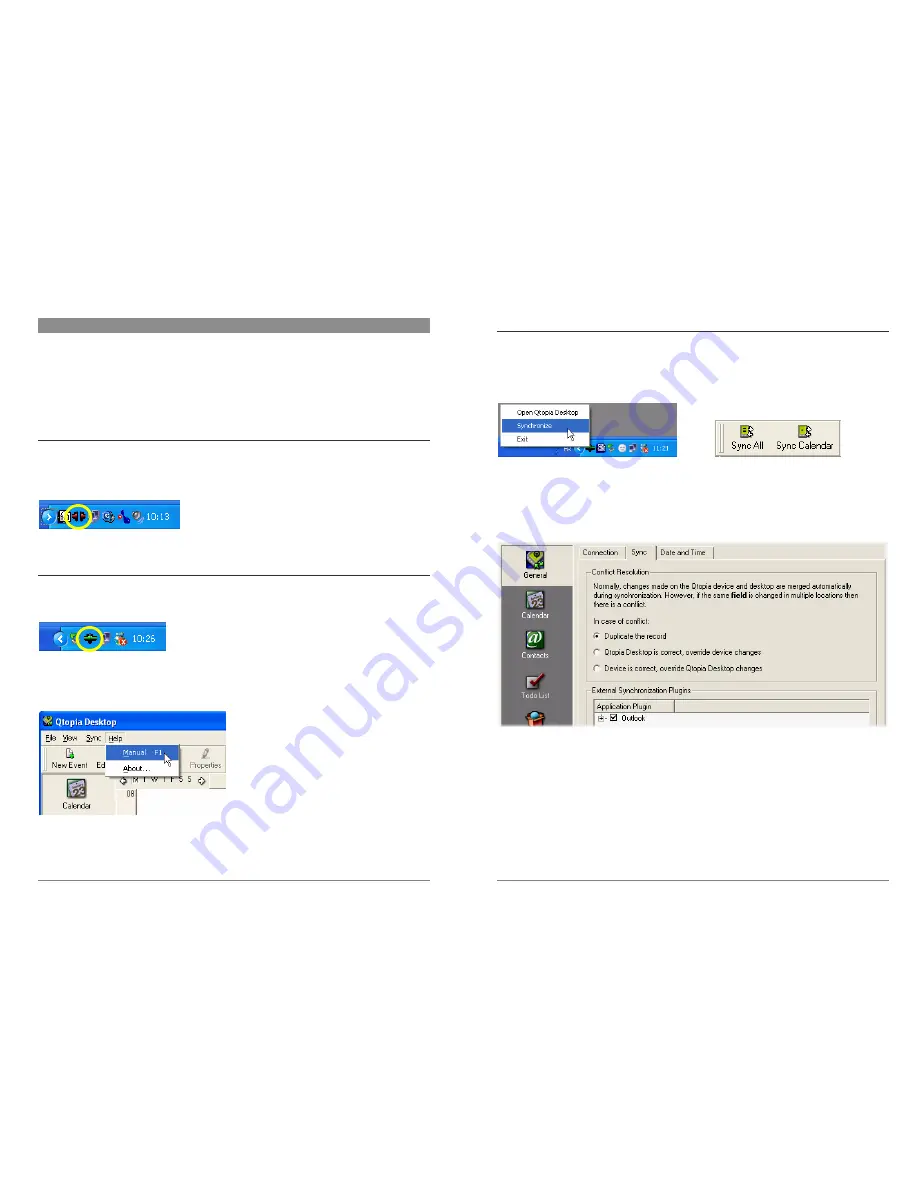
65
19 Installing & Using Qtopia™ Desktop
Qtopia™ Desktop is a personal information management (PIM) program developed by Trolltech
for Windows® based computers. You can use it alone as a manager for the PIM data on your
PMA430 or you can use it as a synchronization tool to synchronize your Microsoft® Outlook®
information with your PMA430.
19.1 Installation
In the
Archos
folder you will find a folder called
/Qtopia_Desktop_Install
. Copy this folder to
your desktop computer and run the installation program inside it. Once it is installed, it will add a
‘connection’ icon to the system tray of your PC. The icon shown here indicates that the PMA430
is not connected to the computer, and thus no
synchronization can take place.
19.2 Usage
Once you connect your PMA430 to your computer, it will be automatically recognized by your
Window® computer and the system tray will show the connection icon indicating that you can
now synchronize your PMA430 with your desktop computer.
You can either launch the Qtopia™ Desktop program itself to
have access to the calendar, Todo list, and contact manager, or
you can simply right click the icon in the system tray and select Sync. The data available through
the Qtopia™ Desktop program will be synchronized with the data on you PMA430.
There is a complete On-line help which explains each aspect of the program.
66
19.3 Synchronizing
with
Microsoft®
Outlook
By default, the setting to synchronize with Microsoft® Outlook is set. Thus, when you click on
Sync
from the system tray icon or
Sync All
from the Qtopia™ Desktop application, your PIM data
will be synchronized between Outlook, Qtopia™ Desktop, and the PMA430. You can change
settings for which data takes precedence in case of conflicts.
Quick Sync from the System Tray
Sync from the Qtopia™ Desktop Application
If you go to
Settings
in the
File
menu of Qtopia™ Desktop, you can uncheck the Outlook plug-in
if you do not want synchronization with it. It will then just synchronize with the Qtopia™
Desktop program.