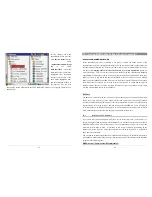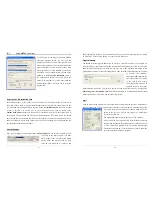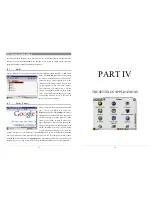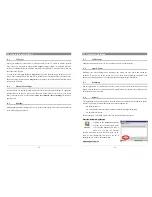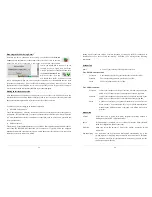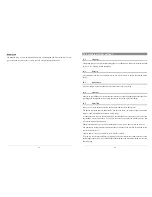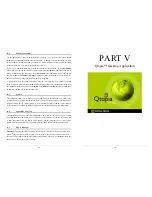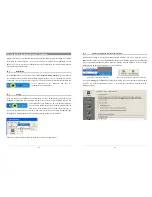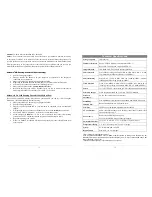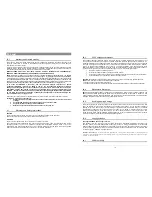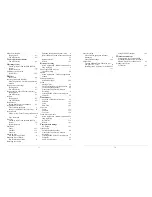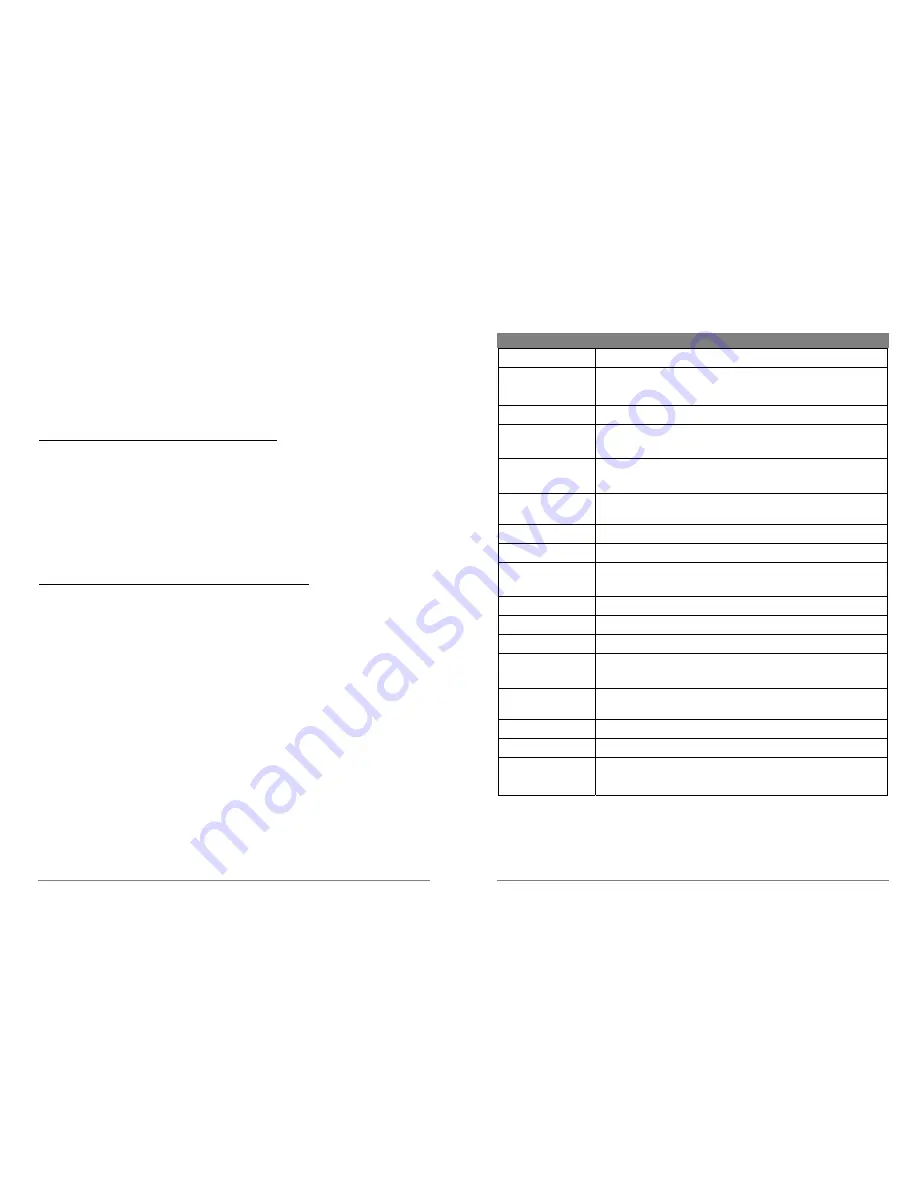
71
Problem:
I want to reformat the PMA430’s hard disk.
Answer:
You can do this, but it will erase ALL of the data on your PMA430. Sometimes this may
be necessary if your FAT (File Allocation Table) becomes so corrupted that nothing seems to fix
your file problems. First, as explained below, you should run ScanDisk or the DOS chkdsk (Check
Disk) program to try to fix your problem. If this doesn’t fix your problem and you are sure you
must reformat the PMA430 hard disk, then see the system recover chapter for details.
Windows
®
ME Running Scan-Disk (Error Checking)
•
Quit all running applications.
•
Properly connect the PMA430 to your computer as explained in the chapter on
connecting to your computer.
•
Make sure external AC adapter is powering the PMA430.
•
Right click on the PMA430 hard disk in Windows
®
Explorer and select Properties.
•
Select the Tools option and run the Error checking program
•
Make sure you check the box to
automatically fix errors
.
•
Be patient, this may take a while. Windows
®
may ask you to restart the computer to
make certain Windows files available. This is OK, click on
Yes
.
Windows
®
XP & 2000 Running Check Disk Utility (ChkDsk)
If you still have problems with the file system on your PMA430 you can try to fix it using the
DOS utility, check disk (chkdsk). Do the following;
•
Make sure external AC adapter is powering the PMA430.
•
Quit all running applications.
•
Properly connect the PMA430 to your computer as explained in the disconnection
chapter.
•
Wait patiently (up to 5 minutes) for Windows XP to show the
local drive
as mounted.
•
Open a DOS window. Programs > Accessories > Command Prompt.
•
At the prompt, type
chkdsk e: /f
. Use
e:
or
f:
or whatever drive letter is representing
your PMA430. The /f argument tells the program to automatically fix errors.
•
Be patient, this may take a while.
•
When it is finished, exit the DOS Window and properly disconnect the PMA430 from
your computer.
72
Technical Specifications
Storage Capacity
30 Gigabytes*
Computer Interface
Device: USB 2.0 High Speed (compatible USB 1.1)
Host: USB 2.0 Full Speed (compatible USB 1.1)
Image Playback
JPG, BMP, PNG, GIF images (Photo application)
Audio Playback
Stereo MP3 decoding 30-320 kb/s CBR & VBR, WMA, WAV. WMA
copy protected (Windows Media Player 9 PDDRM)
Audio Recording
Stereo WAV (PCM) & MP3 CBR low (96kb/s@32kHz), medium
(128kb/s@44.1kHz), high (192kb/s@48kHz)
Video Playback
Video Track: MPEG-4 Simple Profile compliant .AVI format up to
720x576 pixels @ 25fps. Sound track: MP3 or WAV (IMA-ADPCM).
Screen
3.5” color TFT LCD touch screen (QVGA) 320x240 pixels 262K colors
Television output
Video output switchable PAL (EU) or NTSC (US) standard
Playback
Autonomy***
Up to 9 hours music, up to 4 hours video
Scalability
Free Operating System updates downloadable from ARCHOS website
Infrared Port
Beams standard, Palm OS, and quoted ascii.
Wifi Port
IEEE 802.11b compatible, maximum bit rate 10Mb/s
AV Connections
Audio/video Multi-connect jack. Includes connections for audio/video
IN and audio/video OUT.
Power source
Removable Lithium-Ion battery pack
Use only the ARCHOS supplied charger/adapter.
Physical Dimensions
127 x 79 x 21 mm (5.0 x 3.1 x .83 inches) 270 grams (9.6 oz.)
Temperature Range
5 °C to 35 °C running ; -20 °C to 45 °C storage
System
Requirements
PC: Windows® ME, 2000, XP
Mac: OS X (10.2.4) or higher
*1 GB = 1 billion bytes, formatted capacity is less.
**Files compatible with MPEG4-SP AVI only; MPEG-4: ISO/IEC standard by Moving Picture Experts Group; AVI:
audio/video file container by Microsoft®. DivX: has not been certified by DivX, Inc., may not read all DivX® 4.0& 5.0 files;
does not read Divx® 3.11 & 6.0 files.
***Depending on LCD brightness, use and access (start, stop, pause, etc.)