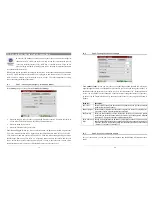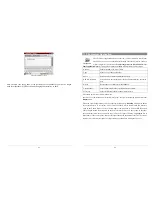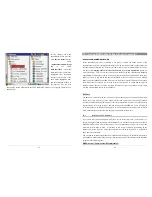13
The Program storage area (64MB fixed size) is where new Linux® programs that you install onto
your PMA430. Because Linux® applications need to run in a Linux® formatted space, the
installation packages (file type .ipk) must be installed into the Program Storage area. You will
notice that when your device is mounted onto a PC as an external hard drive (or mass storage
device), there is a 64MB file in the
System
folder called
progfs.img
. This stands for program file
space and is actually a simulated Linux® partition for your application programs. You should
therefore not delete this file/partition. In case that you need to do an entire system recovery
procedure, you should backup the
progfs.img
file to save all of your installed programs. After
completing the recovery procedure, you can then recover your programs by replacing this file.
1.6
Updating the Operating System
ARCHOS periodically updates the Operating System (OS) and makes available a free download
on the ARCHOS website (www.archos.com). Updates to the Operating System include new
features, feature improvements, and bug fixes. You should check to make sure that you are
running the most recent version of the OS. You can find information on the current version you
are running under
Applications
>
System Info
>
Version
. The most recent version available can
be dowloaded at
www.archos.com
under the heading
Download
>
Software.
Step 1 Download the file aimage.img
Download the image file
AIMAGE.IMG ,
which will probably be quite large – approximately 22
MB. (Note that over a telephone modem, downloading a file of this size will take
at least
an hour
and a half and possibly several hours.) When you click on the link to download the new OS file,
your browser may warn you that the contents of the download may harm your computer. This is
because the Windows
®
system does
not know what an .IMG file is. Be
assured that ARCHOS has made
every effort to ensure that the file
does not contain viruses. Click on
the
Save
button to download this
file to a convenient place, such as
My Documents
, in order to later
copy this file to your PMA430. If
your PMA430 is connected to your
PC, you can even save it directly to
the
System
folder in your PMA430.
14
ATTENTION Macintosh® Users
Macintosh® users should be especially careful when they download and save this file to their
Macintosh® computer. Do not double-click on it. Macs use .img files for a different purpose and
if you double click on this saved .img, it will try to open it. Instead, simply copy it from your
Macintosh to your PMA430’s System folder. Just drag and drop.
Step 2. Read the History.txt File
On the ARCHOS website, you will also find next to the OS download, a text file which details the
list of changes from the previous version of the OS.
Step 3. Copy the aimage.img file to the PMA430 System Folder
Connect your PMA430 to your computer and then copy the AIMAGE.IMG file to the System
folder of the PMA430. Since there will be an older version of this file on your PMA430 already,
your computer will ask if you want to overwrite the current file. Click on Yes. Once this file is
copied, safely disconnect the PMA430 from the computer.
Attention:
The
aimage.img
must always remain in the System folder of the PMA430. Even once
you have updated your PMA430, you must not remove that file.
Step 4 Reset the PMA430 and set the time and date
In order for the new software update to take
effect, you need to reset the PMA430. Disconnect
it from the computer and go to
Settings >
Shutdown
. Press the red “Reboot” button. The
PMA430 will turn off. Turn it back on now and it
will boot up the new operating system. You
should check to verify that the clock time and date
are correct after a reset.