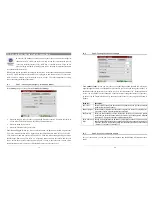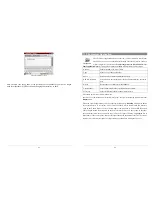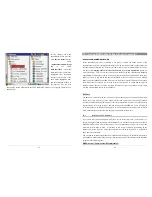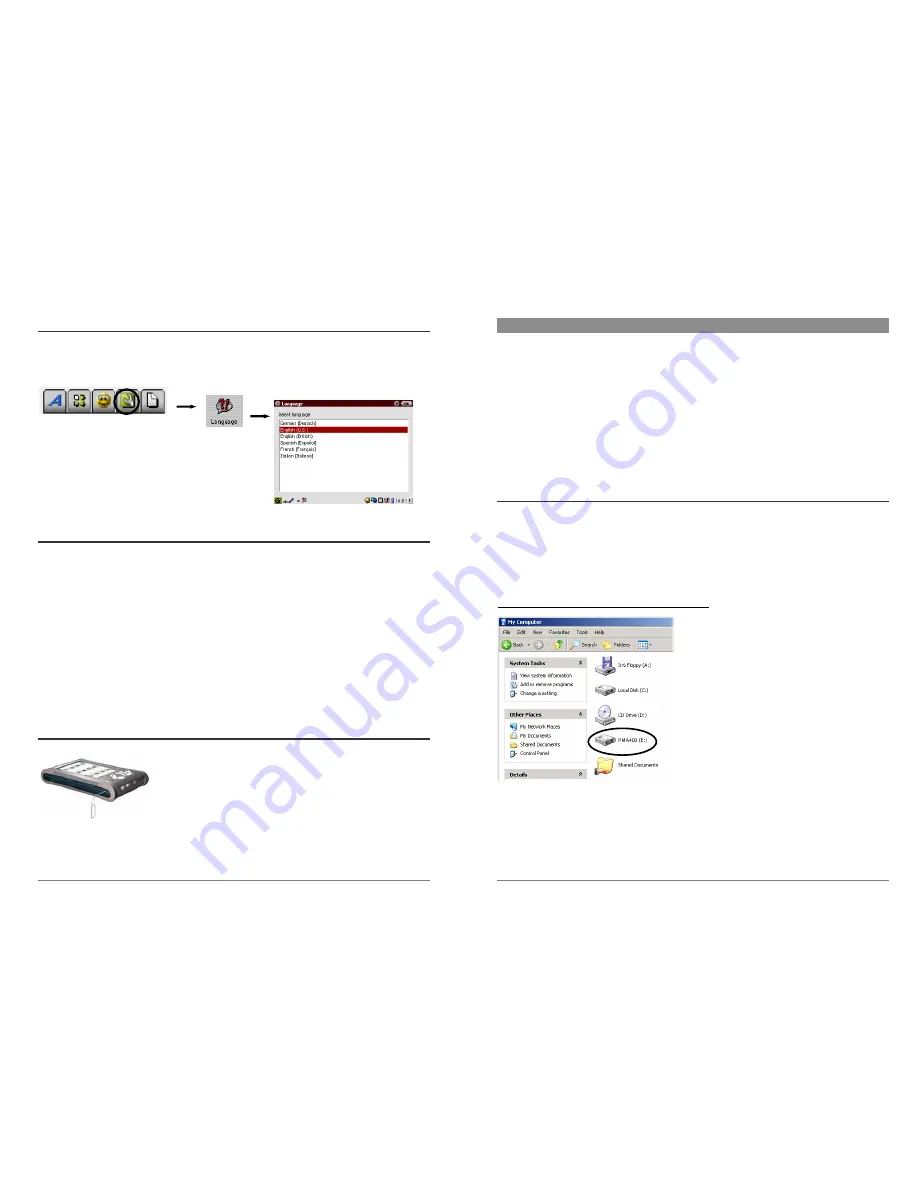
15
1.7 Changing
the
Language
The PMA430 interface can be set to English (default), French, German, Italian, or Spanish. To
change the language, go to
Settings
then
Language
and select your desired language. Click OK
and wait a few moments. Your PMA430 will now use the new language.
1.8
Caring for the PMA430
The ARCHOS Video PMA430 is an electronic product that needs to be treated with great care.
•
Do not subject it to shock.
•
Do not subject it to heat. Keep it ventilated (especially when connected to a computer).
•
Keep the PMA430 away from water and excessively humid areas.
•
Keep the PMA430 away from high electromagnetic fields.
•
Keep any connected cords to the PMA430 neatly arranged. This light product could fall
if a cable is accidentally pulled.
•
Do not open up the PMA430. There are no user serviceable parts inside. Opening will
void your warranty.
1.9 Hardware
Reset
In the event that your PMA430 freezes operation (due to
electrostatic phenomena for example), you can actuate a hardware
(cold) reset by placing a narrow object such as a paper clip into the
reset hole and pressing on the recessed reset button.
16
2 Connecting/Disconnecting
the PMA430 to/from your PC
Note that when the PMA430 is connected to a computer, it will consume more energy, that is to
say, the battery will discharge faster than usual. If the PMA430 looses power while connected to
your computer you could damage your directory structure and/or loose data. Thus, you should
always use the AC adapter
when connected to your computer. Be also careful to understand the
disconnection procedure since disconnecting incorrectly can lead to data loss or cause the
computer/PMA430 to freeze. The PMA430 is not compatible with Windows
®
NT, Windows
®
95,
or Windows
®
98. While connected as a hard disk to your computer, the PMA430 buttons are
blocked and are no longer functional.
2.1
Connecting the PMA430
1)
Use the power adapter to prevent the PMA430 from shutting off due to low power.
(This could cause damage to the contents of the hard disk if not done.)
2)
Plug the USB cable into your running computer.
3)
Turn on the PMA430 – wait until it completely boots up.
4)
Plug the other end of cable into your now running PMA430.
Windows® ME, 2000, XP (Home/professional)
When connected, the PMA430 will be recognized
as a Mass Storage Class (MSC) Device and display
automatically within a few seconds of being
connected. You will see a new drive letter, such as
E: in
My Computer
called
PMA400
. You can now
use the hard disk called
PMA400
like any other
hard disk. Simply access it using Windows®
Explorer to drag and drop files to and from the
PMA430’s hard drive. If it is not automatically
recognized, please refer to the troubleshooting
section at the back of this manual.