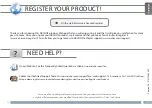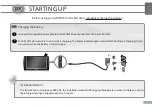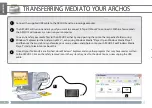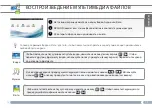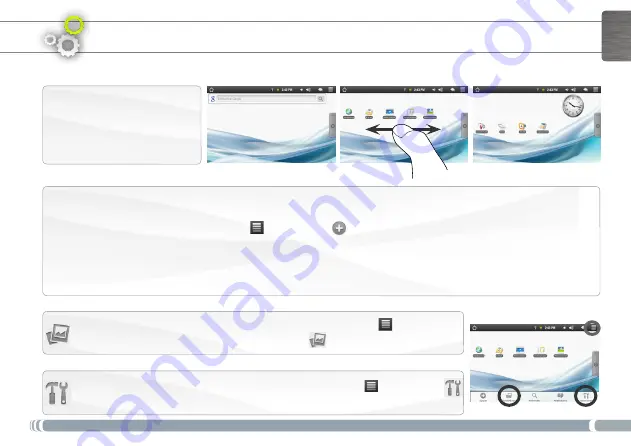
5
ENGLISH
Customizing the Home screen items
-
To add a Home screen item (shortcuts, widgets, etc.), hold your finger on the screen at an empty location, then choose from
the list. You can also tap on the Menu icon
and select
Add
, at the bottom of the screen.
-
To move a Home screen item, hold your finger onto it until it gets larger, then drag it to the desired location, and release
your finger.
-
To remove a Home screen item, hold your finger onto it, drag it onto the recycle bin (while you’re holding an item, the
Applications
tab, on the right side of the screen, turns into a recycle bin) and release your finger.
CUSTOMIZING YOUR PRODUCT
Changing the Settings: From the Home screen, tap on the Menu icon , tap on
Settings
and choose a category:
Wireless controls
,
Sound & display
,
Date & time
, etc.
The extended Home screen
Slide your finger horizontally on
the screen to go to the left or right
side of the extended Home screen.
Changing the wallpaper: From the Home screen, tap on the Menu icon
. A list of options
appears at the bottom of the screen. Tap on
Wallpaper
then choose from the list.