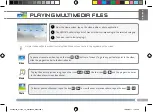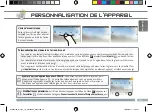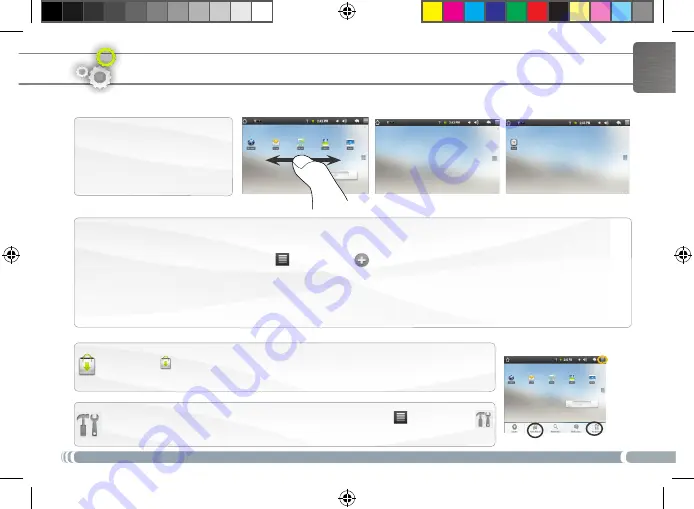
5
English
Customizing the Home screen items
To add a Home screen item (shortcuts, widgets, etc.), hold your finger on the screen at an empty location, then choose from
-
the list. You can also tap on the Menu icon
and select
Add
, at the bottom of the screen.
To move a Home screen item, hold your finger onto it until it gets larger, then drag it to the desired location, and release
-
your finger.
To remove a Home screen item, hold your finger onto it, drag it onto the recycle bin (while you’re holding an item, the
-
Applications
tab, on the right side of the screen, turns into a recycle bin) and release your finger.
customiziNg youR PRoDuct
Changing the Settings
:
From the Home screen, tap on the Menu icon
, tap on
Settings
and choose a category:
Wireless controls
,
Sound & display
,
Date & time
, etc.
The extended Home screen
Slide your finger horizontally on
the screen to go to the left or right
side of the extended Home screen.
Adding more applications with APPSLIB
:
With the ARNOVA connected to the Wifi, tap on the
AppsLib icon
. This online library of free and purchasable applications has thousands of fun
games and useful applications to download and use.
UserGuide_Arnova_10_PN109563_book.indd 5
15/02/2011 17:47:04