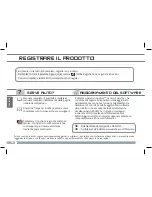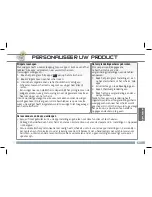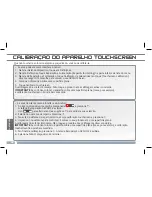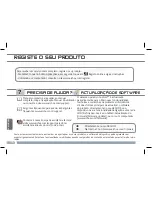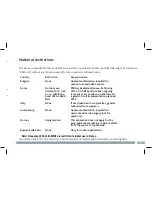56
NEDERLANDS
De achtergrond wijzigen
Als u uw achtergrond wilt wijzigen, houdt u een leeg gedeelte van het
scherm aangeraakt met uw vinger en kiest u een optie in de lijst.
Apps ordenen en werken met apps
- Als u een item op het startscherm wilt verplaatsen, houdt u het item
aangeraakt met uw vinger, totdat de positioneringslijnen verschijnen.
Vervolgens sleept u het item naar de gewenste locatie en laat u het los.
- Als u een app-pictogram van het startscherm wilt verwijderen, blijft u
het pictogram aanraken, veegt u met uw vinger naar de bovenkant van
het scherm en laat u de app los op het pictogram ‘Verwijderen’.
Het uitgebreide beginscherm
Schuif met uw vinger horizontaal
over het scherm om naar de
linker- of de rechterkant van uw
uitgebreide beginscherm te gaan.
De instellingen wijzigen
Druk op Instellingen en kies een categorie: Draadloos en
netwerken, Apparaat, Persoonlijk, Systeem.
Knijp[Pinch]
:
In bepaalde
applicaties. U kunt
in- of uitzoomen
door tegelijkertijd
twee vingers op het
scherm te plaatsen en
deze dicht te knijpen
(uitzoomen) of uit
elkaar te halen (inzoomen).
Mappen voor toepassingen maken:
u kunt verschillende app-pictogrammen
combineren in een map. Laat het ene app-pictogram los op het andere op
een startscherm en de twee pictogrammen worden gecombineerd.
PERSONALISEER UW PRODUCT