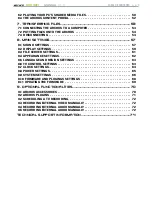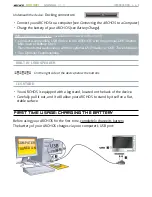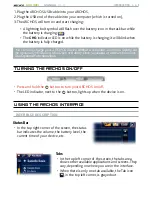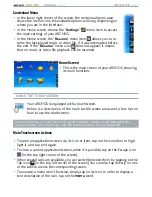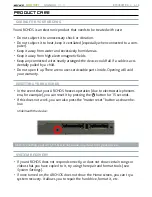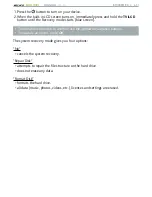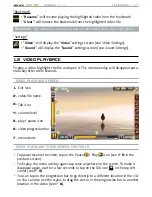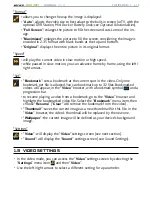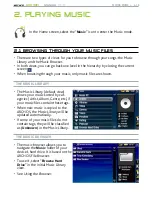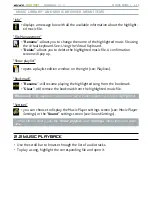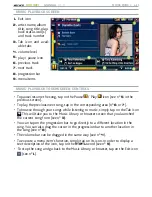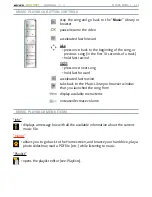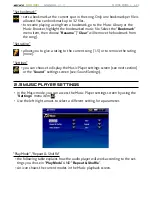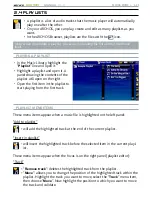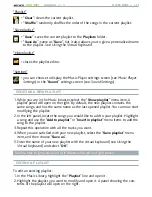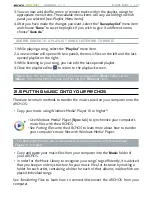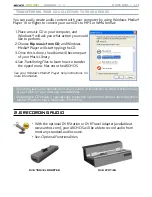MANUAL
V1.0
605 WIFI
pLAyING VIdEo > p. 13
“Bookmark”
“
Resume
”: will resume playing the highlighted video from the bookmark.
“
Clear
”: will remove the bookmark from the highlighted video file.
-
-
“Bookmark
” only appears in the menu when a bookmarked video file is highlighted.
“Settings”
“
Video
”: will display the “
Video
” settings screen (see
Video Settings).
“
Sound
”: will display the “
Sound
” settings screen (see:
Sound Settings).
-
-
1.2 VideO PlaybaCk
To play a video, highlight the file and open it. The menu overlay will disappear auto
-
matically after a few seconds.
VIdEo pLAybACk SCREEN
1.
Exit icon
2.
video file name
3.
Tab icon
4.
volume level
5.
play / pause icon
6.
video progression bar
7.
menu items
VIdEo pLAybACk ToUCHSCREEN CoNTRoLS
To pause/resume the video, tap on the Pause / Play icon (see n°
5
in the
previous screen).
To display the menu overlay again, tap once anywhere on the screen. To make it
disappear again, wait for a few seconds or tap on the Tab icon , in the top left
corner (see n°
3
).
You can tap on the progression bar to go directly to a different location in the vid-
eo. You can also use the stylus to drag the cursor in the progression bar to another
location in the video (see n°
6
).
•
•
•