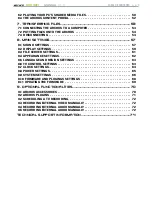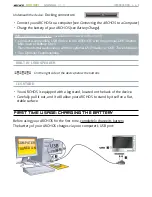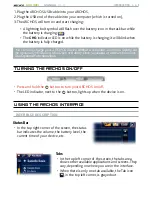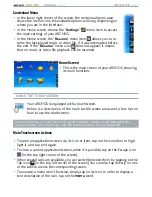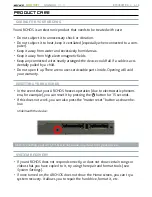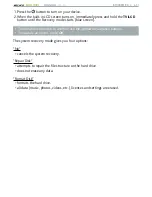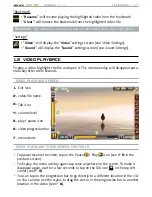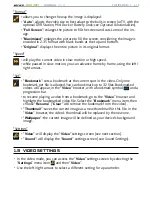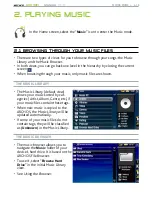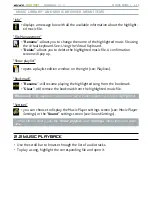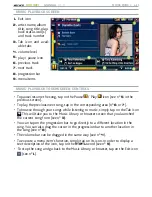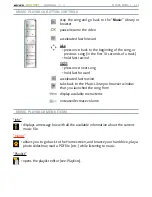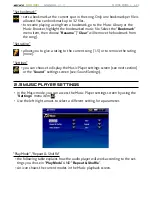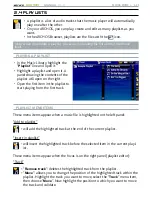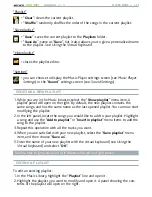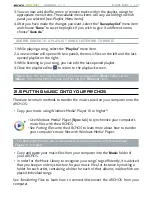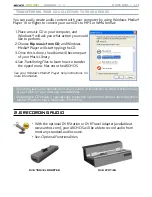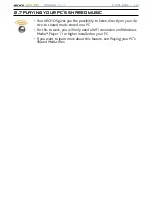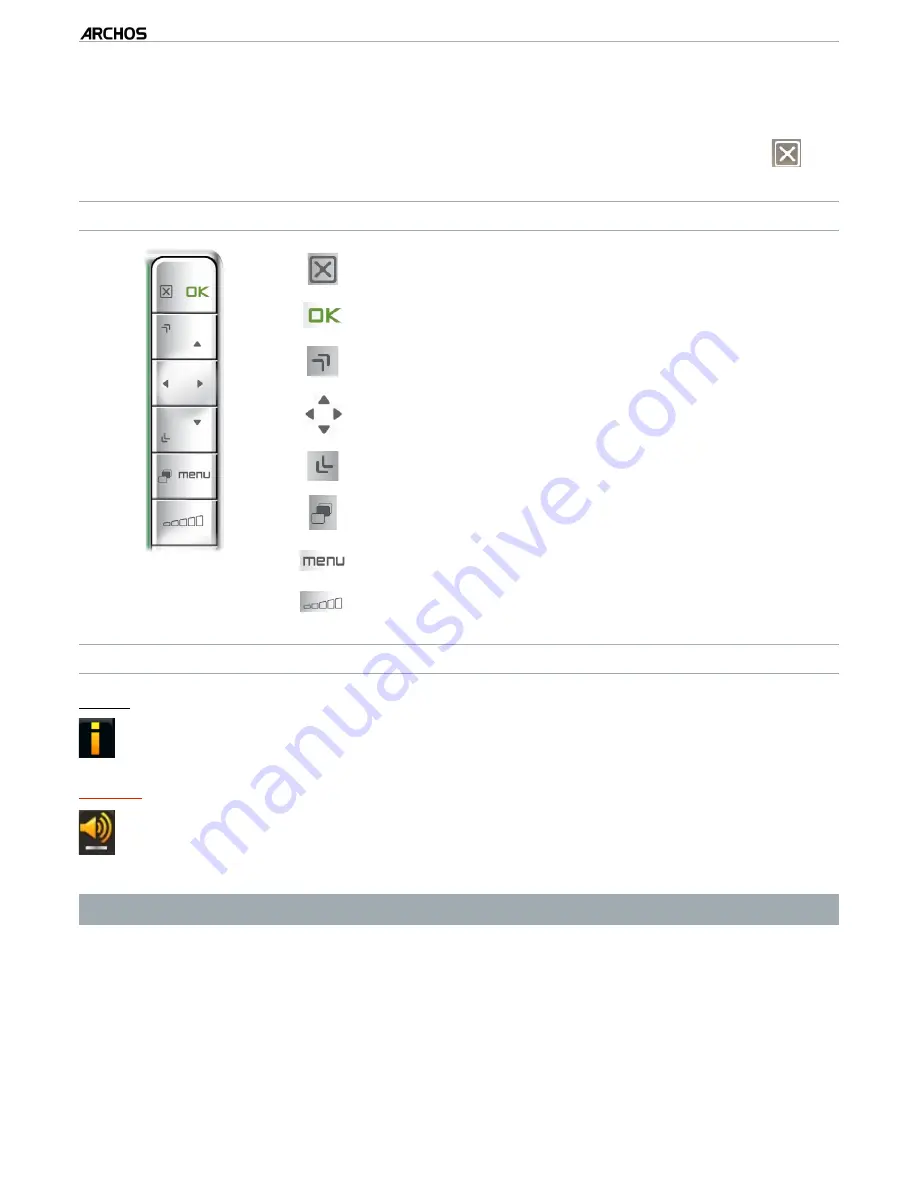
MANUAL
V1.0
605 WIFI
pLAyING VIdEo > p. 14
The volume bar can be dragged in the same way (see n°
4
).
To execute a menu item’s function, simply tap on its icon. In order to display a
text description of the icon, tap on the
menu
word (see n°
7
).
To stop the video and go back to the “
Video
” browser, tap on the Exit icon
(see n°
1
).
VIdEo pLAybACk bUTToN CoNTRoLS
stop the video and go back to the “
Video
” browser
pause/resume the video
accelerated fast forward
left/right: fast rewind/forward
accelerated fast rewind
display/hide the menu overlay
display available menu items
increase/decrease volume
VIdEo pLAybACk MENU ITEMS
“Info”
displays a message box with all the available information about the current
video file.
-
“Track”
allows you to select a different audio track (only if the video file contains sev
-
eral audio tracks).
allows you to choose subtitles (only if the video file includes subtitles).
-
-
“Track
” only appears in the menu if the video file includes subtitles or several audio tracks.
•
•
•