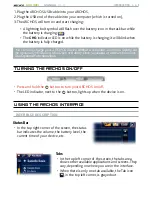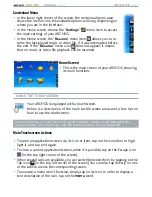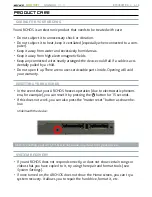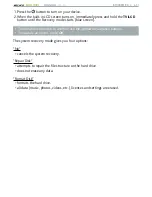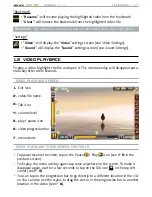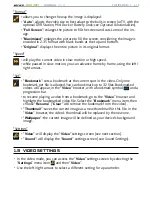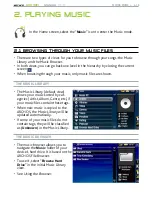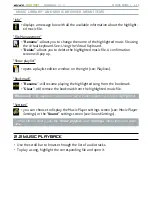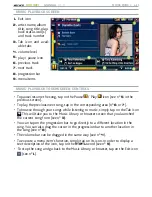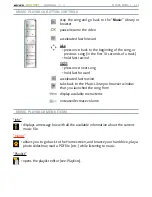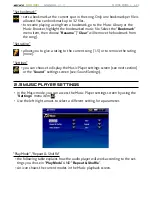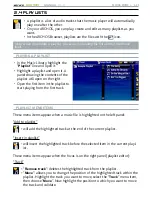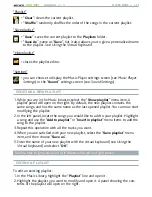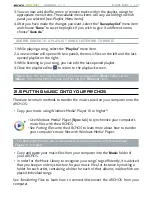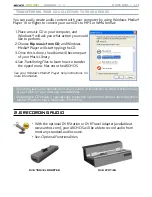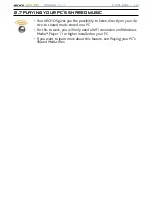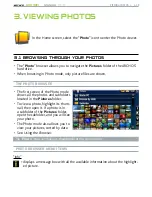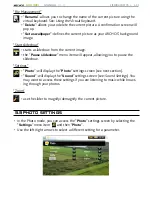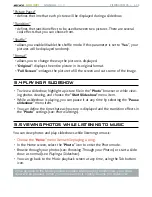MANUAL
V1.0
605 WIFI
pLAyING MUSIC > p. 0
MUSIC LIbRARy* ANd MUSIC bRoWSER MENU ITEMS
“Info”
displays a message box with all the available information about the highlight-
ed music file.
-
“File Management”
“
Rename
”: allows you to change the name of the highlighted music file using
the virtual keyboard. See:
Using the Virtual Keyboard.
“
Delete
”: allows you to delete the highlighted music file. A confirmation
screen will pop up.
-
-
“Show playlist”
opens a playlist edition window on the right (see:
Playlists).
-
“Bookmark”
“
Resume
”: will resume playing the highlighted song from the bookmark.
“
Clear
”: will remove the bookmark from the highlighted music file.
-
-
“Bookmark
” only appears in the menu when a bookmarked music file is highlighted.
“Settings”
you can choose to display the Music Player settings screen (see:
Music Player
Settings) or the “
Sound
” settings screen (see:
Sound Settings).
-
* in the Music Library, only the “Show playlist” and “Settings” menu items are avail-
able.
2.2 MusiC PlaybaCk
Use the scroll bar to browse through the list of audio tracks.
To play a song, highlight the corresponding file and open it.
•
•