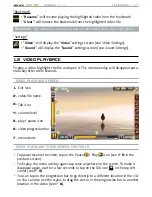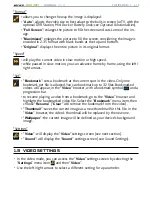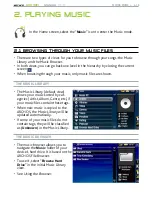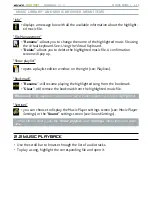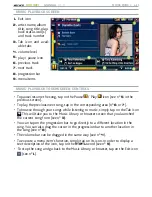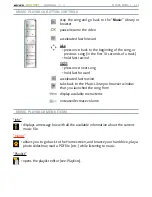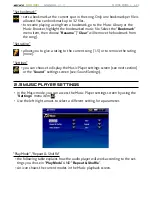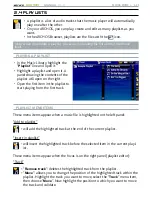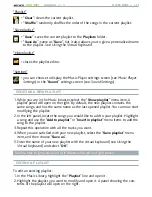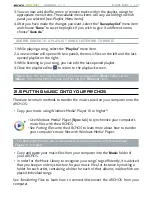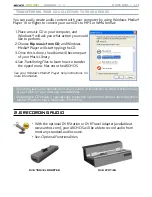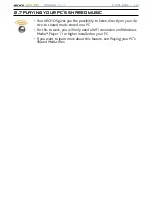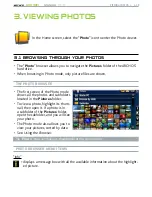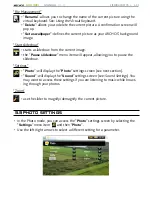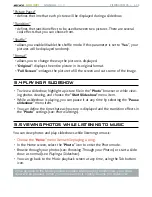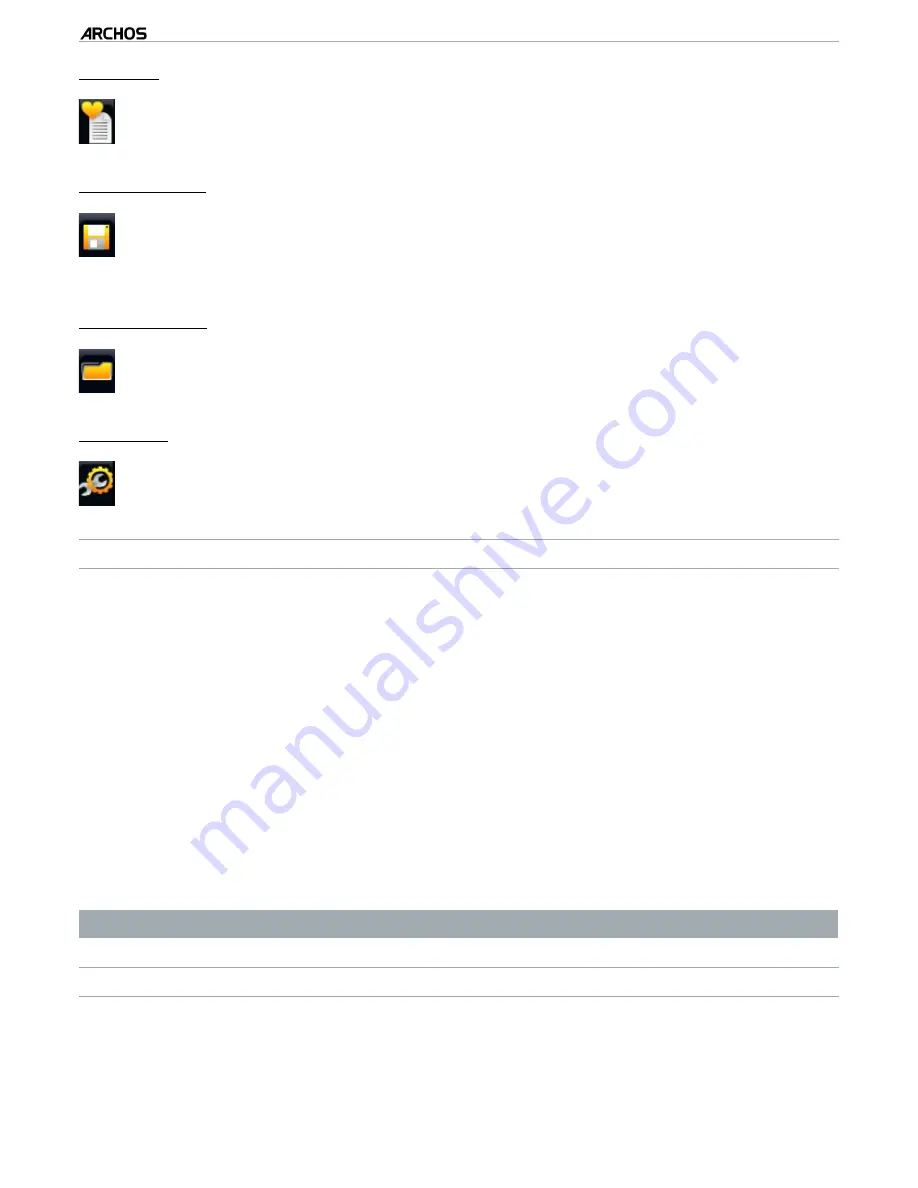
MANUAL
V1.0
605 WIFI
pLAyING MUSIC > p. 6
“Playlist”
“
Clear
”: clears the current playlist.
“
Shuffle
”: randomly shuffles the order of the songs in the current playlist.
-
-
“Save playlist”
“
Save
”: saves the current playlist to the
Playlists
folder.
“
Save As
”: same as “
Save
”, but it also allows you to give a personalized name
to the playlist. See:
Using the Virtual Keyboard.
-
-
“Hide playlist”
closes the playlist editor.
-
“Settings”
you can choose to display the Music Player settings screen (see
Music Player
Settings) or the “
Sound
” settings screen (see:
Sound Settings).
-
CREATING A NEW pLAyLIST
While you are in the Music browser, select the “
Show playlist
” menu item. A
playlist panel will open on the right. By default, the new playlist contains the
same songs, and has the same name as the last opened playlist. You can now start
modifying the playlist:
In the left panel, locate the songs you would like to add to your playlist. Highlight
a song and use the “
Add to playlist
” or “
Insert in playlist
” menu items to add the
song to the playlist.
Repeat this operation with all the tracks you want.
When you are satisfied with your new playlist, select the “
Save playlist
” menu
item, and then choose “
Save as
”.
Enter the name of your new playlist with the virtual keyboard (see:
Using the
Virtual Keyboard) and select “
OK
”.
Use the tabs to jump back and forth between the left and right panels.
EdITING A pLAyLIST
To edit an existing playlist:
In the Music Library, highlight the “
Playlist
” line and open it.
Highlight the playlist you want to modify and open it. A panel showing the con-
tents of the playlist will open on the right.
1.
2.
3.
4.
5.
1.
2.