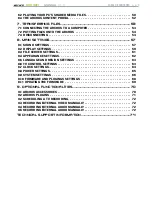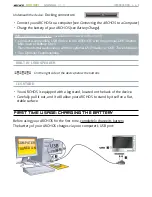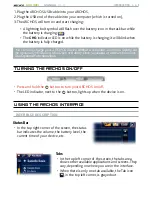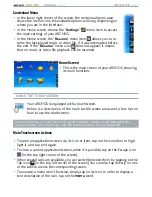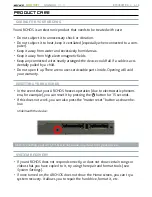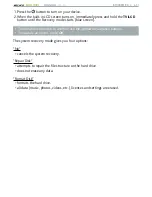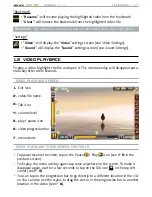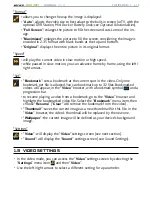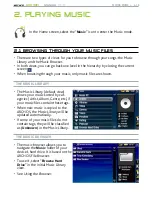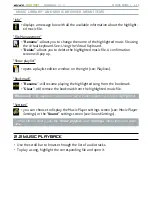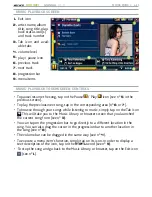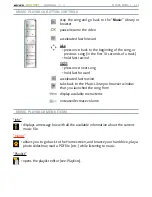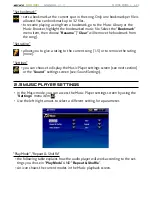MANUAL
V1.0
605 WIFI
INTRodUCTIoN > p. 8
other Touchscreen Actions
When watching a video or listening to music, you can tap on the progres-
sion bar to go directly to a different location in the video or song. You can
also use the stylus to drag the cursor in the progression bar to another loca-
tion in the video or song.
In the screens where it appears, the volume bar can be dragged in the same
way.
In the ARCHOS file browser, you can drag the scroll bar up and down to
scroll the file list up and down. You can also scroll faster by tapping above or
below the cursor in the scroll bar.
In the PDF viewer and in the Web browser, you can scroll up and down by
tapping on the page and dragging it up or down (be careful not to tap on a
link!).
•
•
•
•
USING THE bUTToNS
The navigation buttons are located on the right side of the device:
Exit button
(Escape / Back / Stop)
Ok
button
(Enter/Accept or Play/Pause/Resume)
Up Accelerator button
(high-speed fast forward or list scrolling)
Navigation buttons
(move from an item to another)
Down Accelerator button
(high-speed fast rewind or list scrolling)
Tab button
(tab between available screens)
Menu button
(display a text description of the available menu icons)
Volume button
(increase/decrease volume)